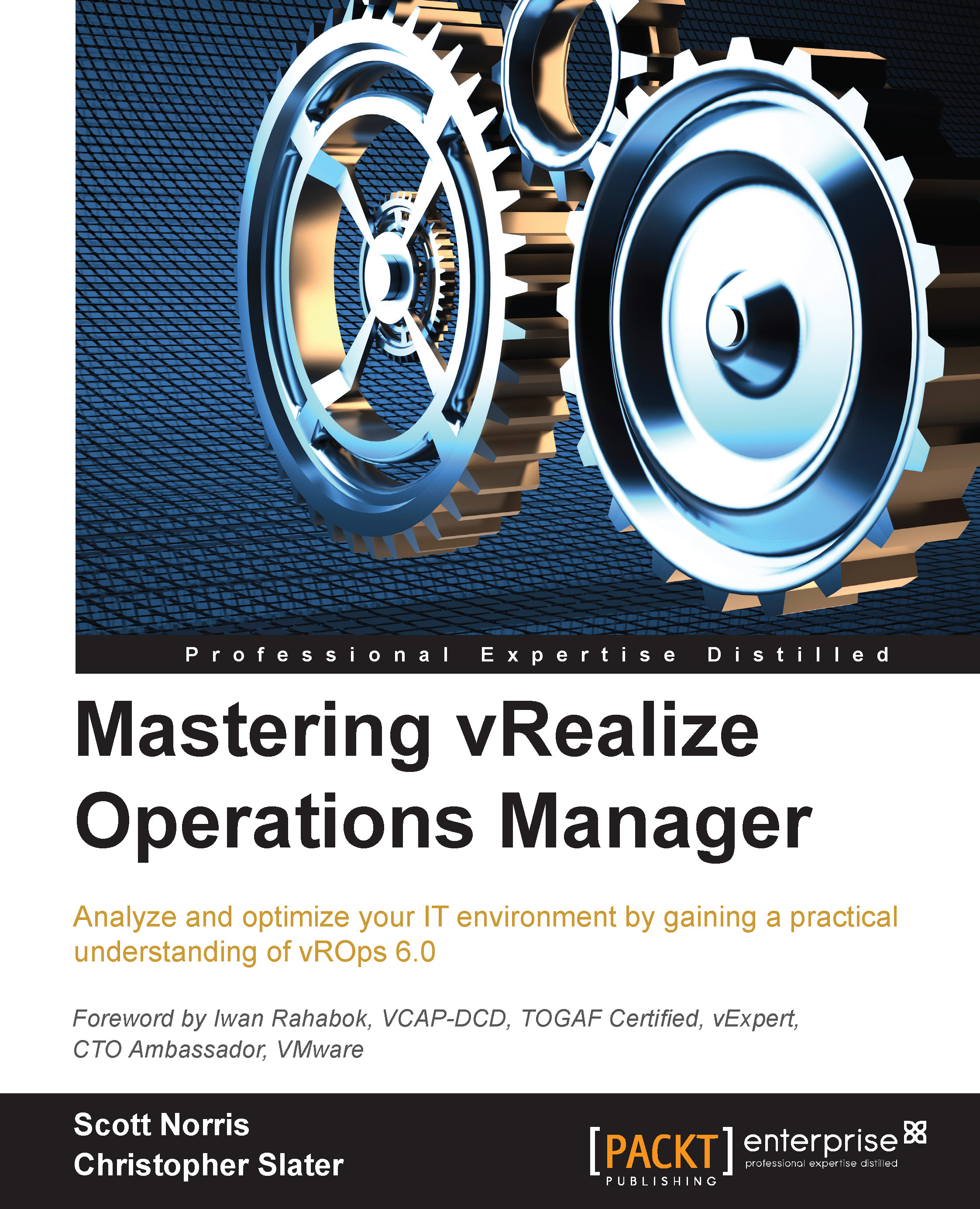Installing solutions
Let's now have a look at how to install a solution. The solution we are installing here is the Hyperic solution. Just like in vCOps 5.x, solutions are simple to install. Follow the given steps to install a solution:
- By now, the vROps 6.0 interface will be familiar to you. The first step to install a solution is to navigate to the admin section and select Solutions. There, we will see the installed solutions, as shown in the following screenshot. At the top of the page, we will find a green plus icon. Click on it.

- This will open up the Add Solution window. The first section here is Select Solution. The solution file will be a PAK file. Click on Browse a solution and locate the PAK file to upload.
- After we have selected the solution we want to upload, we have the option to select force installation. This is used if the solution already exists and we need to overwrite it completely. We will now click on Upload.
As shown in the following screenshot, we can see that all...