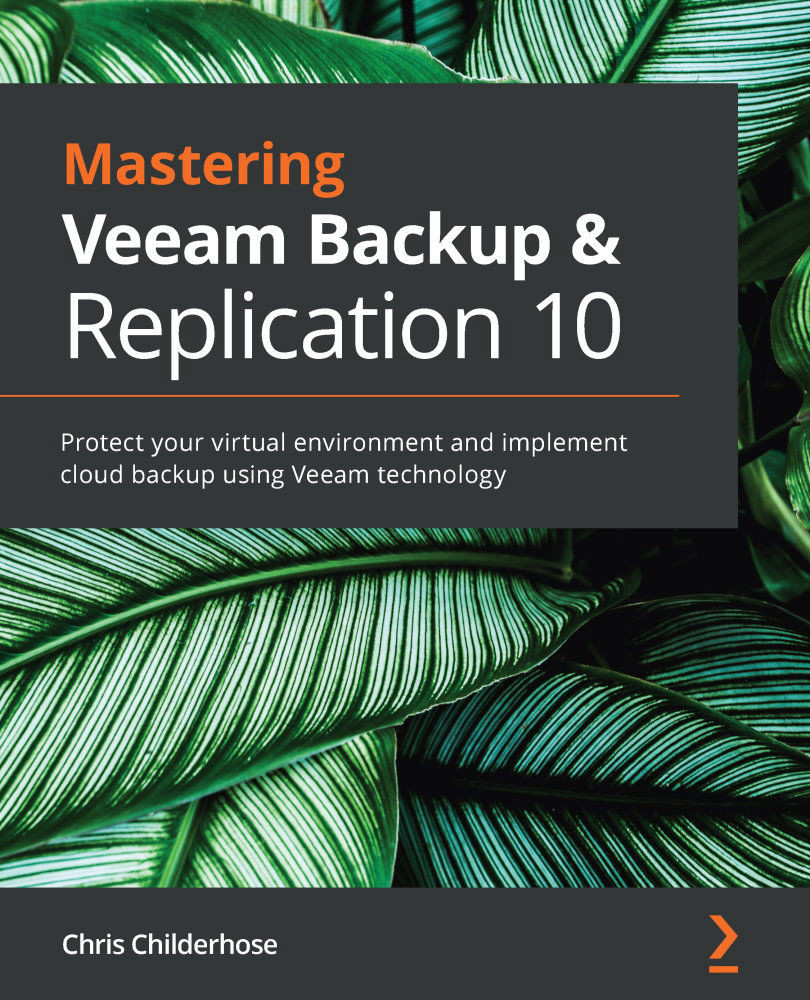Configuring the capacity tier for a scale-out repository, including the new copy policy
Now that you have added object storage as a standard repository, we can look at how you would integrate this into the scale-out repository as the capacity tier. We will also look at the new Copy mode, which is a part of this process:
- To begin, you need to edit the scale-out repository we created in the steps outlined in the Setting up a scale-out repository section. Right-click the scale-out repository and select the Properties option to bring up the wizard. Click the Next button three times, which will take you to the Capacity Tier section of the Edit Scale-out Backup Repository window:
Figure 4.25 – Edit Scale-out Backup Repository and Capacity Tier option
- At this part of the dialog, you need to place a checkmark in the Extend scale-out backup repository capacity with object storage option to enable it. You can now select the other options available:
a) Repository to use: Choose...