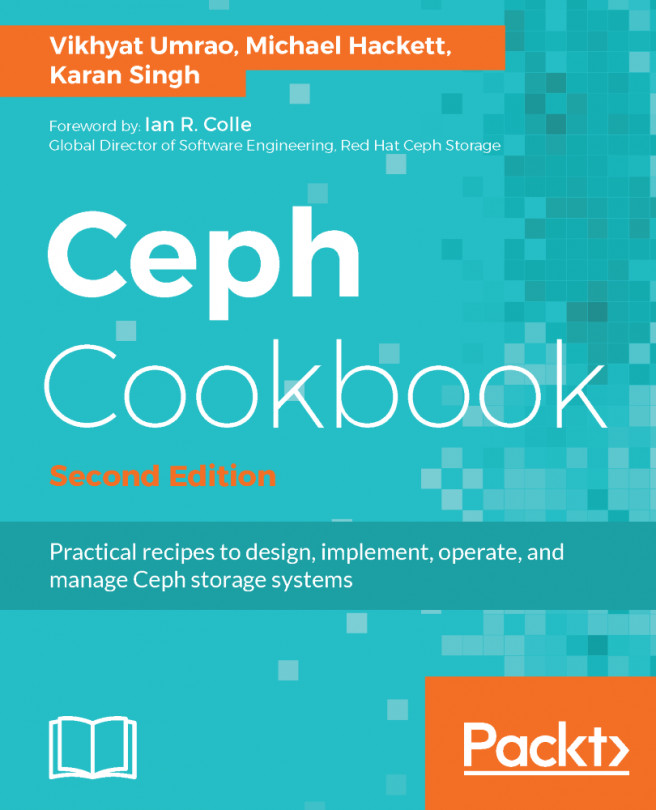Backup/restore through the CLI
In Proxmox, the entire backup and restore process can be managed from the command line if the GUI becomes inaccessible.
Backup using the CLI
The command to commit a backup for both KVM and LXC virtual machines is the same. The following is the command format for a backup:
# vzdump <vmid> <options>There is a long list of vzdump options that can be used with the command. The following are just a few of the most commonly used ones:
Options | Description |
| The default value is |
| This adjusts the backup bandwidth in KBPS. |
| The default value is LZO. This sets the compression type or disables compression. The available options are |
| This is the email address used to send a backup report. |
| This contains an integer number. This sets the maximum number of backup files to be kept. |
| The default value is |