Block configuration, settings, and visibility
All blocks contain three common areas of configuration: Title, Visibility, and Region. Keep in mind that additional configuration options may be available based on the type of block. For demonstration purposes, we will first look at managing the block title.
Begin by navigating to the Block layout page by directly entering /admin/structure/block, or by using the Admin toolbar and clicking on Structure | Block layout.
Managing the block title
Block content, whether system generated or custom, can have its display title changed, displayed, and even suppressed. In the case of our Powered by Drupal block, we can change the title by simply inputting a different value in the Title field and enabling it to display.
If we scroll down the page to the Sidebar second region, we can modify our block by clicking on the Configure button.
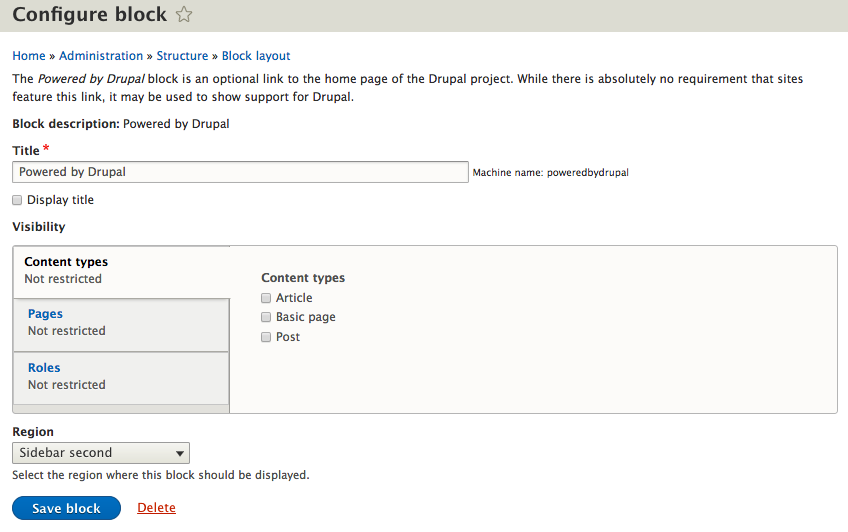
From the Configure block page, locate the Title field and perform the following actions:
- Change the value to
Powered by Drupal...





































































