Modeling the body
We’ll make our animal starting from a plane. It’s fairly simple.
First, go to the Right view (3) and add a new plane. Press Shift + A and choose Mesh | Plane from the popup.
Now we’ll shape the plane into the rough shape of the animal’s body, head, and tail (not the legs):
- Tab into Edit Mode on the plane.
- Make sure you’re in Vertex Select mode, so you can adjust individual vertices.
- Press A to select everything.
- Press R, Y, and 90 to turn it vertical on the Y axis.
- Switch to X-Ray by pressing Alt + Z.
Here’s what the plane looks like so far:
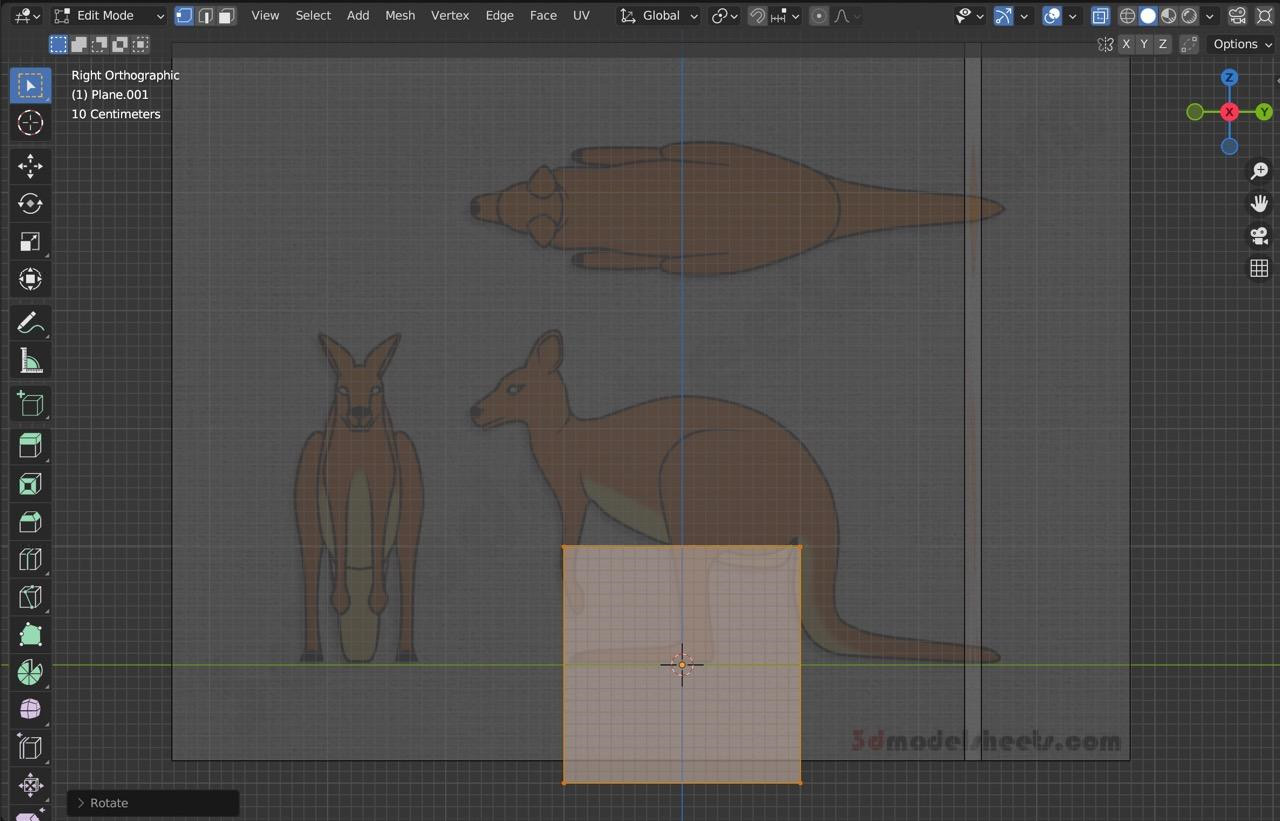
Figure 9.6 – Adding a plane
6. Now select each vertex, and move them one at a time to position your plane as follows:
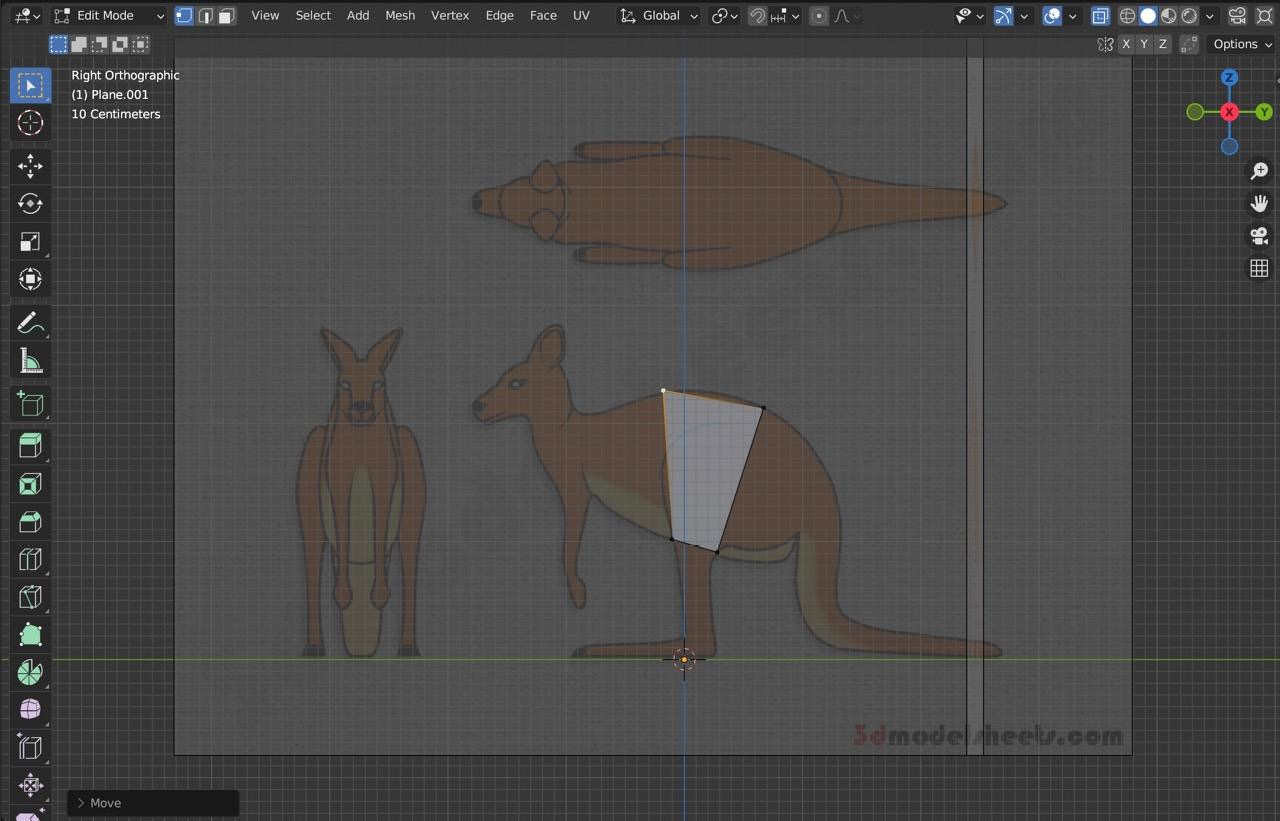
Figure 9.7 – Starting to build the body
As you work, you’ll try to follow the shape of the kangaroo’s body. Since you’re going to extrude...































































