Using the USB Image Writer
As mentioned, optical media is in the beginning stages of fading away. Some proponents of optical media may argue against this as many people still use optical media. However, with more and more computers shipping without optical drives, the fate of optical media has been written. The Linux Mint developers must understand this because a custom application is included to facilitate the creation of bootable USB flash drives for installing Linux or running utilities. The USB Image Writer makes the creation of bootable flash drives a cinch and is included in the default Mint installation. You'll find it in your Applications menu. The following screenshot shows the Mint's USB Image Writer application in action:
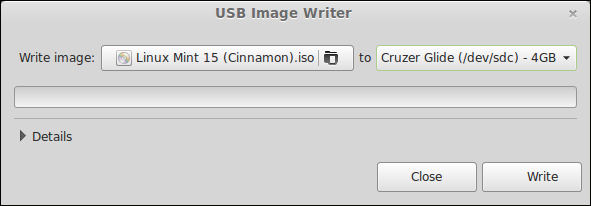
To use this tool, select a previously downloaded .iso file (such as a distribution of Linux) and then select the flash drive you'd like to use. When you're comfortable with the selections, click on the Write button and the process will begin, typically taking...
































































