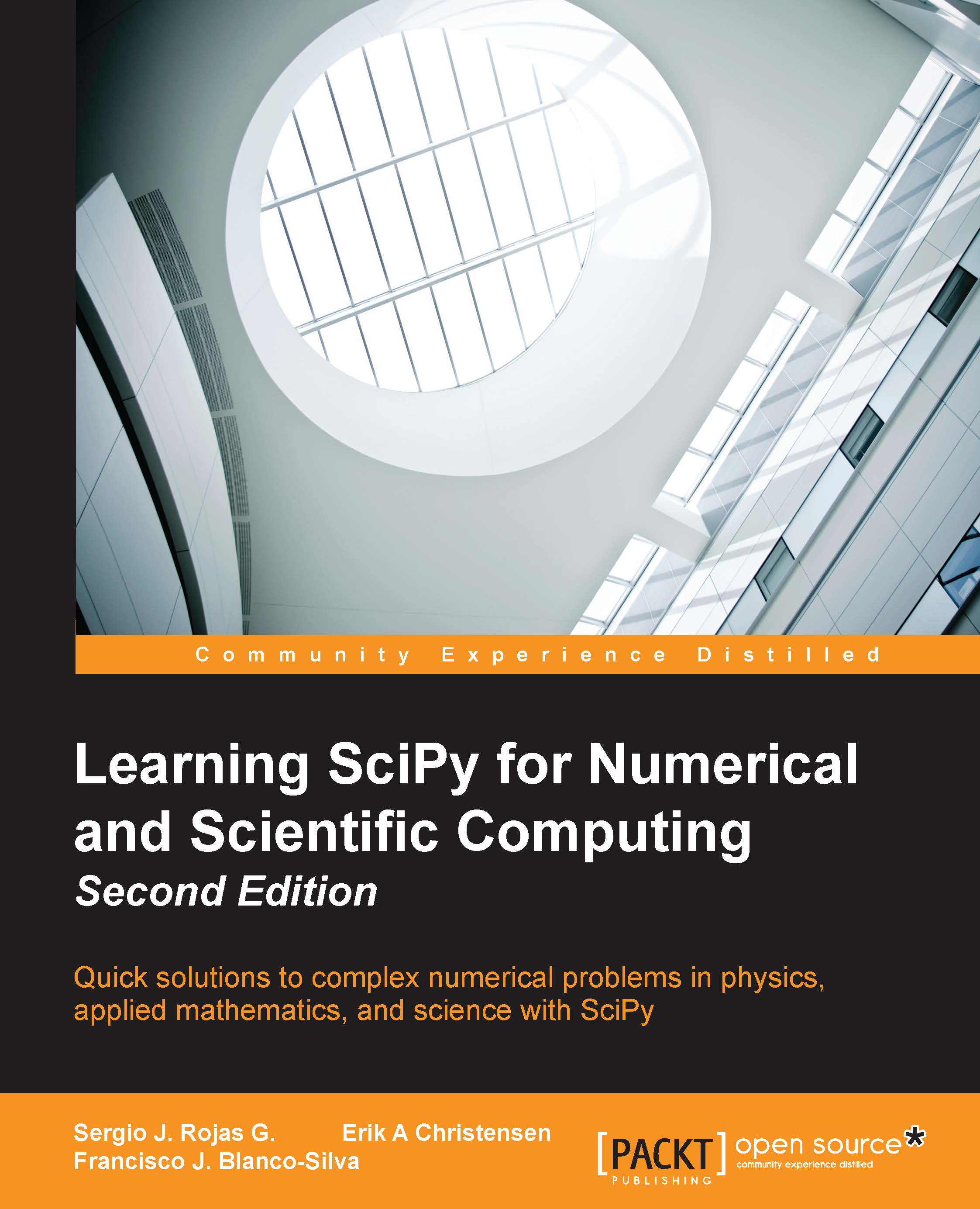How to find documentation
There is a wealth of information online, either from the official pages of SciPy (although its reference guides are somehow incomplete, as a work in progress), or from many other contributors that present tutorials on forums, YouTube, or personal sites. Several developers also publish examples of their work with great detail online.
As we previously saw, it is also possible to obtain help from our interactive Python sessions. The libraries NumPy and SciPy make use of docstrings heavily, which makes it simple to request for help for usage and recommendations with the usual Python help system. For example, if in doubt of the usage of the bayes_mvs routine, the user can issue the following command:
>>> import scipy.stats >>> help(scipy.stats.bayes_mvs)
After executing this command, the system provides the necessary information. Equivalently, both NumPy and SciPy come bundled with their own help system, info. For instance, look at the following command:
>>> import numpy >>> numpy.info('random')
This will offer a summary of all information parsed from the contents of all docstrings from the NumPy library associated with the given keyword (note it must be quoted). The user may navigate the output scrolling up and down, without the possibility of further interaction.
This is convenient provided we already do know the function we want to use if we are unsure of its usage. But, what should we do if we don't know about the existence of this procedure, and suspect that it may exist? The usual Python way is to invoke the dir() command on a module, which lists all possible attributes.
Interactive Python sessions make it easier to search for such information with the possibility of navigating and performing further searches inside the output of help sessions. For instance, type in the following command at prompt:
>>> import scipy.stats >>> help(scipy.stats)
The output of this command will depend on the installed version of SciPy. It might look like this (run the companion IPython Notebook for this chapter to see the actual output from your system, or run the command in a Python console):

Note the colon (:) at the end of the screen—this is an old-school prompt. The system is in stand-by mode, expecting the user to issue a command (in the form of a single key). This also indicates that there are a few more pages of help following the given text. If we intend to read the rest of the help file, we may press spacebar to scroll to the next page.
In this way, we can visit the following manual pages on this topic. It is also possible to navigate the manual pages scrolling one line of text at a time using the up and down arrow keys. When we are ready to quit the help session, we simply press (the keyboard letter) Q.
It is also possible to search the help contents for a given string. In that case, at the prompt, we press the (/) slash key. The prompt changes from a colon into a slash, and we proceed to input the keyword we would like to search for.
For example, is there a SciPy function that computes the Pearson kurtosis of a given dataset? At the slash prompt, we type in kurtosis and press enter. The help system takes us to the first occurrence of that string. To access successive occurrences of the string kurtosis, we press the N key (for next) until we find what we require. At that stage, we proceed to quit this help session (by pressing Q) and request more information on the function itself:
>>> help(scipy.stats.kurtosis)
The output of this command will depend on the installed version of SciPy. It might look like this (run the companion IPython Notebook for this chapter to see how the actual output from your system is, or run the command in a Python console):