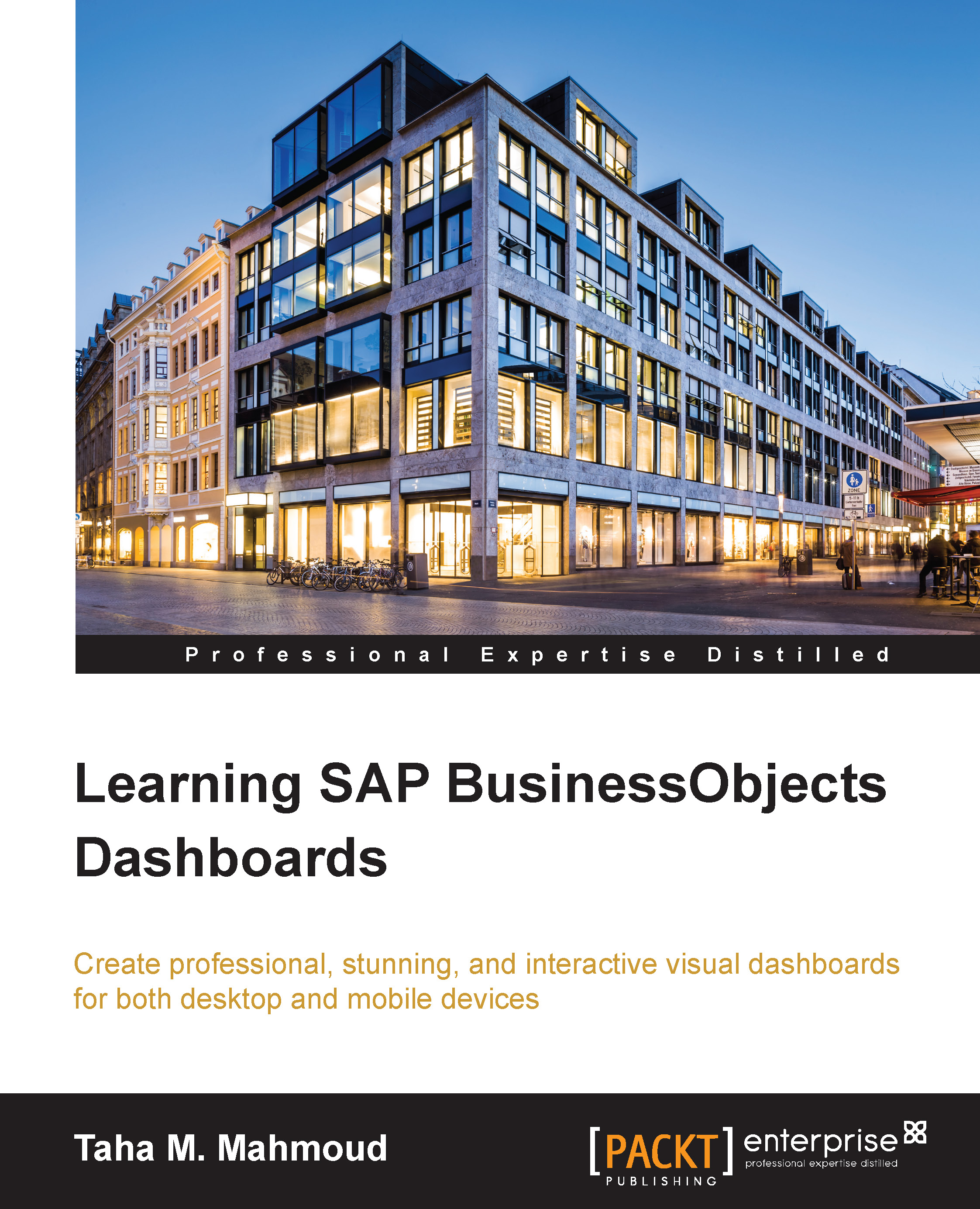Publishing dashboards
Publishing a dashboard means exporting it to a SAP BO server. We can publish a dashboard using the Save To Platform and Save To Platform As sub-menus located under the File menu, as illustrated in the following screenshot. Publishing a dashboard will generate a dashboard object, which contains:
The exported dashboard's format (desktop, mobile, or both)
The
.XLFfile, which can be imported by another developer who can continue working on it
You can follow the steps here to publish our dashboard to a SAP BO server:
Navigate to the File | Save To Platform menu and then select Desktop Only as we can see in the following screenshot.
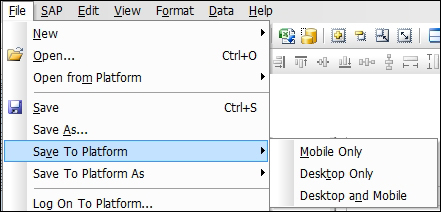
Enter
Systemandcredentialinformation within the Log On to BusinessObject Enterprise window.Select the
eFashionfolder and click Save.We can see the steps in the following screenshot:

To access this dashboard from the SAP BO server, you need to follow these steps:
Enter the BI launch pad URL in your browser.
Log in using a valid user name and password...