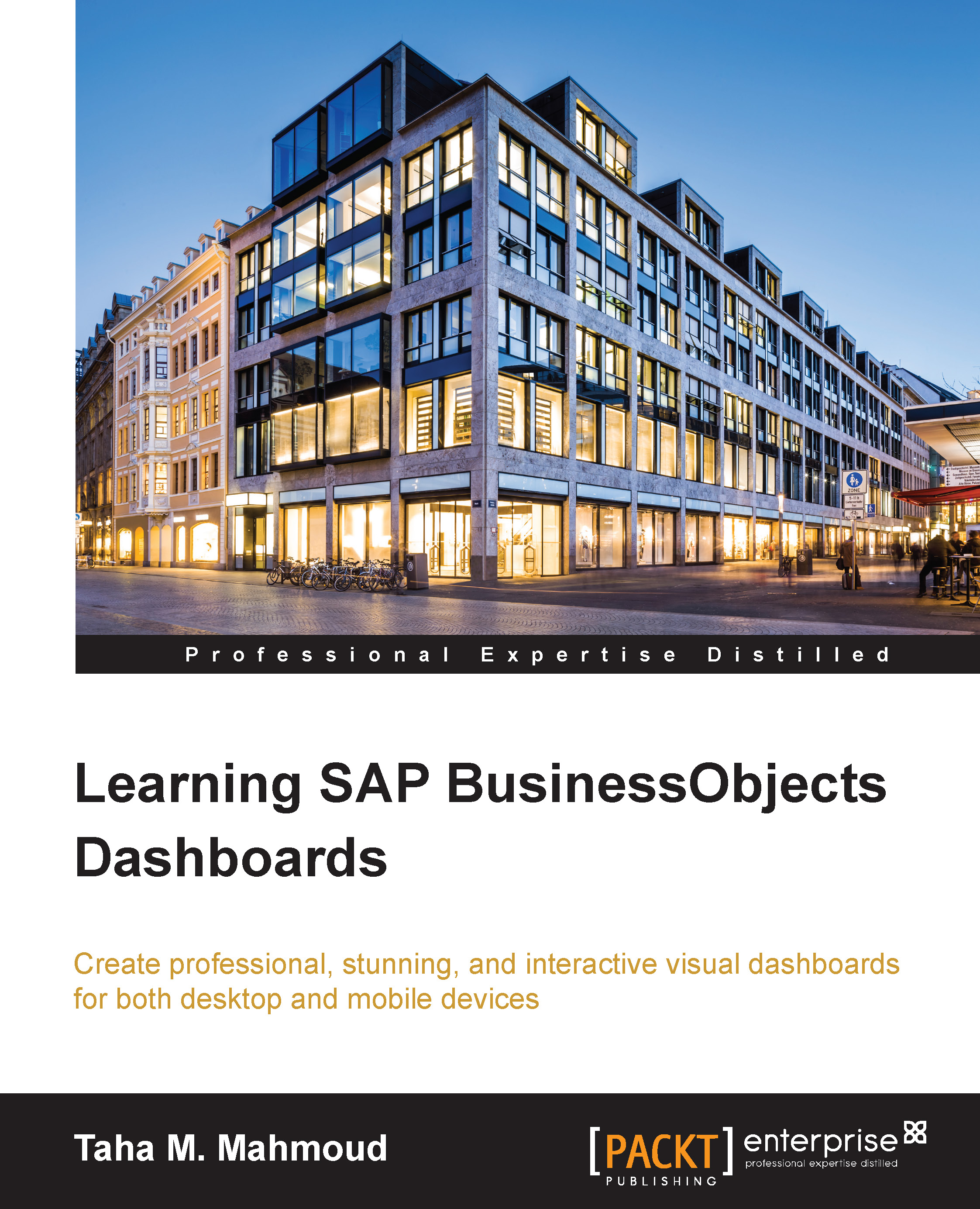Dealing with colors and themes
In this section, you will learn how to deal with colors, and control the appearance of dashboard components. We will start with how we can change the colors of a selected component in the first place. Then we will see how to bind it to predefined color codes in the Excel model. After that, you will learn how to change the entire color scheme by selecting one of the predefined color schemes, or by creating your own customized color scheme. Finally, we will talk about themes, and how we can use them along with the color theme.
Using the Appearance tab
We can find any property related to appearance, such as layout, color, and text. We can find this tab under almost every dashboard component's properties, which can be accessed from the Properties panel. Here, we will try to configure the appearance properties of the Sales and Quantity by Product combined chart:
- Select the Sales and Quantity by Product combination chart and navigate to the Properties panel.
- Select...