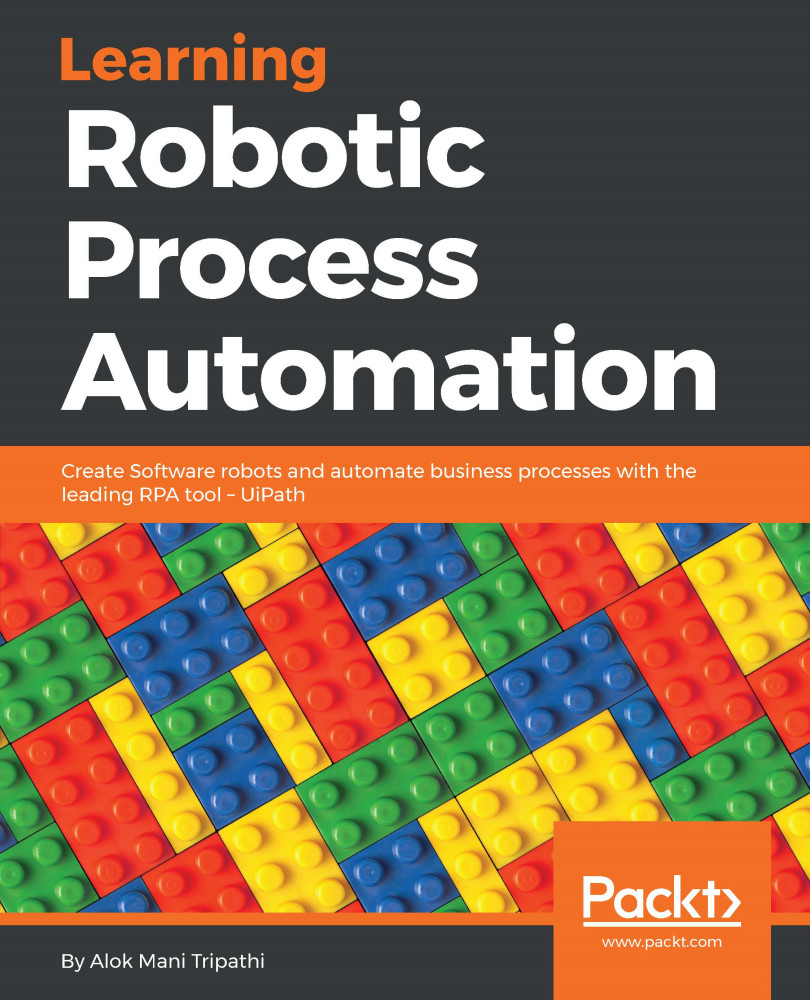While working in UiPath, it is better to divide the whole process into smaller parts and then nest these workflows into a larger one or the Main workflow. This can be done using the Invoke workflow file activity given in the Activities panel. There are several steps involved in nesting a workflow or many workflows into a single workflow.
Nesting workflows
How to nest a workflow inside a single workflow
Say we have two workflows. In this example, we will invoke one workflow into the other:
- Add an Invoke workflow file activity to the first workflow:

Screenshot of Invoke workflow file
- Click on the Edit Arguments option available.
- Define an argument and type it in the Invoke workflow arguments that appear:

Invoke workflow...