SCD1 - I hate history!
To implement SCD1 using wizard, follow these steps:
- In the Designer, go to
Tools|Mapping Designer|Mapping|Wizard|Slowly Changing Dimensionsas shown in the following screenshot:
- A new window will pop up asking the name (
m_SCD1) of the new SCD mapping. SelectType 1 Dimension - Keep most recent values in the targetas we are implementing SCD1. Click onNext:
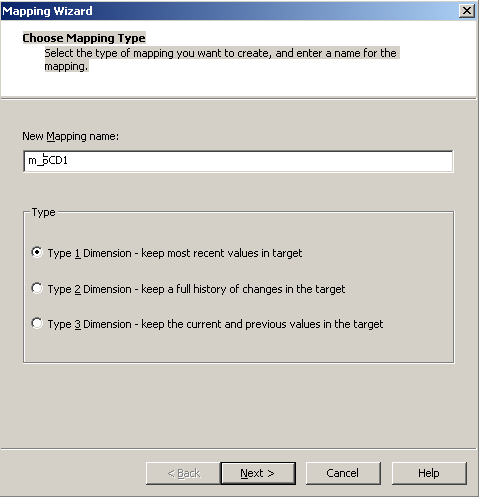
- The next screen will ask you to select the source. Select a source from the drop-down. All the sources present in your repository will be listed in this drop-down list. We are using
EMP_FILE.txtas the source file for our reference. Also, specify the name of the target you wish to create. We will name the targetEMPLOYEE_SCD1for our reference in this book. Click onNext:
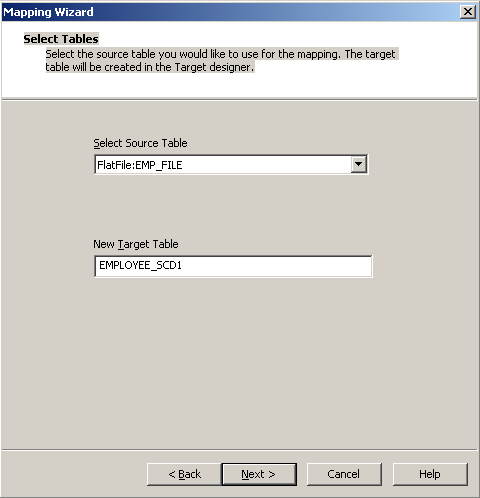
- In the next window, select
EMPLOYEE_IDasLogical Key Field. This specifies which column will be used to check the existence of data in the target. Make sure the column you use is the key column of the source.
- Also, add
LOCATIONunderFields...
- Also, add






















































