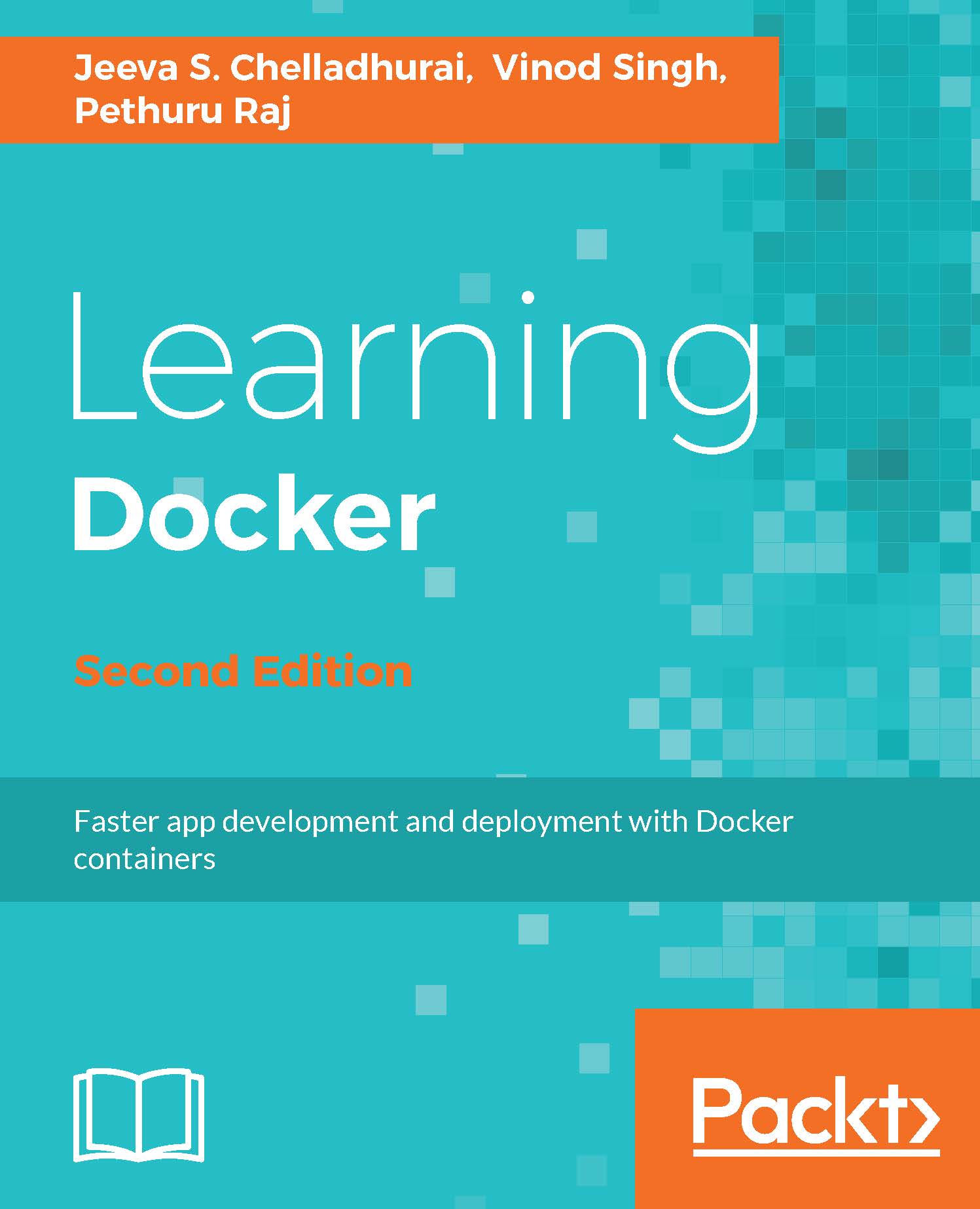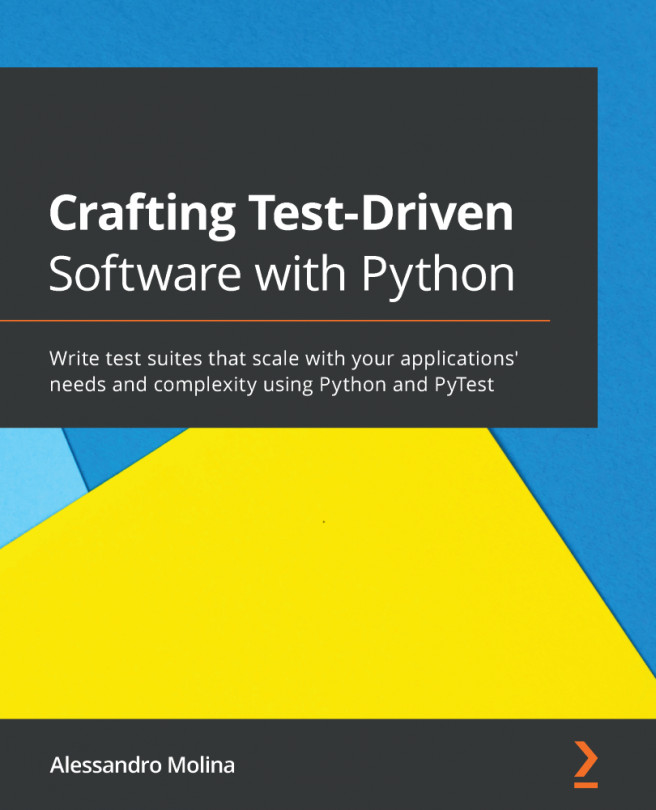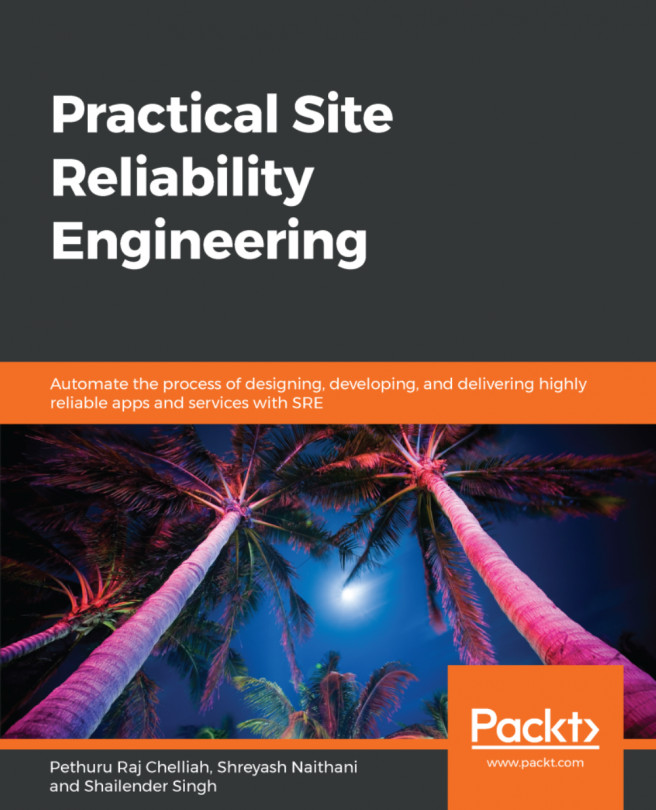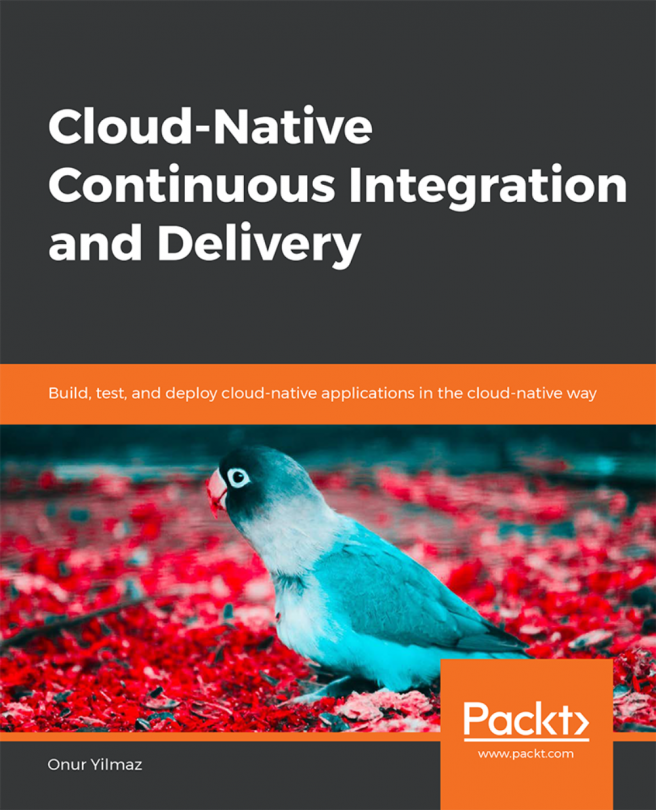Here, we will create a Docker image on the local machine and push this image to Docker Hub. You need to perform the following steps in this section:
- Create a Docker image on the local machine by doing one of the following:
- Using the docker commit subcommand
- Using the docker commit subcommand with Dockerfile
- Pushing this created image to Docker Hub
- Deleting the image from Docker Hub
We will use the ubuntu base image, run the container, add a new directory and a new file, and then create a new image. In Chapter 3, Building Images, we saw how to create a Docker image using Dockerfile. You may refer to that chapter to check for details of the Dockerfile syntax.
We will run the container with the containerforhub name from the base ubuntu image, as shown in the following Terminal code:
$ sudo docker run -i --name="containerforhub" -t ubuntu /bin/bash
Unable to find image...