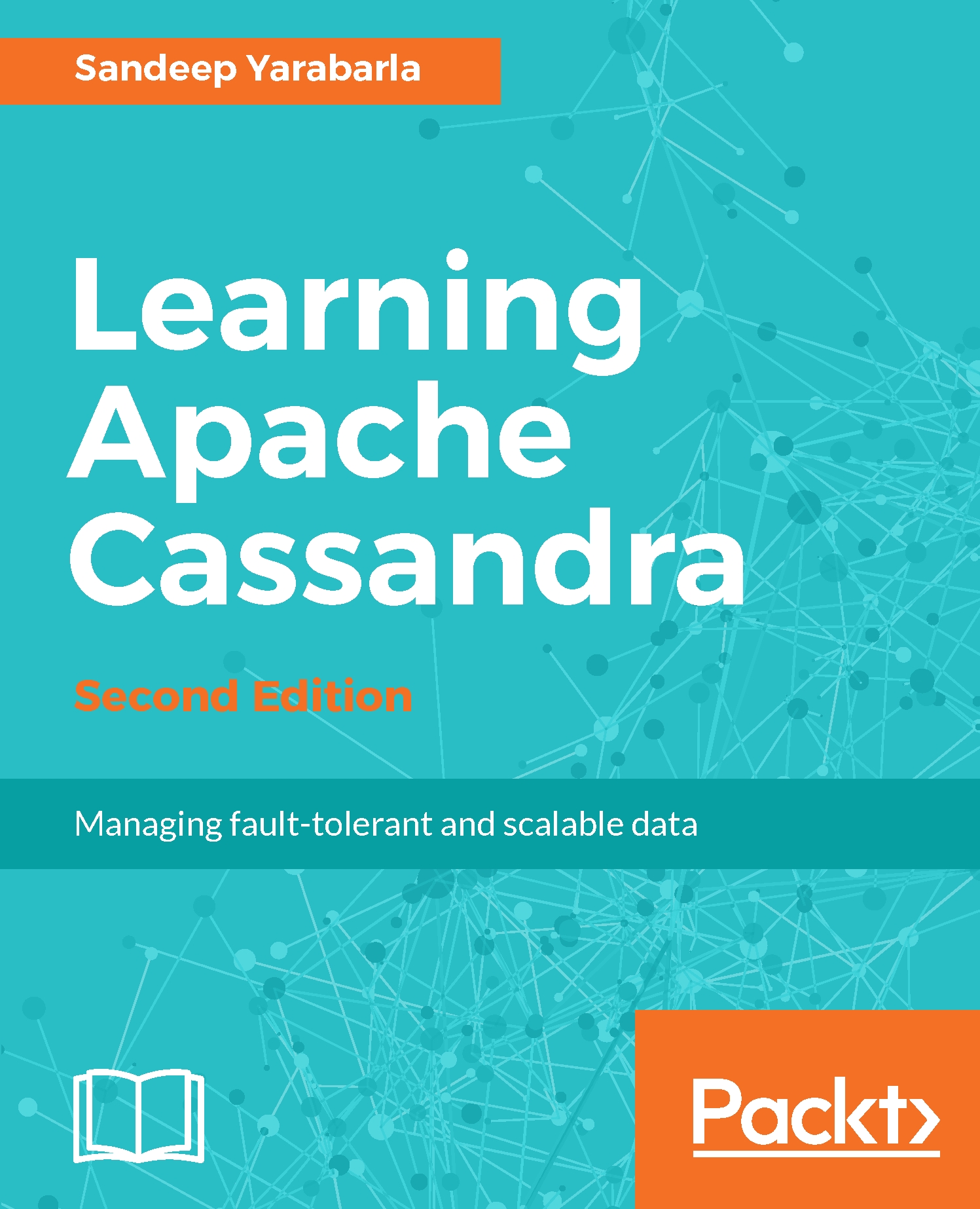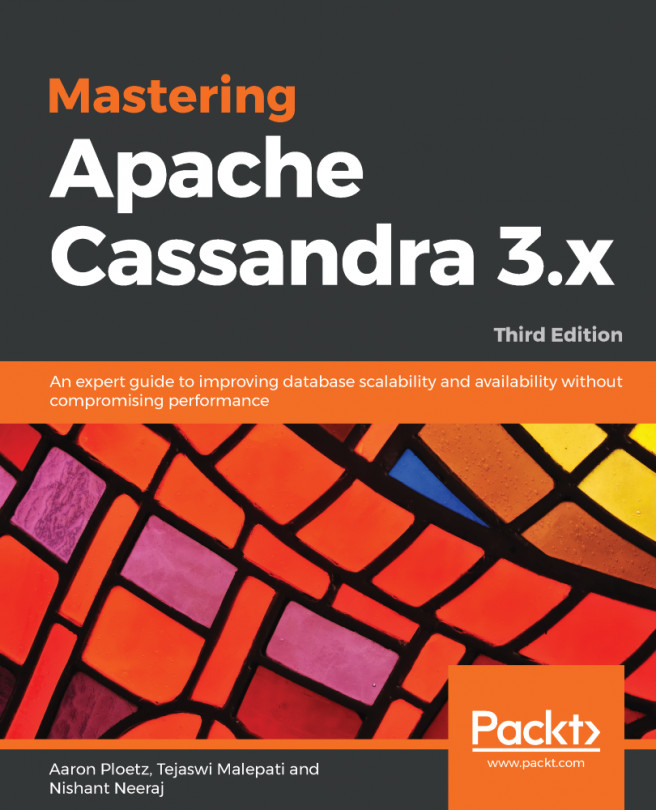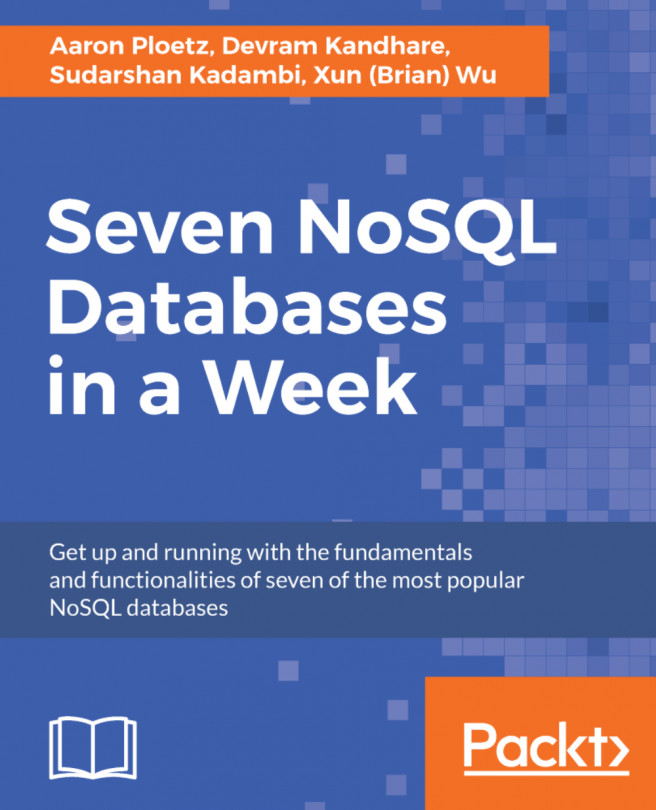The easiest way to install Cassandra on Windows is to use the DataStax Community Edition. DataStax is a company that provides enterprise-level support for Cassandra; they also release Cassandra packages at both free and paid tiers. The DataStax Community Edition is free and does not differ from the Apache package in any meaningful way.
DataStax offers a graphical installer for Cassandra on Windows, which is available for download at http://planetcassandra.org/cassandra.
On this page, locate MSI Installer (32 bit or 64 bit depending on your operating system) under Download DataStax Community Edition v3.0.9. Install the downloaded binary:
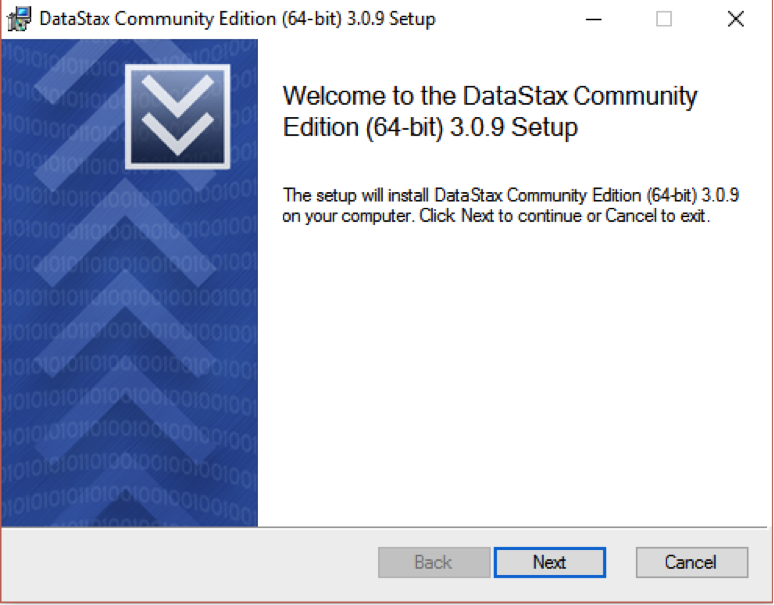
From Windows PowerShell, set the execution policy to unrestricted from an elevated command-prompt:
C:> powershell Set-ExecutionPolicy Unrestricted
C:> powershell Set-ExecutionPolicy Unrestricted
- Follow the setup wizard to install.
- The installation wizard lets you set up the DataStax services to start automatically when the installation completes and whenever the computer reboots. If you select this option, the services start automatically—you can skip the next step.
- If you did not elect to have Datastax services start automatically, start Cassandra by entering the following in Command Prompt:
C:> net start DataStax_Cassandra_Community_Server
C:> net start DataStax_DDC_Server
- To verify that Apache Cassandra 3.0 for Windows is running, use the nodetool status command,
For example:
C:> cd %CASSANDRA_HOME% C:> bin\nodetool status
The following is the output:
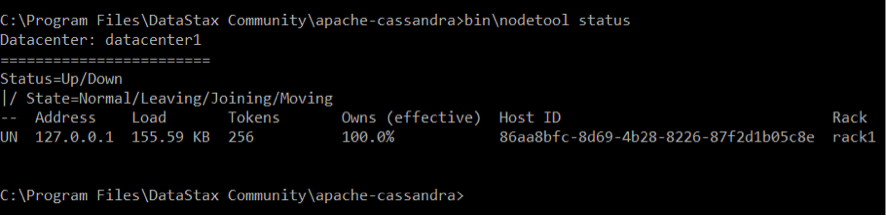
- Stop Cassandra:
C:> net stop DataStax_Cassandra_Community_Server