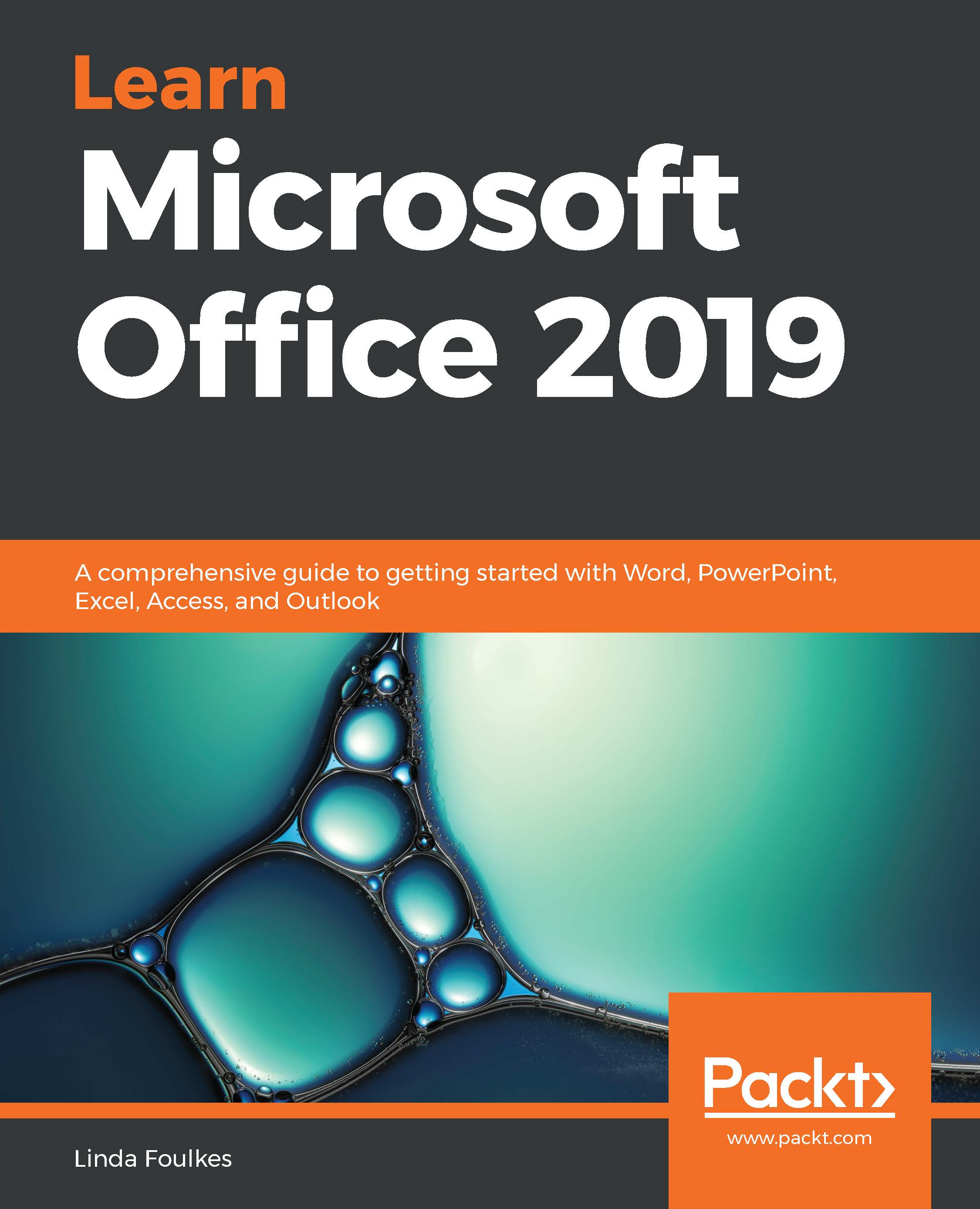By the end of this topic, you will have learned how to attach an Outlook item and various external file types to an email.
Attaching item content
Attaching an Outlook item
At times, it might be required of you to attach another email message, task, calendar item, or contact to a message you are sending. Here is the quickest way to attach multiple items of this nature:
- Open a New Mail message. From the Insert tab, locate the Include group, then click on Outlook Item, as illustrated in the following screenshot:

- From the Insert Item dialog box, locate the folder (Task, Contact, Calendar, and Email), then the item you wish to attach to the existing email message. Alternatively, use the Business Card dropdown to insert a contact...