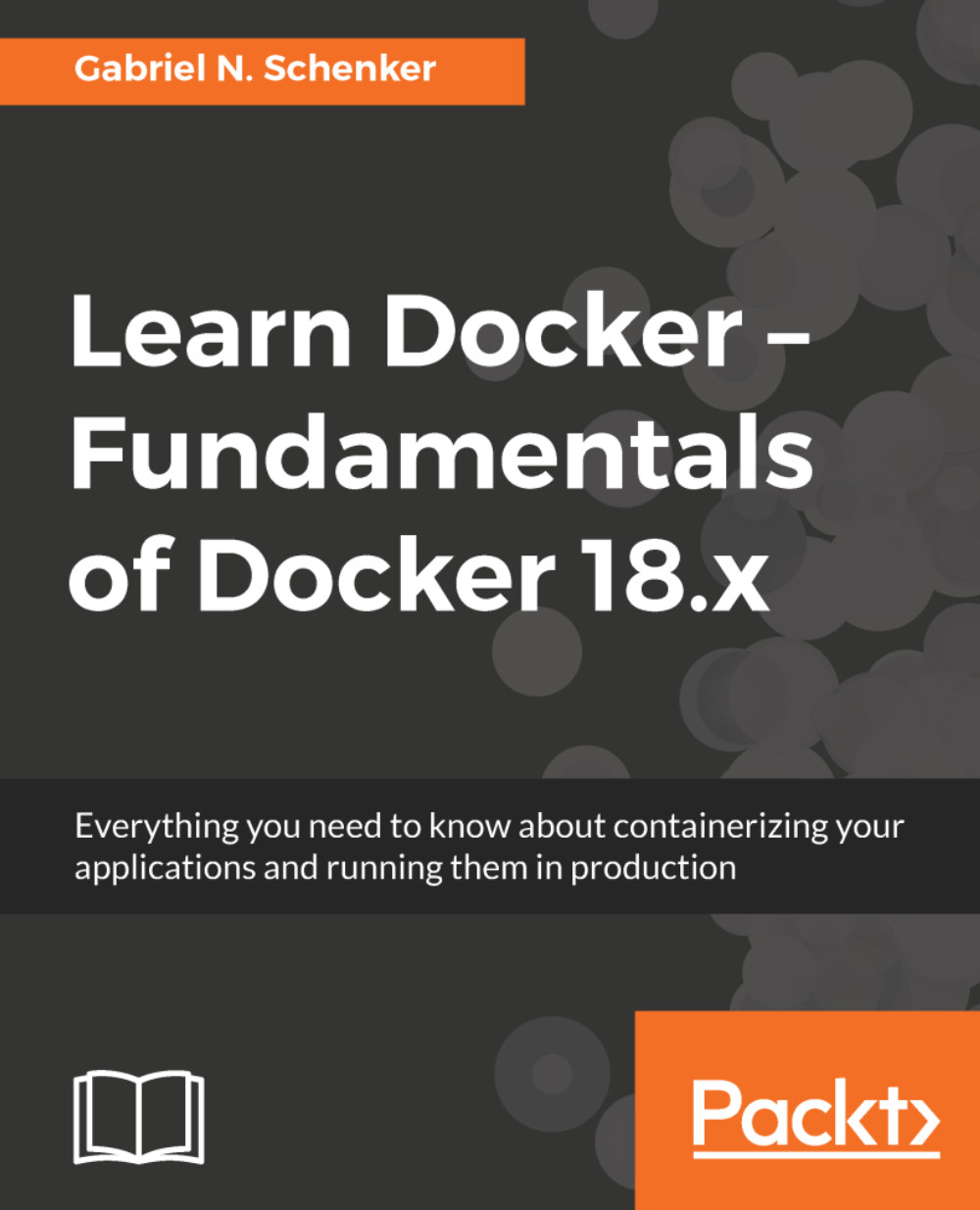Sometimes, we want to run another process inside an already-running container. A typical reason could be to try to debug a misbehaving container. How can we do this? First, we need to know either the ID or the name of the container, and then we can define which process we want to run and how we want it to run. Once again, we use our currently-running quotes container and we run a shell interactively inside it with the following command:
$ docker container exec -i -t quotes /bin/sh
The flag -i signifies that we want to run the additional process interactively, and -t tells Docker that we want it to provide us with a TTY (a terminal emulator) for the command. Finally, the process we run is /bin/sh.
If we execute the preceding command in our Terminal, then we will be presented with a new prompt. We're now in a shell inside the quotes container...