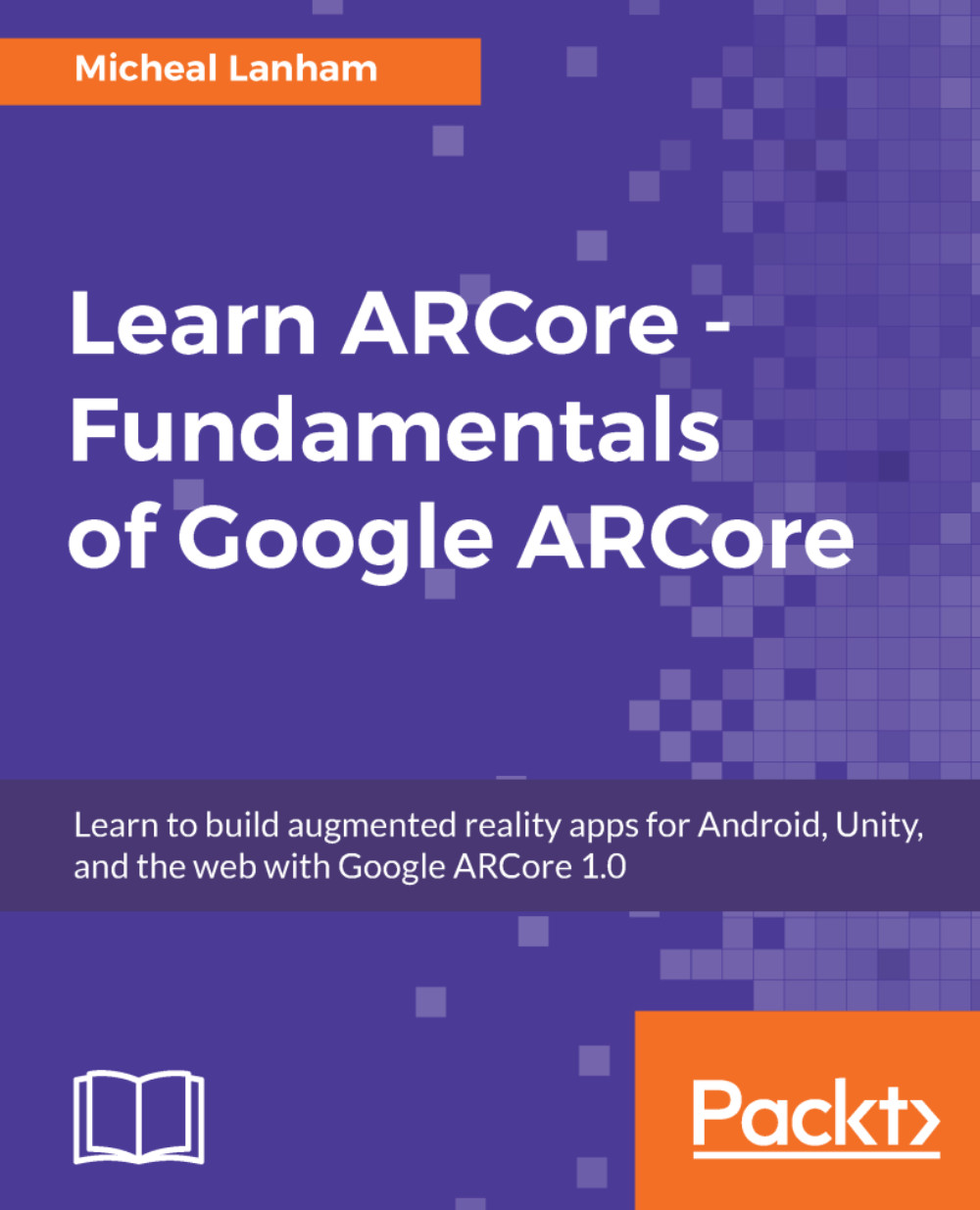Navigating the map
In a traditional AR app, you rarely move the user or player. The user or player move themselves, and the AR app works around that. We spent a good portion of this book understanding how ARCore tracks the user and understands their environment, which has worked quite well when working with small objects such as Andy. Except, if we want to render massive virtual objects or even embed new environments, then we need a way for the user to navigate those as well. Therefore, in this section, we will look to implement a mix of navigation methods from a standard touch interface to AR and MR versions. If you don't have a HoloKit or are not interested in trying MR, then you can stick to just working with the AR.
Before adding navigation to our app, we probably should look at how navigation is handled by default in WRLD. Open up the Unity editor and follow along:
- Save your current scene.
- Create a new scene. Name it
Navigationand save the scene in theAssets/HoloCore/Scenesfolder. - From...