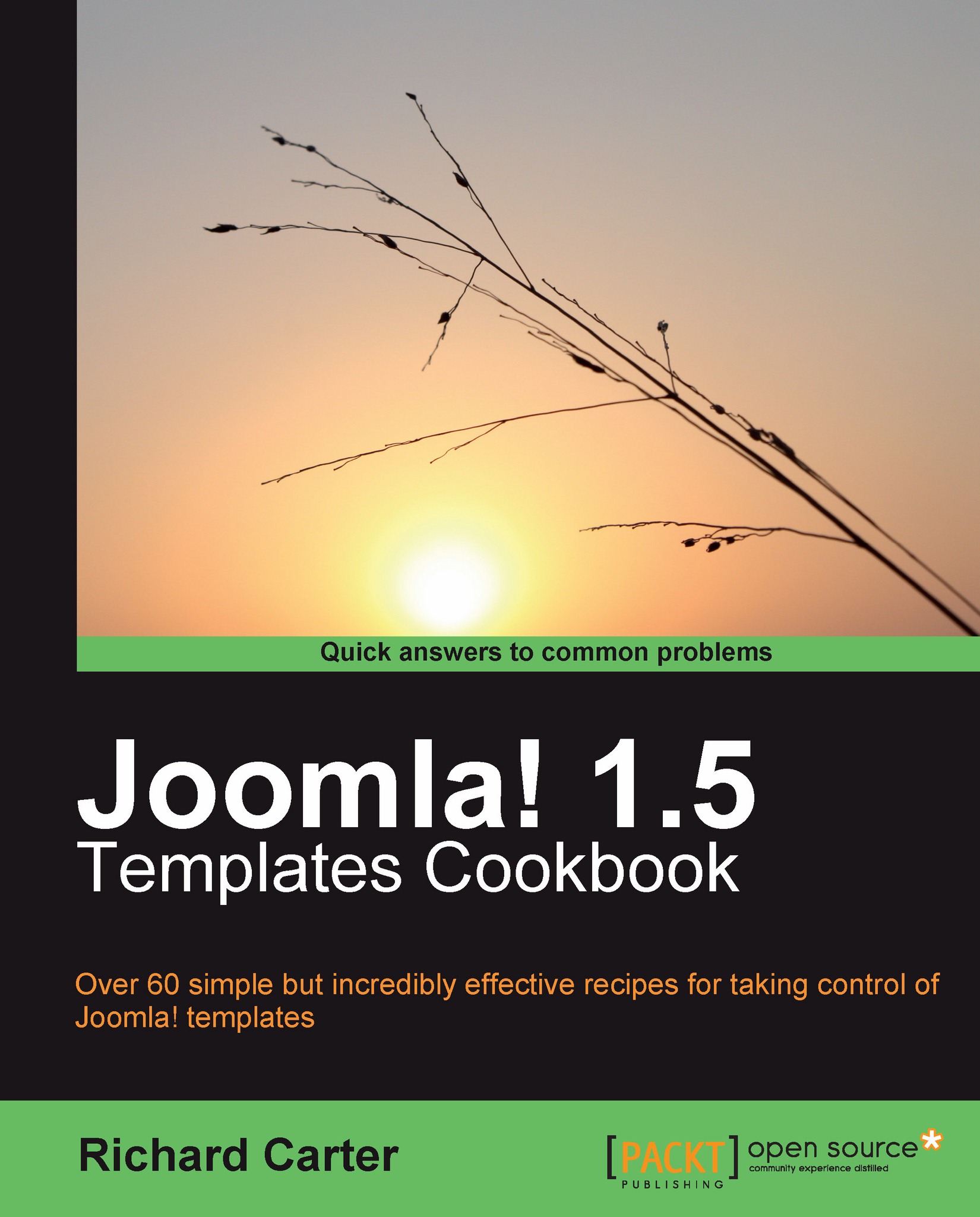Editing CSS in the administration panel
Joomla! also allows administrators of their website to edit the CSS files associated with their Joomla! templates from the administration panel.
Getting ready
Navigate to the Template Manager feature in the administration panel. From here, select the theme that is currently the default. For this example, we'll assume it's the rhuk_milkyway template again.
How to do it...
1. Select the Edit CSS option at the top-right of your screen. You'll be presented with a list of the CSS files associated with the current template:
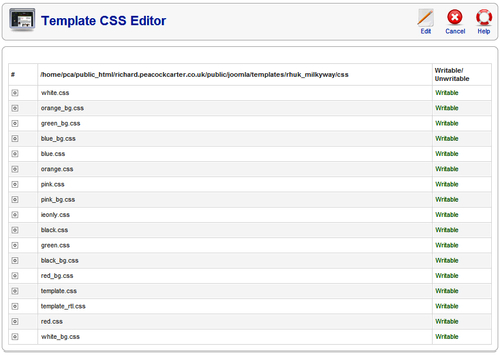
2. Select a CSS file by selecting the radio button next to the CSS file's name, and click on the Edit button at the top-right of the screen. You will then be presented with the CSS to edit:

3. Once you have finished editing, click on Save or Apply or simply click on Cancel to negate any changes that you've made to the file.
How it works...
When you edit a CSS file from your Joomla! template in the administration panel, Joomla! overwrites the relevant CSS file with the changes that you've made, so long as the file is writable.
There's more...
There is one common problem that you may face when trying to edit your template's CSS files via the administration panel. You may find that the CSS files for your template are not writable from the administration panel.
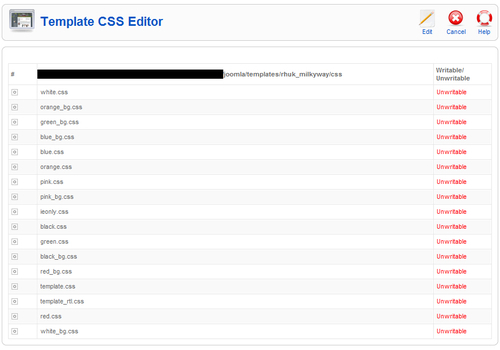
To rectify this problem, navigate to the \templates\rhuk_milkyway\css directory where you have Joomla! installed. Select all of the CSS files you wish to be able to edit from the administration panel, right-click, and select File permissions:
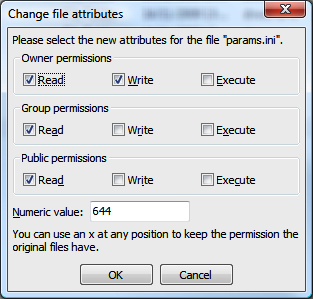
When changing the permissions to allow access to the template's params.ini file, you need to allow Write permission for Group and Public:
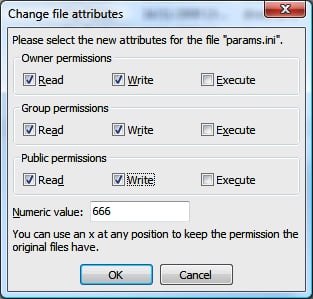
Note
Don't allow execution for security
Generally, it's wise to prevent execution of files unless explicitly required, as this can prevent a security risk to your Joomla! website.
Once you refresh the page in the administration panel you should now be able to edit the CSS files associated with the template.
See also
Editing the HTML template in the administration panel