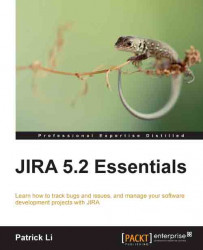Customizing the look and feel
While the default appearance that is configured with JIRA upon installation is sufficient for most intents and purposes, organizations often require their applications and websites to be branded to have a standardized look and feel. JIRA allows for this level of flexibility by allowing you to configure its colors, date representations, and even lets you add a logo to it:
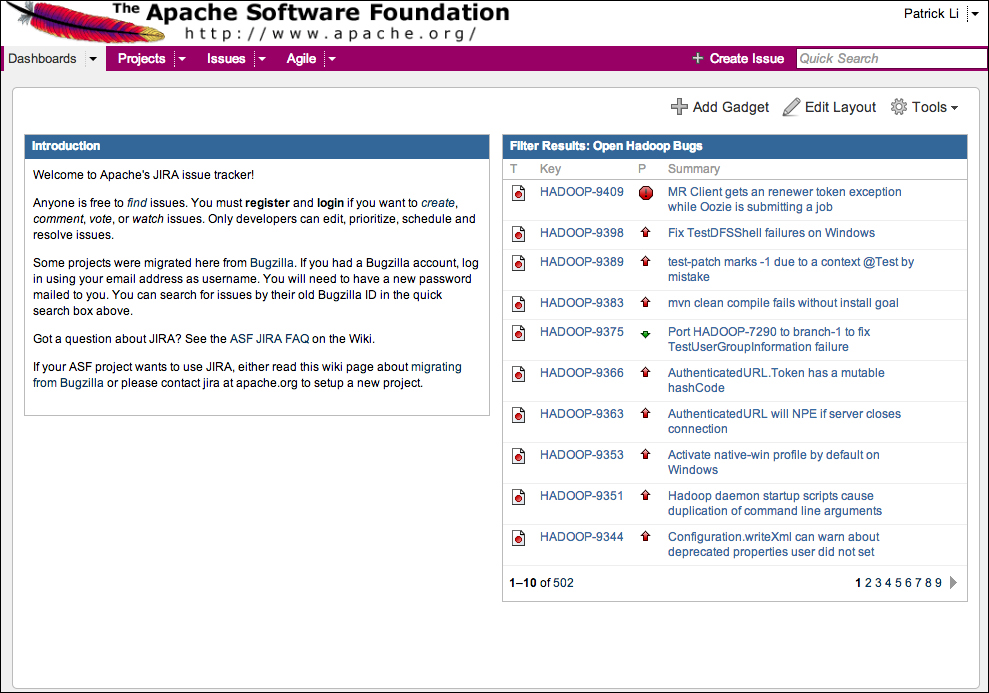
As an example, the preceding screenshot shows a branded version of JIRA to demonstrate what you can do with its look and feel configurations:
Note
Since the look and feel is something that is global across JIRA, you will need to be a JIRA or system administrator to configure these settings.
Browse to the JIRA administration console.
Click on Look and Feel under the User Interface section. This will bring up the Look and Feel Configuration page.
From this page, you will be able to customize the color, logo, and date format settings of your JIRA instance.
Changing the JIRA logo
People often say that a...