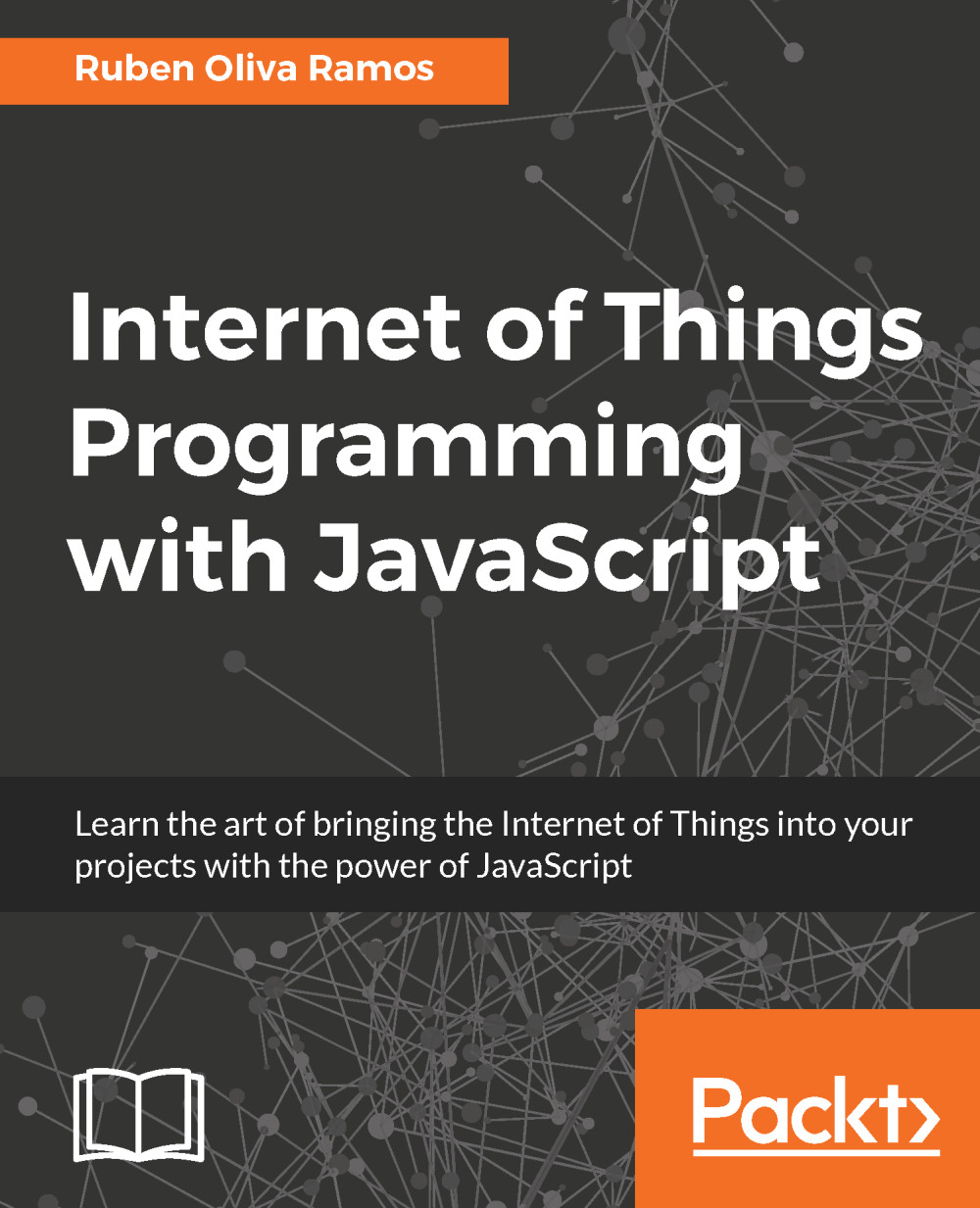Raspberry Pi GPIO header
The following screenshot is a chart of the GPIO pins of the Raspberry Pi Zero. In this case, we will use the SPI configuration interface (SPI_MOSI, SPI_MISO, SPI_CLK, SPI_CE0_N):

The following diagram shows the name of the pins of the MCP3008 chip that you connect to the Raspberry Pi:

The following image shows the temperature sensor:

You need to connect the following pins according to the next description:
- VDD to 3.3 volts
- VREF to 3.3 volts from the Raspberry Pi Zero
- Pin AGND to GND
- Pin CLK (clock) to GPIO11 of the Raspberry Pi
- DOUT to GPIO9
- Pin DIN to GPIO10
- Pin CS to GPIO8 and the pin
- Pin the MCP3008D GND to Ground
This connection is represented in the following figure:

The following image shows the connections of the sensor to the ADC MCP3008 and the Raspberry Pi:

Reading the data with a Python script
In the next section, you will create the MCP3008.py file; you need to follow the next steps:
- Open the terminal on your Raspberry Pi Zero.
- Enter the interface in...