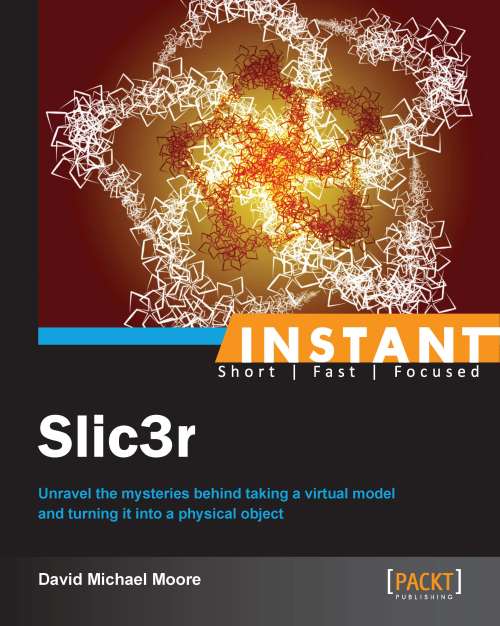Using Slic3r with other printer software (Should know)
So we've printed our test pieces and done a little fine tuning. Since Slic3r is updating constantly, we'll eventually want to update it and have our printer software use the new version. We'll look at how to update Slic3r for three of the most popular printer software packages: Printrun, Repetier-Host, and Replicator-G.
Note
At the time of this book's writing, the release version of Slic3r is 0.9.10b. There is a bug in the console version that causes an error when slicing. This does not occur in 0.9.9, and is fixed for the next version in the repository. So if you have issues with any of these printers, you can slice with the Slic3r GUI, or you can install a different version of Slic3r instead of 0.9.10b.
Getting ready
In the Calibrating Slic3r to your printer (Must know) recipe, we went over how to set up Slic3r and testing a print. Now we want to update Slic3r, or change to a different printing software, but still use Slic3r for slicing our models to print.
Most printing software that comes with Slic3r will release an update just after Slic3r releases a new build. So the easiest way to update is to just wait for one.
What if we want a feature now though? What if we've edited the Slic3r code ourselves and want to test it before submitting a pull request to the Slic3r repository? The process for installing a new version of Slic3r in most printer software is quick, once you know how.
How to do it...
The instructions here are based on the Windows version of Slic3r. Most, however, can be be used with Mac and Linux installs with little or no changes.
For those of us with the Printrun suite of software, we'll the next set of instructions to install or upgrade Slic3r.
Printrun is actually a collection of software: Pronterface, Prontserve, Pronsole, and Printcore. Pronterface is the actual printing software that we need to integrate Slic3r with.
Download the version of Slic3r that we want to install and unzip it. We'll want these files in a moment.

Slic3r files to be copied
Locate the install directory for Printrun. As Printrun on Windows is not installed, the location of this directory is where you originally unzipped the software to.
Inside the Printrun directory, there is a
Slic3rdirectory.Copy the files from the
Slic3rdirectory that we downloaded, and paste them into this directory.Once that is done, the new version Slic3r is ready to be used by Printrun for slicing.
For more information on Printrun, including more details on how Slic3r can be integrated into Printrun's settings, head over to the Printrun repository at https://github.com/kliment/Printrun.
Another popular printing software is Repetier-Host. Repetier-Host comes with Slic3r, so updating it is quite easy.
Select the Slicer tab in Repetier-Host, and click on the Setup button in the Slic3r section:

The Slicer tab in Repetier-Host
In the dialog that comes up, we can then select the Slic3r Configuration Directory. If we leave it blank, Repetier-Host will use it's default path:

Picking the Slic3r configuration and executable directories
Then we need to mention the directory where the new version of Slic3r is located. As the dialog says, leaving that section blank will tell Repetier-Host to use the default version of Slic3r that is bundled with Repetier-Host.
After we click on OK, Repetier-Host is ready to use the new version of Slic3r we installed.
Note
The minimum version of Slic3r that Repetier-Host uses is 0.9.0.
Replicator-G is what comes with MakerBot, so its popularity has been tied to the popularity of the MakerBot itself.
Replicator-G comes with Skeinforge installed by default, so we need to make some changes to get it to use Slic3r. It isn't as easy to switch as Repetier-Host is, but it's only a little more difficult than Printrun. So if you aren't comfortable with overwriting the previous version of Slic3r, skip to the There's more... section for another way to use different versions of Slic3r with Replicator-G.
After downloading the version of Slic3r you want, install it and open the directory you chose for the install.
Select all of the files inside the Slic3r folder, and copy them. Moving them is fine, but I prefer having a standalone copy of Slic3r as well.
On Windows, there will be a
ReplicatorGdirectory inside the user directory.Navigate to
ReplicatorG\replicatorg-0040\skein_engines\slic3r_engines\windows.Now we paste (or move) the files from the Slic3r directory into the now open directory.
This will change out Slic3r for Replicator-G. The settings for Replicator-G are still experimental, so some tweaking will be needed to get really good prints.
To use Slic3r with Replicator-G, navigate to GCode | GCode Generator | Slic3r 0.X - Experimental.
How it works...
We all have our own favorite things we use. Printing software is no different. We've decided to either give Slic3r a try on our favorite software, or try out different printer software. Either way, we need to know how to get the software to talk to each other.
Just like an inkjet or laser printer, a 3D printer has to get a file from the computer in a certain format in order to print. This is usually handled by printer drivers for that particular printer.
Personal 3D printing isn't quite to that stage yet, so we need to provide the printer with input that it can understand. You can think of Slic3r as part of the Print Settings dialog that would normally come up before printing on a paper printer. The printer software is a combination of the printer driver and the rest of the options in the Print Settings window.
There's more...
Not every 3D printing software will take Slic3r as its slicing software. There are still a few ways we can use Slic3r on our favorite printer software.
Other printer software
While we can't cover every printer software out there, there are ways to get Slic3r into your tool chain if you use something different. Most printer software will take G-code files directly and print those.
Some people decide to actually use Slic3r outside of their printing software. They load the model up in Slic3r first and slice it, then load the resulting G-code file into their printing software to print.
There are more 3D printing software packages being developed even now. Those might not be as easy to update with Slic3r, or might not even allow alternate slicing programs. So using Slic3r as a standalone program to slice your models first and then using the printer software may be the route to go in some cases.