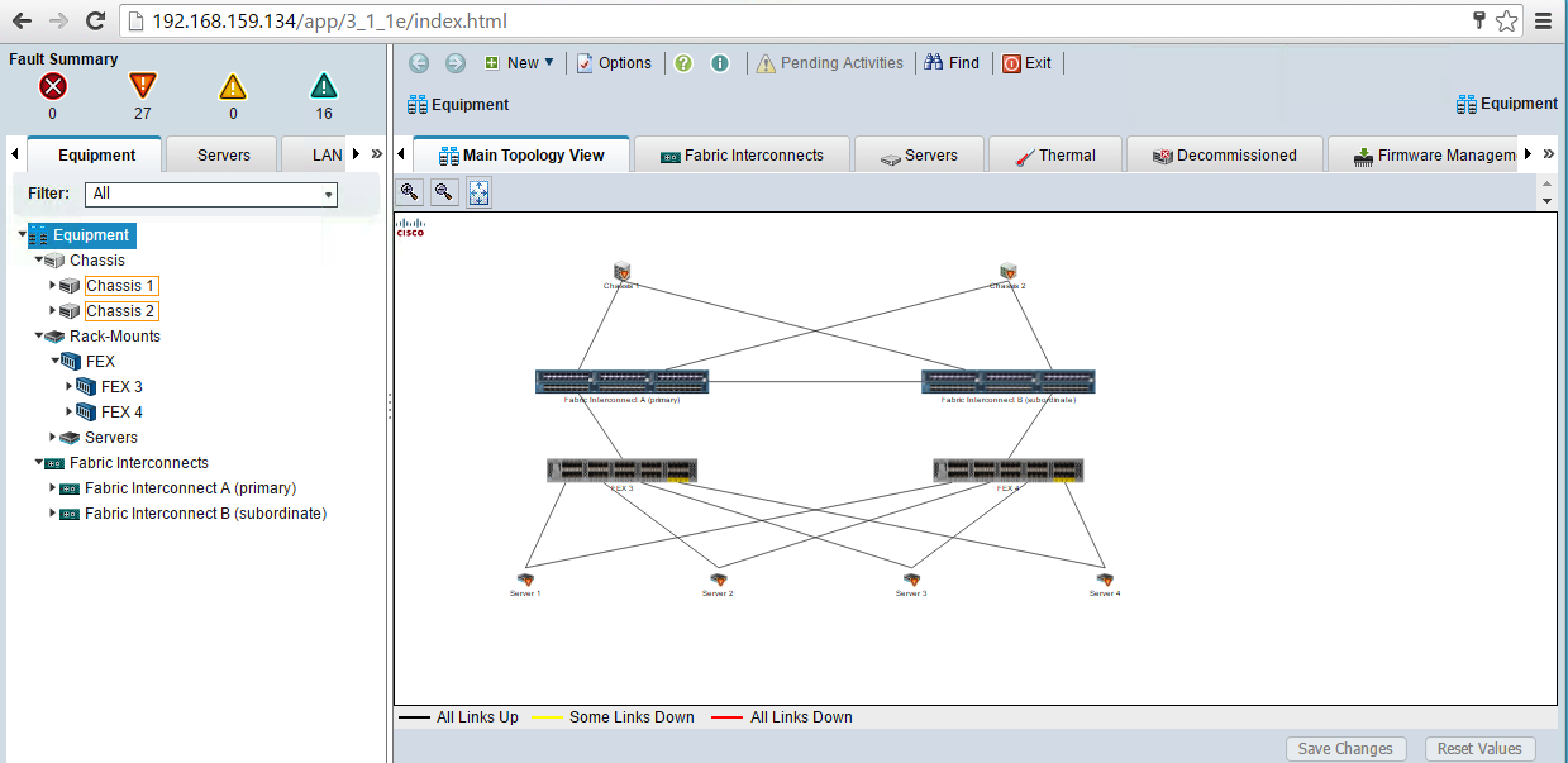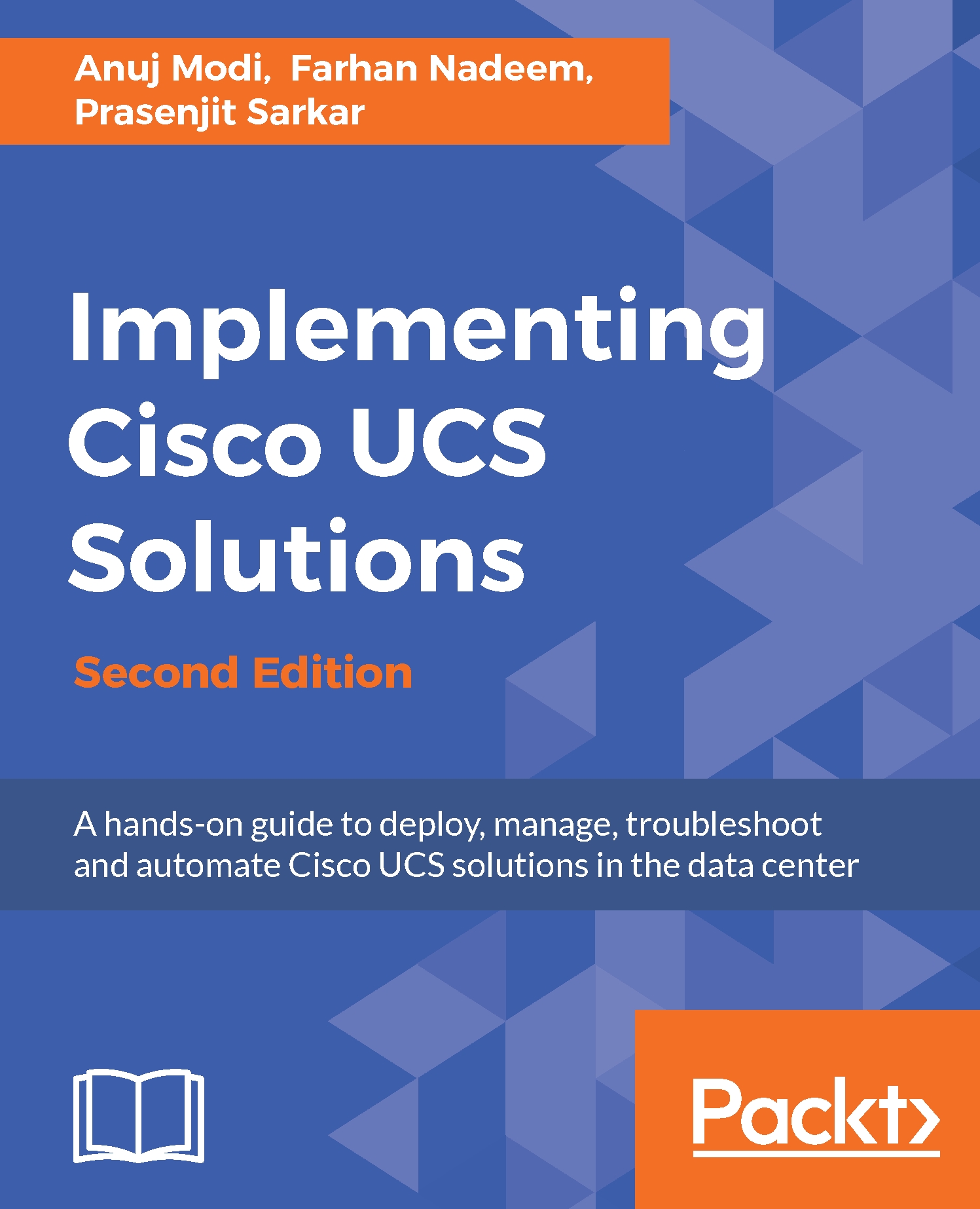Launching UCS Manager from UCSPE is done using a web browser. It is recommended you use a Mozilla-compliant browser such as Firefox or Chrome. Java is required for the Java-based interface, while the HTML5-based interface doesn't require Java. In Microsoft Windows, you can check your version of Java in the Control Panel Java icon.
- Click on Launch UCS Manager in the right-hand pane under the HTML section:
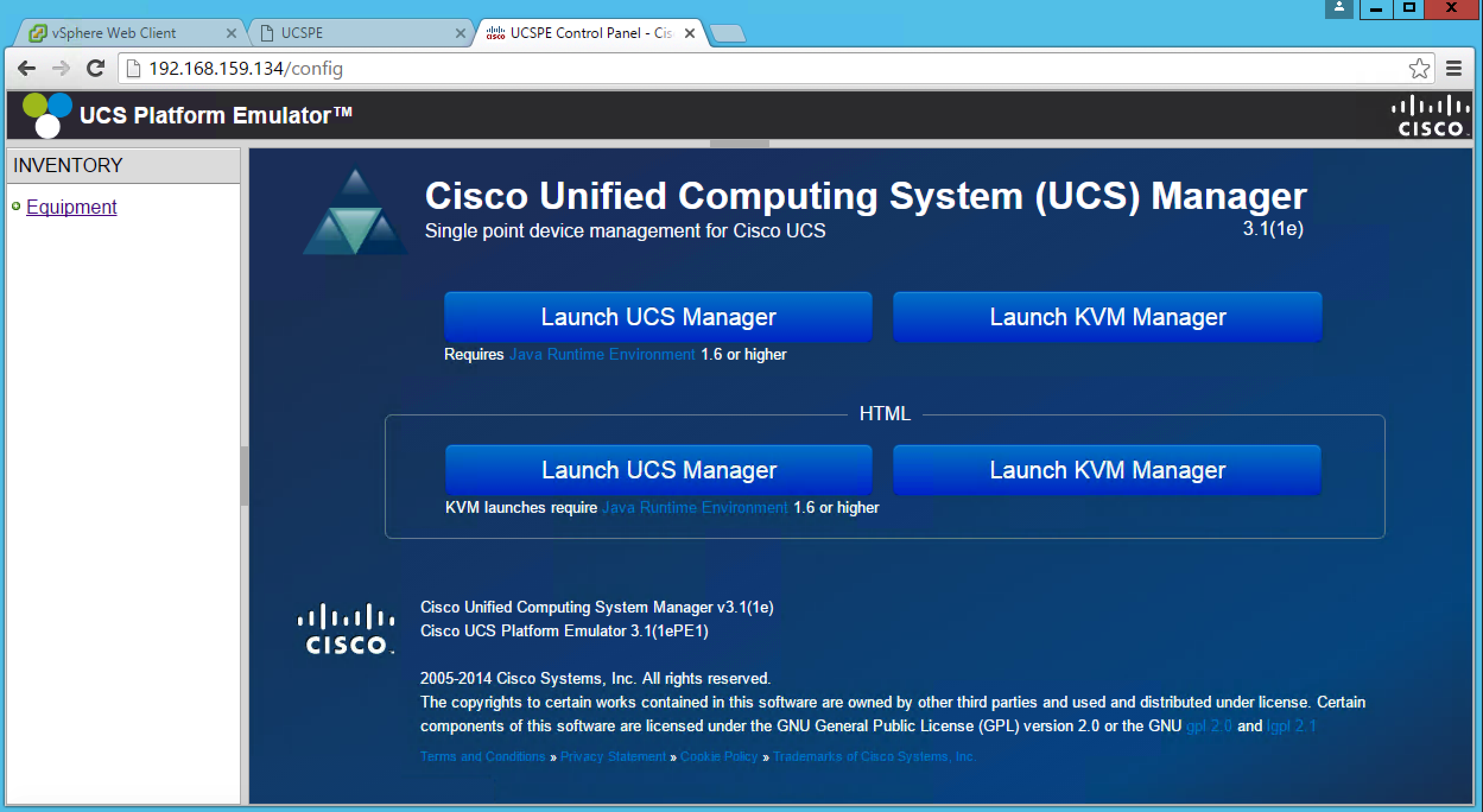
- UCSM will display the login page; type ucspe as the Username and Password, and click on Log In:
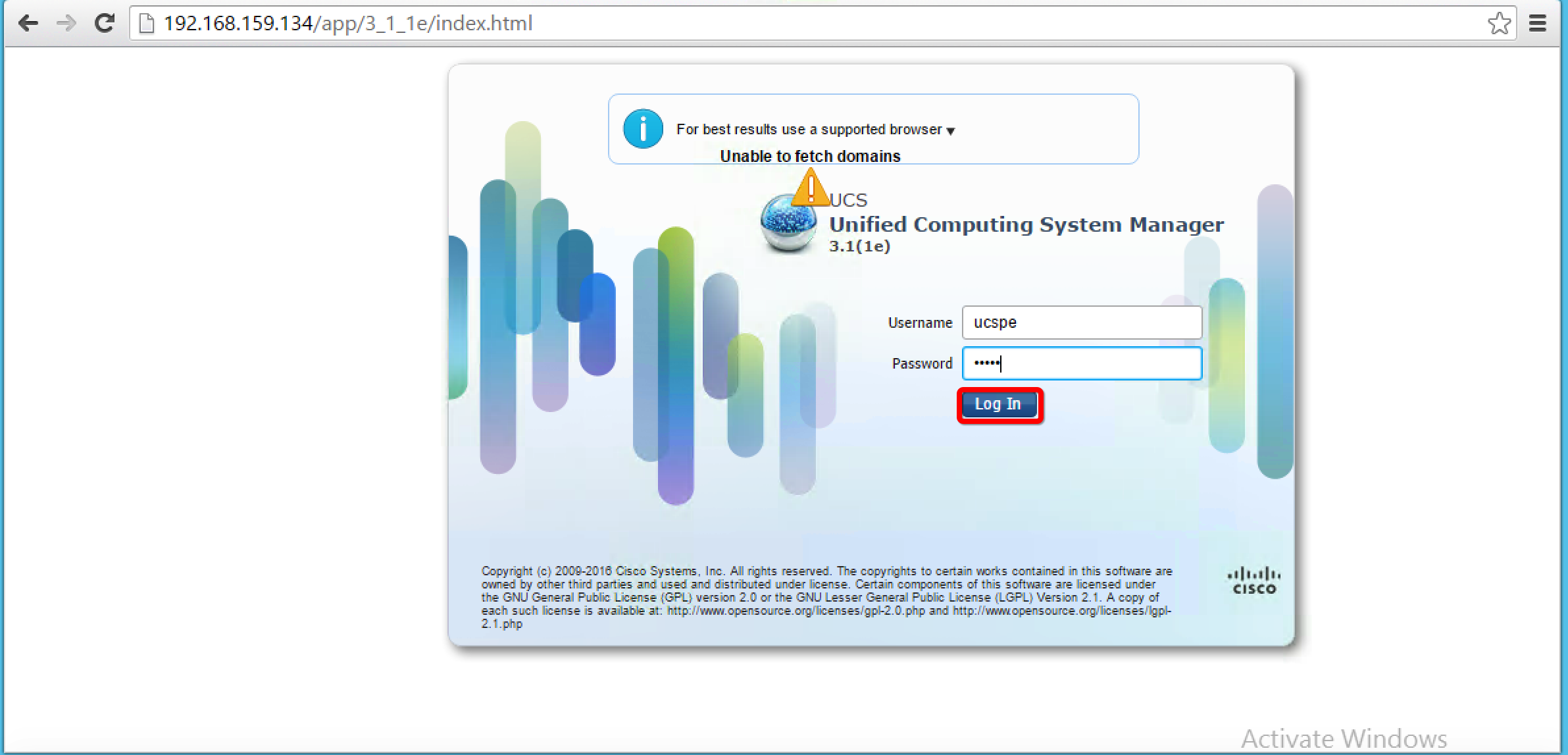
- After you log in, the UCSM interface will display the currently configured hardware available from the hardware inventory. The following screenshot shows a system with the default hardware inventory configured in UCSPE: