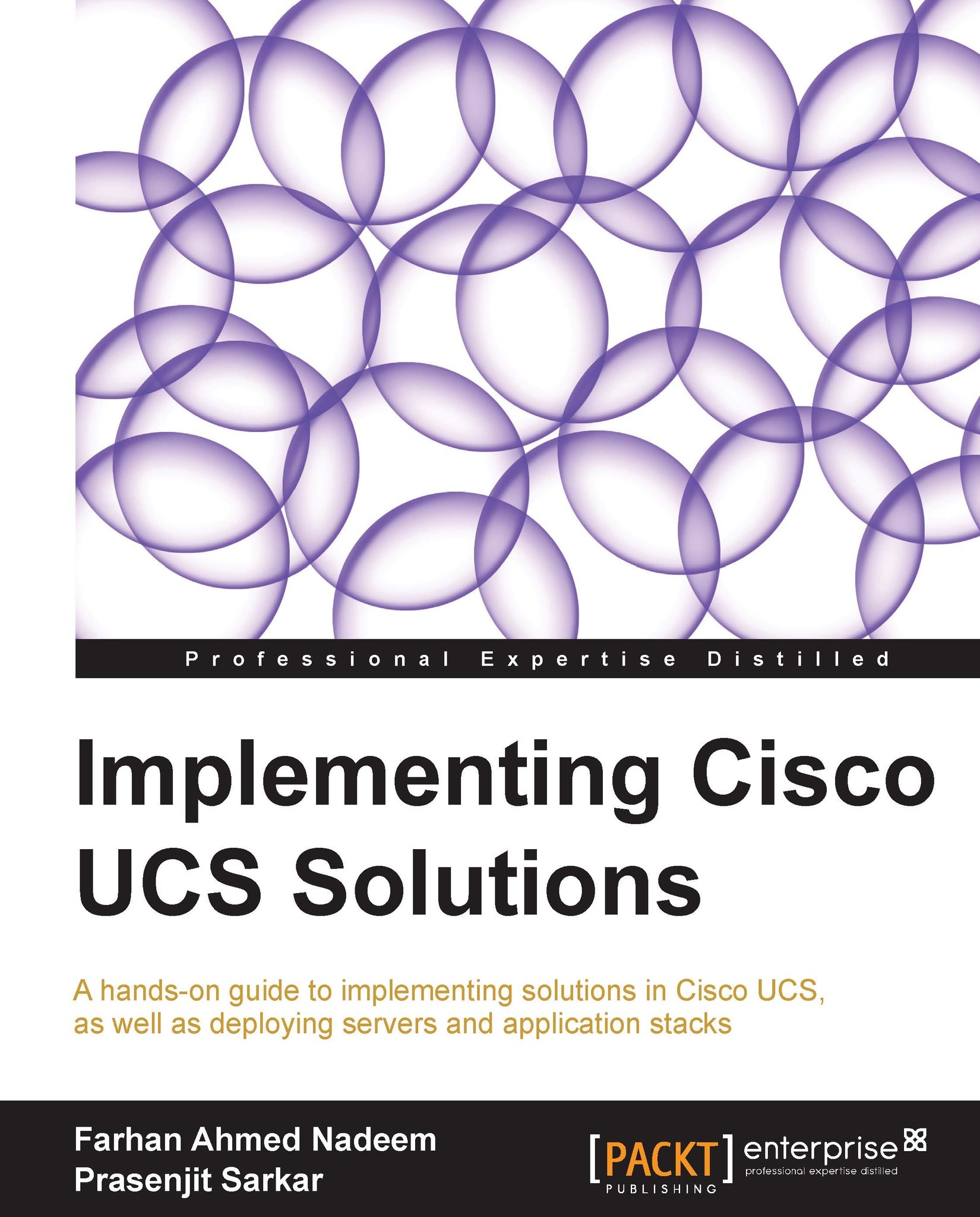Learning to create a WWNN pool
WWNN is a 64-bit address assigned to Fiber Channel (FC) devices. In UCS, WWNN is assigned to the mezzanine card installed in a blade server because a mezzanine card can have more than one port (vHBA). Each port (vHBA) created from the mezzanine card acquires a unique World Wide Port Number (WWPN). (WWPN has been described in the next section.)
Following are the steps to create WWNN address pools:
Log in to the UCSM screen.
Click on the SAN tab in the navigation pane.
Click on the Pools tab and expand root.
Right-click on WWNN Pools and click on Create WWNN Pool as shown in the following screenshot:

In the pop-up window, assign the Name and Description values to the WWNN pool.
The selection of Default as the Assignment Order value is random. Select Sequential to assign the WWNNs sequentially.
Click on Next as shown in the following screenshot:

Click on Add in the next screen.
In the pop-up window, change Size to create the desired number of WWNN addresses.
Click on OK...