Exploring Live Text
Live Text is text that has an action capability. It gives us various possibilities.
It could be an address and the action may be that when we select an address we can open Google Maps to that address
It could be a number and the action is that we can open a window to convert the number into another currency
Finally, it could be the text of a flight number and the action available here could be that we can check the status of the flight
The following is an example of how Live Text appears; it is underlined and when we move our mouse over what is underlined, a down arrow icon appears along with pop-up text letting us know that we need to click on that icon for Live Text actions.
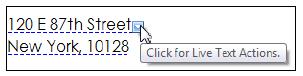
As per our example above, when we click the down arrow icon (Click for Live Text Actions) we can select to open Google Maps as per the following screenshot:
.jpg)
Live Text preferences
To ensure we can see Live Text follow the steps below. Our organization may have already enabled Live Text.
Select File | Preferences...























































