Printing documents
In Lotus Notes we can print documents and views.
To print, first we need to select the documents we want to print, then select File|Print or press Ctrl+P.
Select the printer and click the Settings button to select duplex options, among other things.
In the What to Print window, we can determine how we want the print to be displayed. I recommend selecting each option and clicking the Preview button to view.
The Quality tab allows us to select our preferred options.
The Copies option lets us select the number of copies we wish to print.
What to Print section
In the Print dialog box there is a What to Print section as shown in the following screenshot:
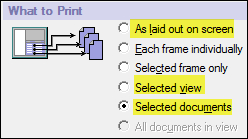
You can select any of the following options:
As laid out on screen: This will print everything that you see on the screen.
Selected view: This will print the documents as they are listed in the view. As in the example below, the Date column and the Topic column will be printed:
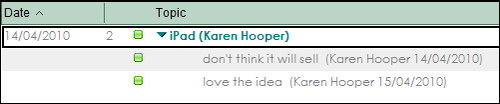
Selected documents: This will print each document selected...































































