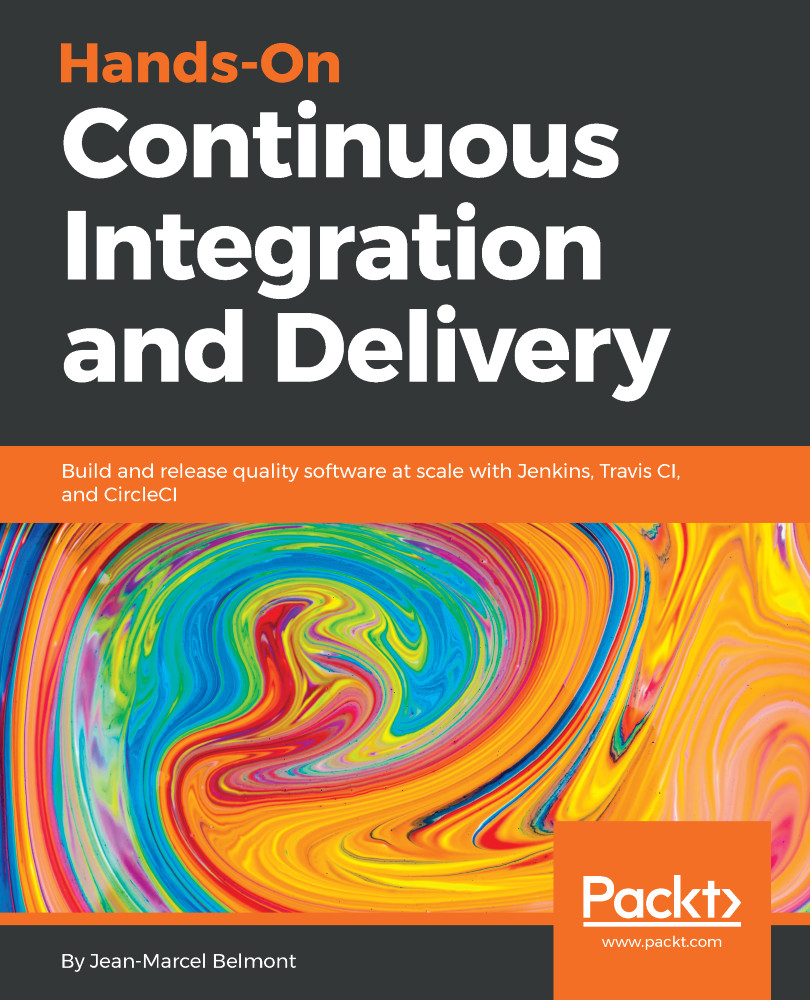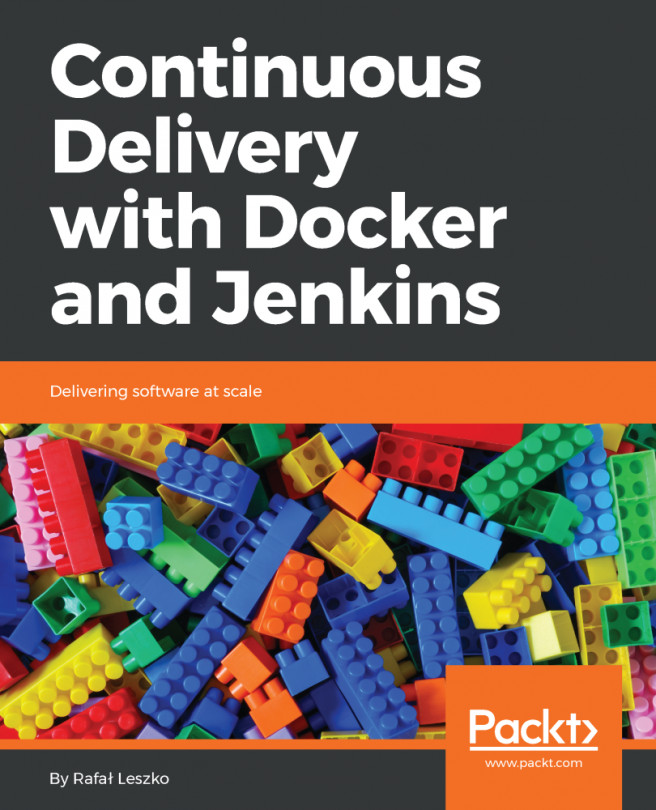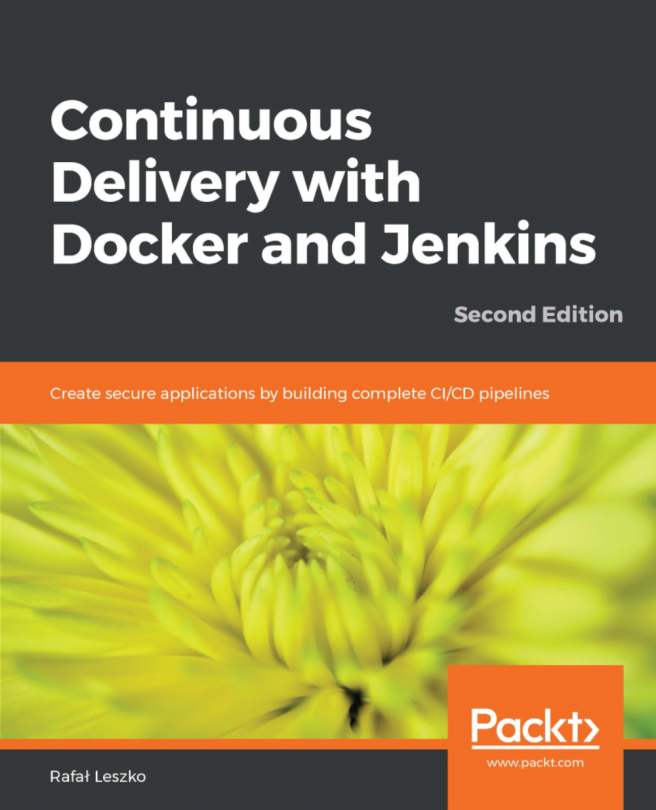Once you are logged into Jenkins, you can simply click the Manage Jenkins link:

Then make sure to click the Manage Plugins link:

You will then be taken to the plugins page, which looks like this:

Make sure to click the Available tab, and you will see a list of available plugins that you can install.
We will install the Go plugin (you can quickly find plugins by using the Filter input box):

Notice that we typed in golang in the filter input. You can then either click the Install without restart button or the Download now and install after restart button. We will use the Install without restart button.
Once you click the button, you will see the following screen:

We will click the Go back to the top page button.
Let's go back to the Jenkins dashboard, click Manage Jenkins, and then click Manage Plugins.
Make sure to type git in the Filter input box:
...