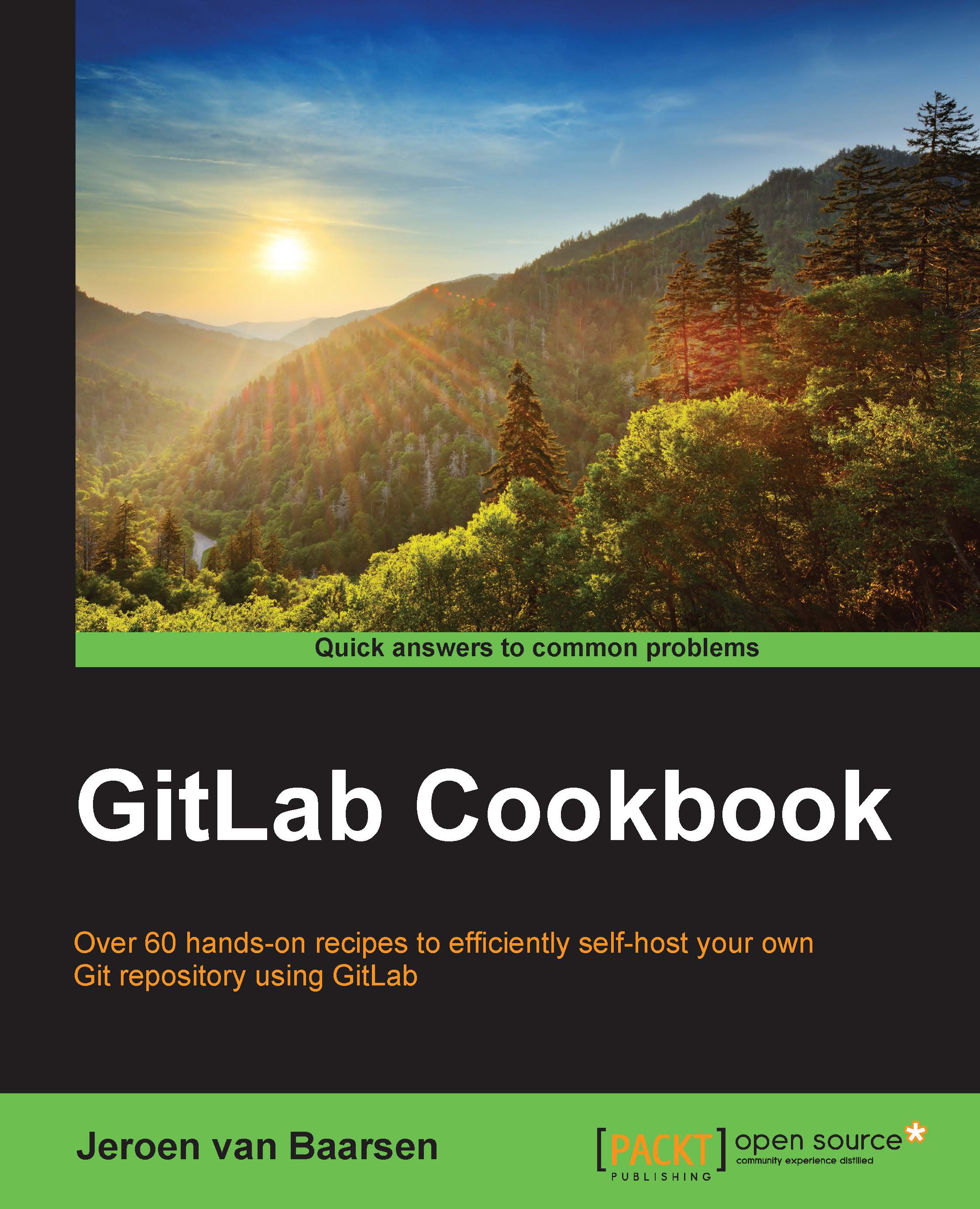Working with user permissions
You probably don't want every user in your system to be an administrator, or perhaps you have a project where you only want other people to be able to create issues and not commit code. In any of these cases, you need to use the permission model in GitLab. In this recipe, we will take a look at this.
Getting ready
To complete this recipe, you need at least two users in your GitLab instance, one of which needs to be an admin. You also need at least one project; I'll use the super-git project from the previous chapter.
How to do it…
Let's see how you can add permissions to your users with the following steps:
- Go to your project in GitLab.

- Click on Settings.

- Click on Members.
- Click on New Project Member.
- Type in the name of the user you want to add.
- In the Project Access dropdown, select Guest.

- Click on Add Users.
- Log out and log in again as the user you have just added.
- Go to the project you have given this user access to.
If you take a look at the menu...