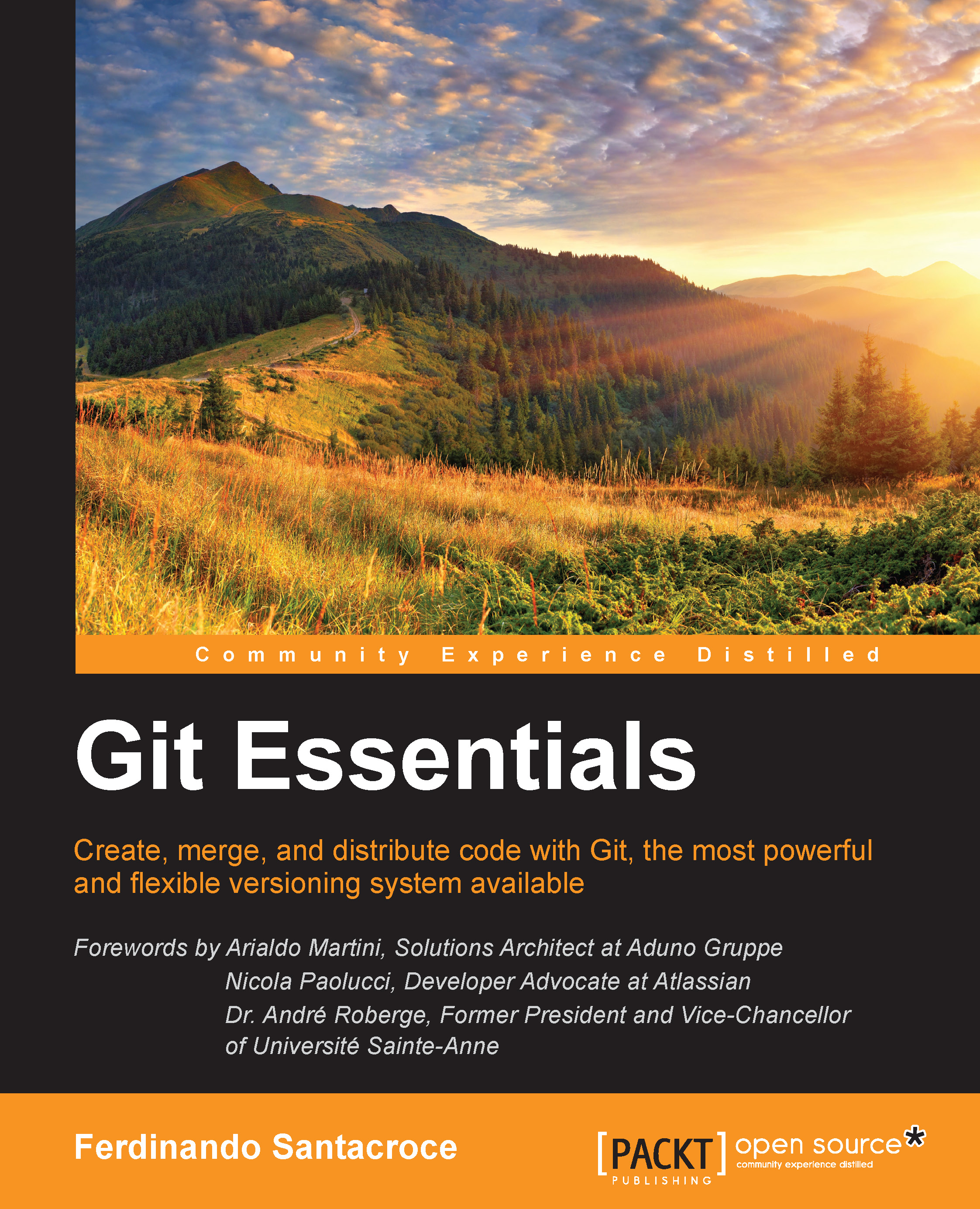Installing Git
Git is open source software. If you are running a Windows machine, you can download it for free from http://git-scm.com. At the time of writing this book, the current version of Git is 1.9.5. If you are a Mac user, you can download it from http://git-scm.com/downloads; here, you can find the *.dmg file, too. Finally, if you are a Linux user, you probably have Git out of the box (if not, use the apt-get install git command or equivalent). Here, I won't go into too much detail about the installation process itself; I will only provide a few recommendations for Windows users shown in the following screenshot:

Enabling Windows Explorer integration is generally useful; you will benefit from a convenient way to open a Git prompt in any folder by right-clicking on the contextual menu.
Let Git be used in classic DOS command prompt, too, as shown in the following screenshot:

Git is provided with an embedded Windows-compatible version of the famous Bash shell from Linux, which we will use extensively. By doing this, we will also make Git available to third-party applications, such as GUIs and so on. It will come in handy when we give some GUI tools a try.

Use defaults for line endings. This will protect you from future annoyances.
At the end of the process, we will have Git installed, and all its *nix friends will be ready to use it.