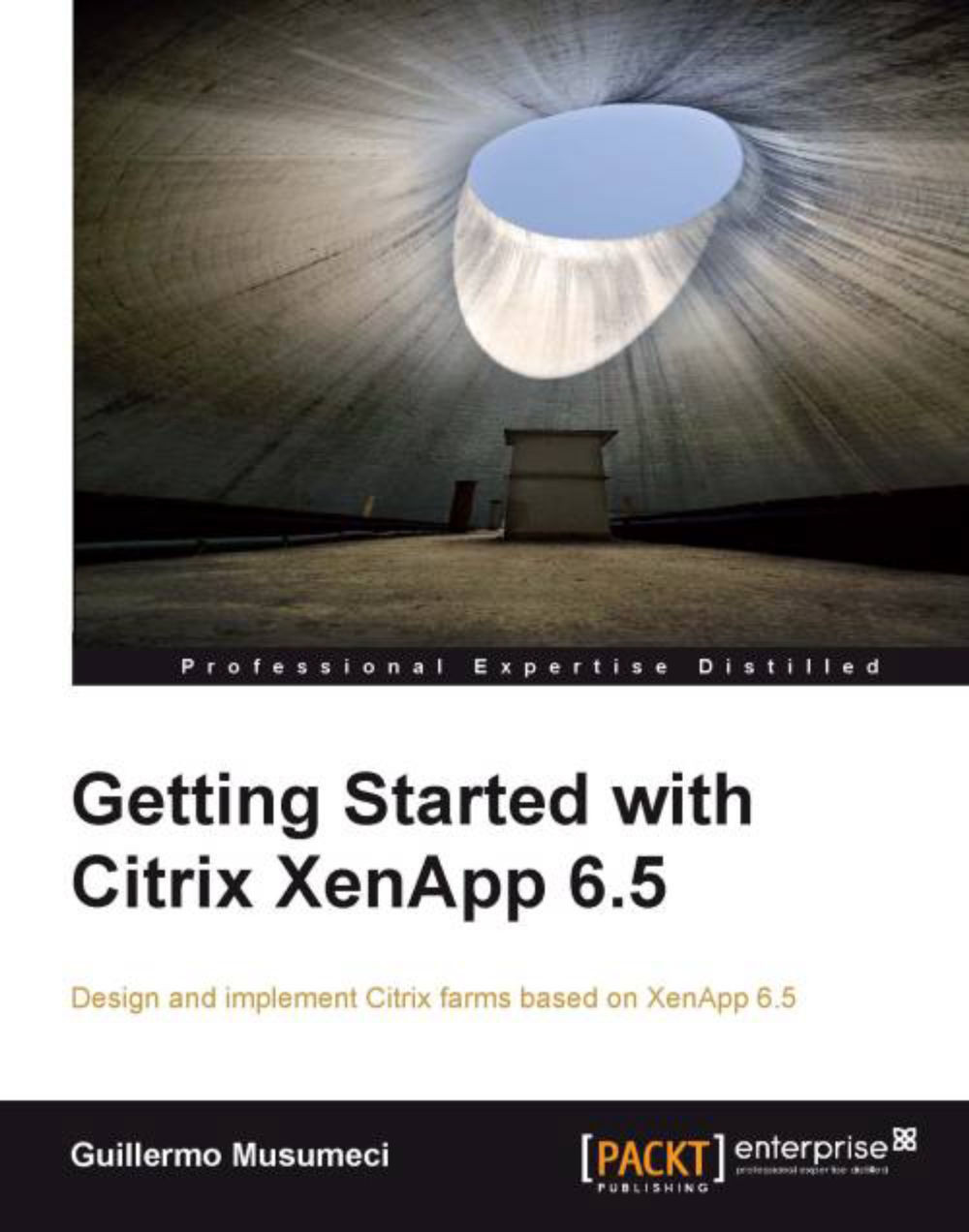Cloning XenApp 6.5 virtual machines
After William creates the first XenApp 6.5 virtual machine and creates a XenApp farm (or joins an existing XenApp 6.5 farm), he is ready to start the cloning process.
Cloning is not supported for the first server in the farm (the server where we created the XenApp farm).
Note
The procedure to clone XenApp 6.0 VM is similar to XenApp 6.5, but requires you to download (and install) the updated XenApp Server Configuration Tool for Citrix XenApp 6 for Microsoft Windows Server 2008 R2 from http://support.citrix.com/article/CTX124981.
William needs to open XenApp Server Role Manager (Start | All Programs | Citrix | XenApp Server Role Manager).
The wizard starts and he needs to click on the Edit Configuration link:

Then he needs to select the Prepare this server for imaging and provisioning option:

He selects the Remove this current server instance from the farm checkbox and clicks on the Next button:

William clicks on the Apply button to start the process.
This page...