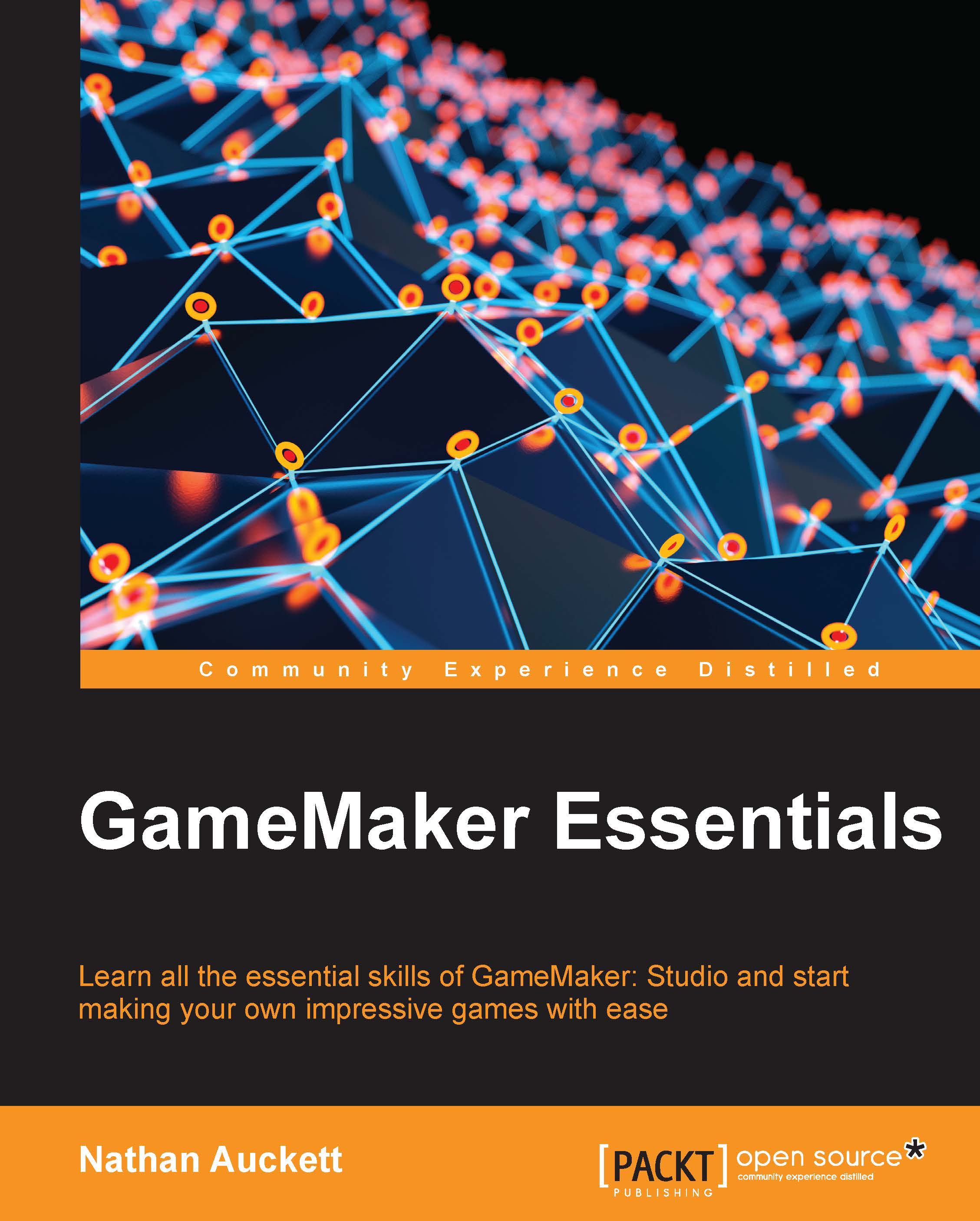Loading a sprite
Loading a sprite in GameMaker can be done in two ways:
- The first and most common way is to create a new sprite resource by clicking on the new sprite button
 , and then clicking on the Load Sprite button. This displays the default file browser, allowing you to find your sprite image file and open it as a sprite in GameMaker.
, and then clicking on the Load Sprite button. This displays the default file browser, allowing you to find your sprite image file and open it as a sprite in GameMaker. The second way to load a sprite is by using your default file browser to locate the image file and then drag and drop it onto the GameMaker user interface. This will show a dialog asking what sort of resource you want it to be.

Clicking on Sprite will create a new sprite resource with the image file loaded as the sprite. Clicking on Background will create a new background resource with the image file loaded as the background. Clicking on Included File will add the image as an included file to the project.
An included file is a file that will be exported and packaged with your final project. This allows you to attach things such as text files, dynamic link...