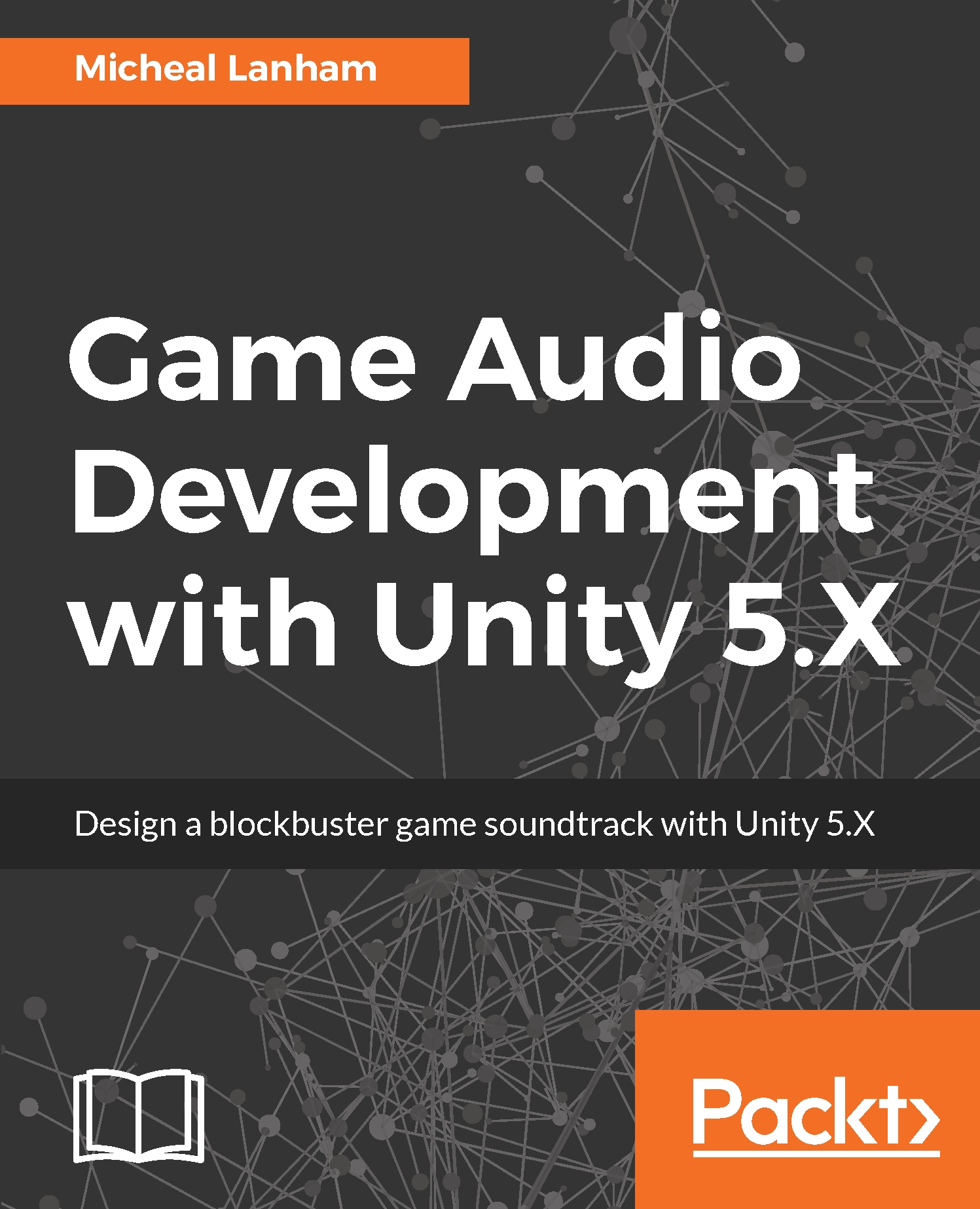MIDI, which is short for Musical Instrument Digital Interface, is a standard that describes an interface or way for computer devices to recognize musical input. While the standard was developed in the early days of computer-synthesized music, it really has become the interface for everything we do in modern music production. However, many people still confuse the use of MIDI to represent the digital representation of music, which it is not. Perhaps the simplest way to think of MIDI is as a complex form of music notation. In order to help demonstrate that concept, we will open up Reaper and import an MIDI song by following the instructions given here:
- Open Reaper, and from the menu, select File | New Project. This will clear out the workspace and reset any changes you may have made. If you are asked to save the current project, just click on No.
- From...