An editing workflow overview
At the very highest level, every editing job is the same. You shoot — or somebody else shoots — some footage, which is then copied to your system and backed up for safety. You choose the best parts of the best clips, and then arrange them in sequence. You trim and re-arrange, tweak color and audio, and then add titles. You gain approval from the client (who could be you), and then you make further changes. When everyone’s happy, you export the final file. The file is uploaded, or otherwise sent to its destination. The original files are then archived to make room for future jobs or kept for further editing. Sounds simple, right? It can be, but often isn’t. There are several complicating factors, but it’s easy to keep it simple — and that’s what I’d recommend for many first-time editors.
Terminology
FCP uses some unique terms, but here is a quick summary:
- A Library holds all the data for a job.
- Each Library contains one or more Events.
- Each Event contains Clips and/or Projects.
Importantly, a Project is an edited sequence of clips that forms the final output — a timeline, if you prefer. I like to use the term job when talking about a high-level task, such as a collection of finished videos for a client.
Clips and Projects live in Events, and Events live in a Library. You can open multiple Libraries at the same time, but to recap, here’s a handy diagram of just one:
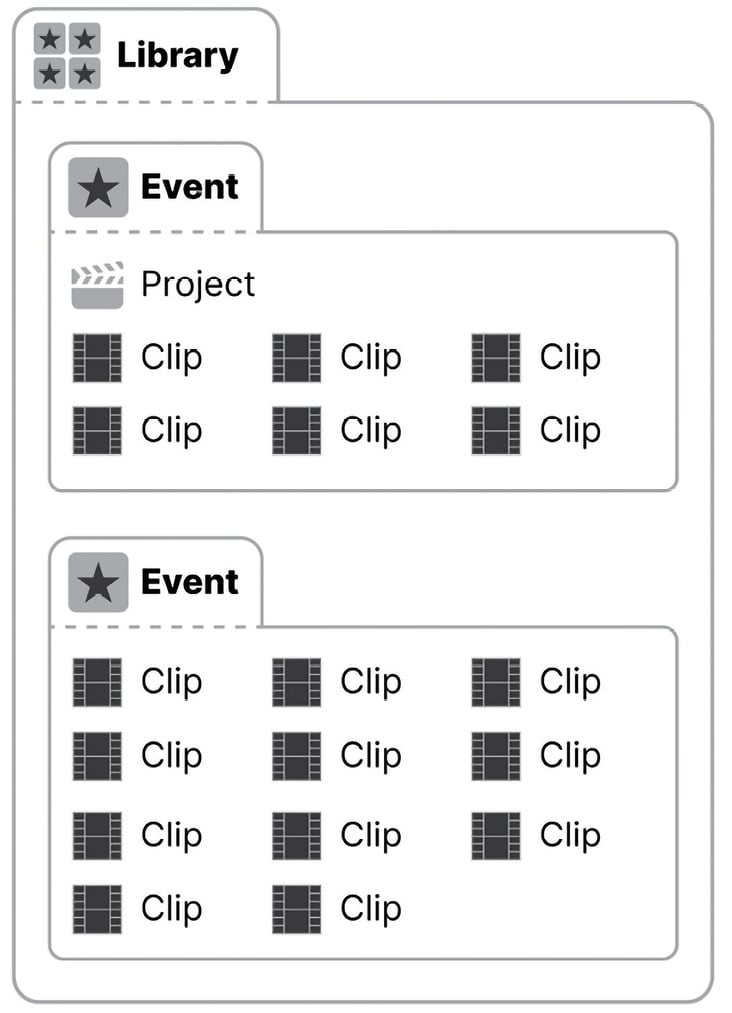
Figure 1.21: A simplified diagram that shows Clips and Projects inside Events, inside a Library
If you’ve edited before, you might be expecting some other terminology, such as bin or sequence, and those concepts do carry across. A sequence is a Project, and a bin is a collection of clips that can be exactly recreated with a Keyword Collection.
Depending on your personal preferences, there are many ways to work with the Library/Event structure. My following recommendation is simple:
- Create a new Library for each job you do for a client, with File > New > Library.
While it’s possible to keep everything in a single Library, it will soon become very large indeed — making it slow and hard to back up. Ongoing jobs such as home video can be controlled by creating a new dedicated Library every year, or every month.
When you create a new Library, you’ll be immediately asked where you want to save it, and the answer is, on a fast drive with plenty of space. (There’s more on this in Chapter 3, Bring It In: Importing Your Footage.)
And Events? When a Library is created, a new Event is automatically created inside the Library, named with today’s date in your system’s date format. You can simply use this Event to hold everything, but for more complex jobs, you might create additional Events, to hold different groups of clips or different Projects (timelines).
One way I like to work is to create a new Event for each day in a multi-day shoot, and I like to keep my Projects (timelines) together in another Event. Short jobs just need one Event, while bigger jobs benefit from more. But there are many ways to work, and you can change your mind down the track.
























































