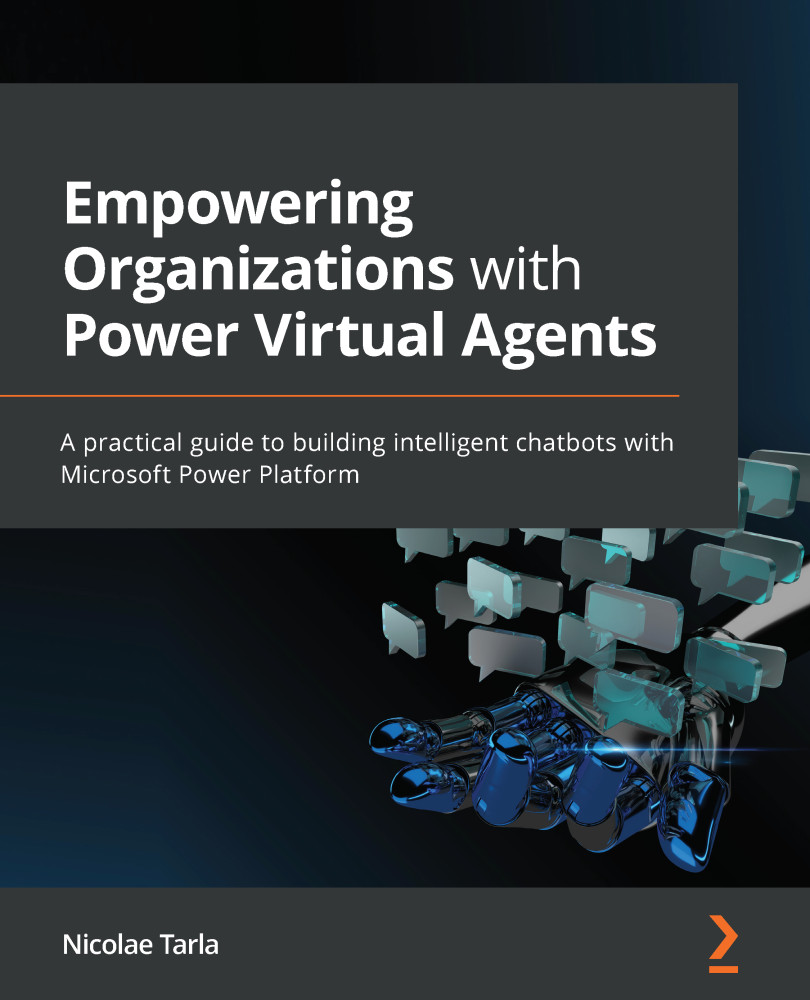Publishing a Power Virtual Agent
Once we are satisfied with the behavior of our agent, and the testing was successful, there is one more step required before we can make it available to the world: we need to publish it. Let's see how to do that:
- Select the Publish option in the navigation bar on the left side of the screen.
- This presents an editing canvas with a Publish button, along with some additional learning topics. Select the Publish button, as shown here:
Figure 3.24 – Bot publish
- On the confirmation popup, select Publish again.
To see how our agent will look in a real-life scenario, under the Share your bot area, select the link to the demo website. Type Hello again and observe the modified response as expected.
That is great. We have now created a bot, slightly tweaked its functionality, and published it for users to start leveraging. We made some great progress.