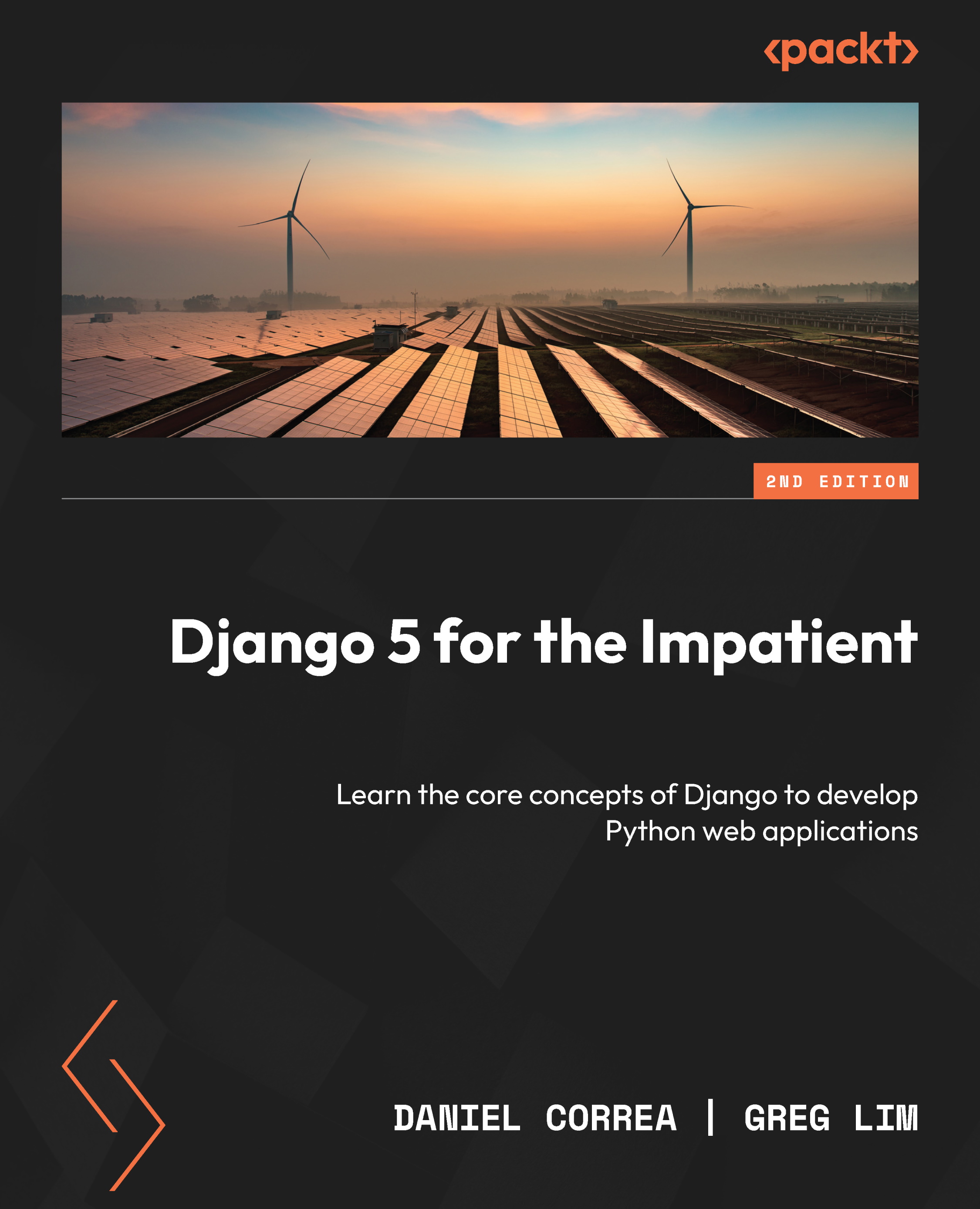Setting up your web app
At this point, we need to be armed with three pieces of information:
- The path to your Django project’s top folder (the folder that contains the
manage.pyfile). For this project, it is commonly a combination of/homeand/<pythonanywhere-user>and/<github-repo-name>. In our case, it was/home/danielgara/moviesstore. - The name of your main project folder (that’s the name of the folder that contains your
settings.pyfile). In our case, it ismoviesstore. - The name of your virtualenv. In our case it is
moviesstoreenv.
Now, follow the next steps to setting up your web app:
- In your browser, open a new tab and go to the PythonAnywhere dashboard. Then, click on the Web tab and click Add a new web app (Figure 13.12):

Figure 13.12 – PythonAnywhere Web tab
- PythonAnywhere will ask you for Your web app’s domain name. Just click Next (Figure 13.13):
...