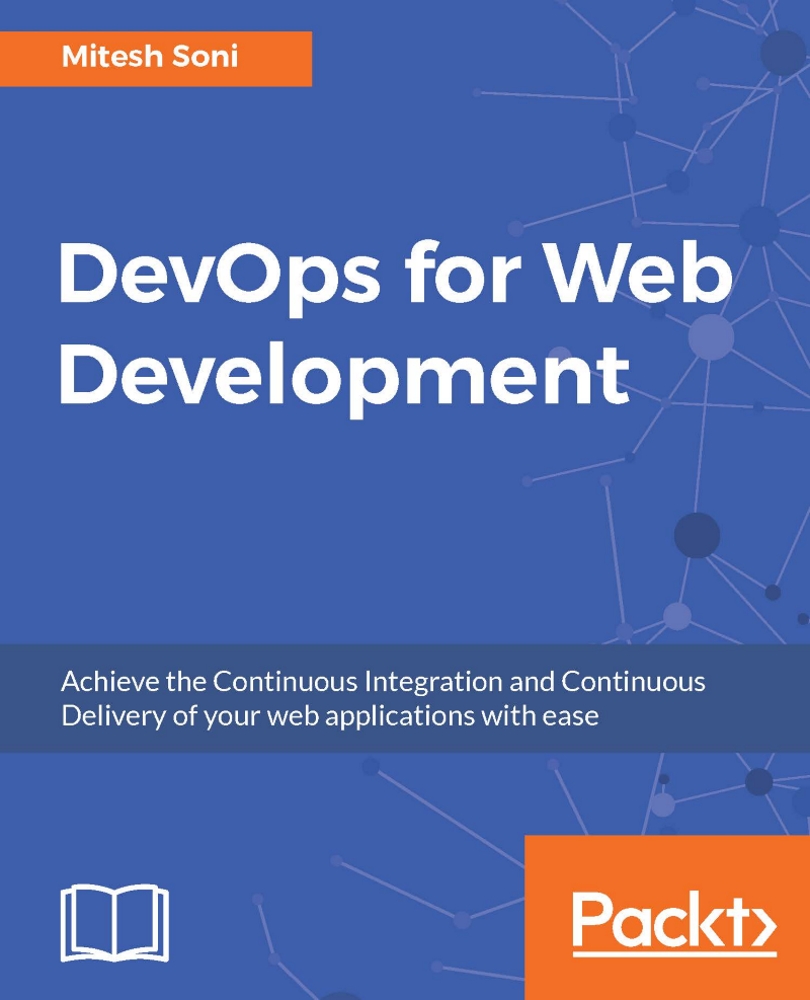Creating and configuring a build job for a Java application with Maven
Jenkins builds configured with Maven understands how Maven works and what is required in terms of execution. It uses pom.xml to set up and create package files from the source files.
Now, let's perform steps to create and configure a new build job. Go to the Jenkins dashboard and click on New Item.
Go through all the available options of the types of jobs we can create. In our case, let's create a freestyle project for a demo:
Enter an item name, such as
PetClinic, then select Freestyle project. Now click on OK to continue:
Let's verify what this operation does. Go to the Jenkins home directory, and navigate to the
jobsdirectory. We can see that the directory has been created for the newly created job with the same name, as shown in the following screenshot: