Introducing tiles, badges, and notifications
A unique characteristic of Windows 8 apps is the concept of tiles. Moreover, the tiles are what make a Windows 8 app distinguishable. The apps fill and decorate the Start screen with an extravaganza of colors, logos, and information. The tiles are the graphical representation of the app on the Start screen. Moreover, an app tile is the launching point of the app; clicking on a tile will start the application similar to what we have with a Windows application shortcut on the desktop.
The following is a screenshot of the Start screen from a clean installation that shows a couple of app tiles:
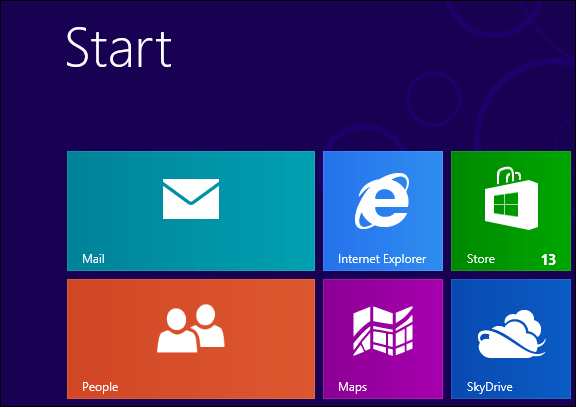
Every installed app has a default tile that is added to the Start screen right after installation. This default tile has a default logo image that represents the app logo or any other branding to identify the app. By default, a static content appears on the tile, which contains text specifying the name of the app and an image representing the logo. The previous...
























































