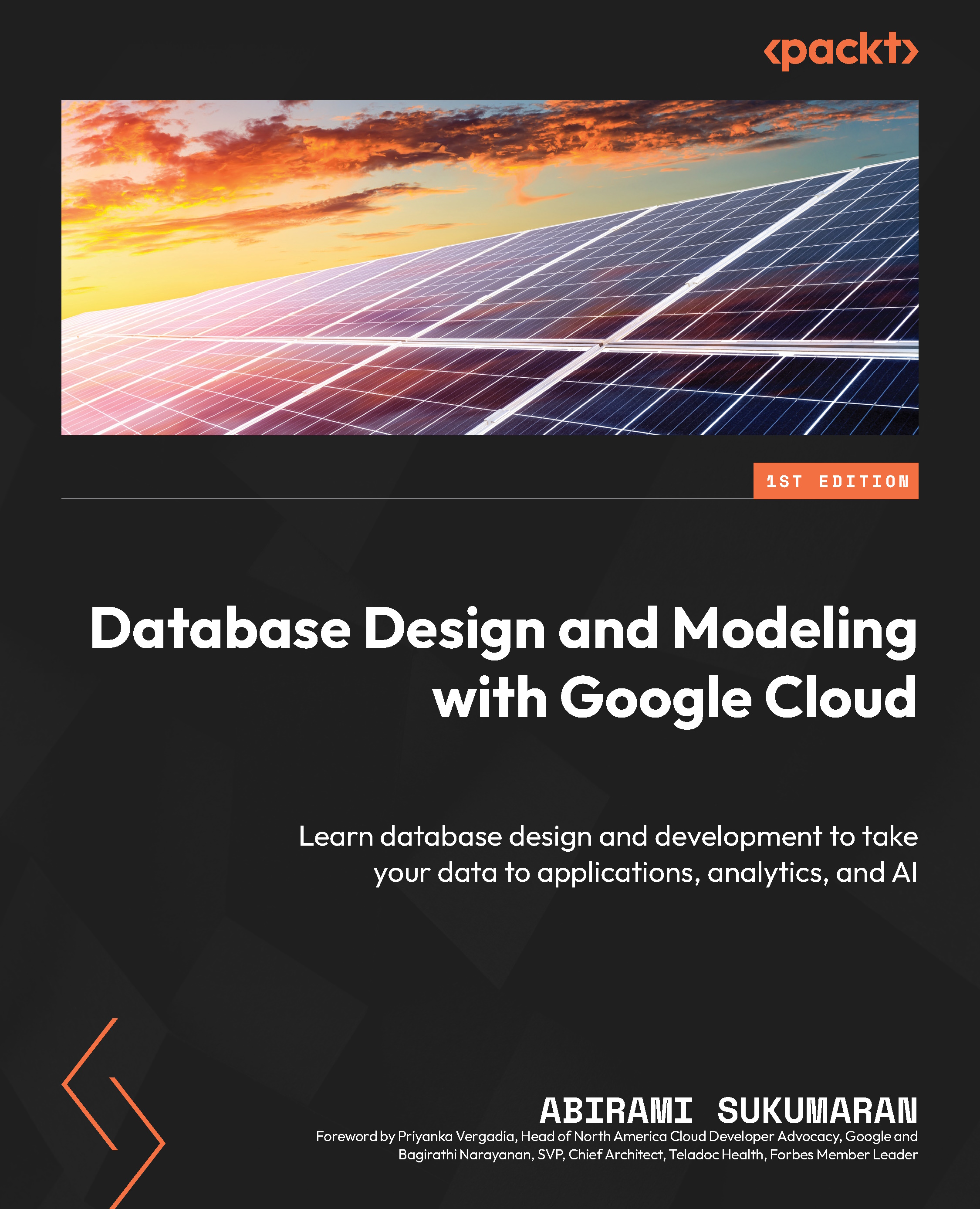Unstructured data analytics with BigQuery
In this section, we will put the theory of storing unstructured data in BigQuery and querying it into action. If you are wondering why we are storing unstructured data in BigQuery, refer to the Storage options in BigQuery section:
- Go to Cloud Storage from the Google Cloud console and select the bucket we created previously (bucket-demo-gc).
- Click Upload Files under the Objects section and select your files.
- Once the upload is complete, you should be able to see the files in the bucket, as shown here:
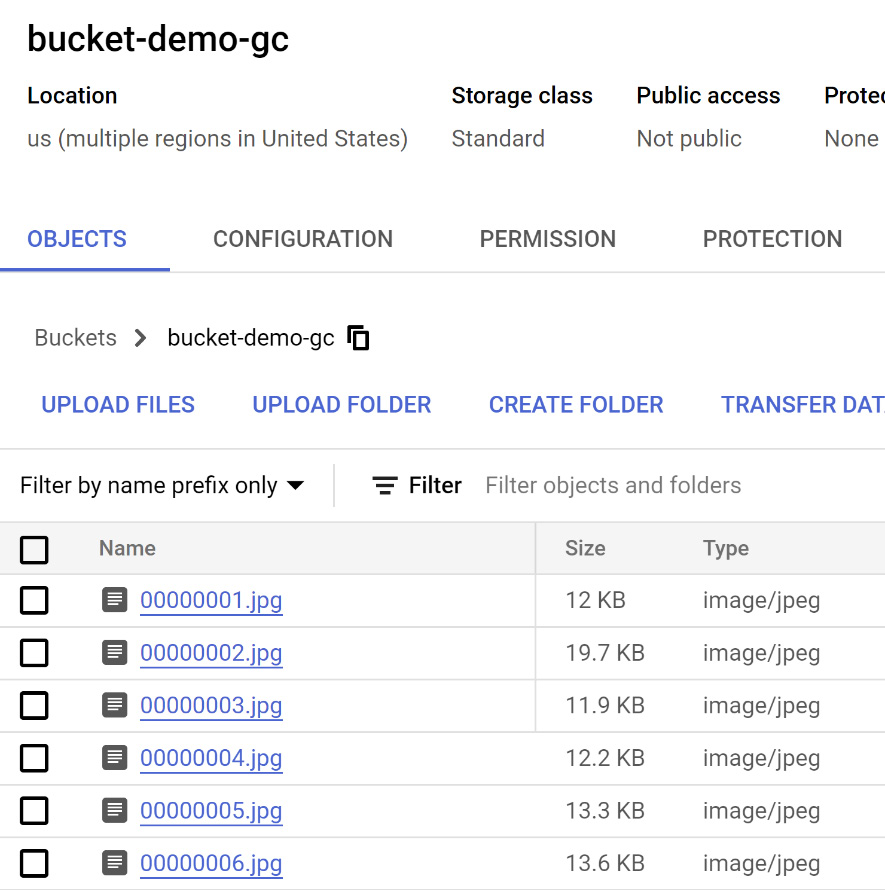
Figure 7.10: The Cloud Storage Bucket page with its objects listed
- Head over to the BigQuery console by searching for it in the Google Cloud console and enable the APIs as required (it is pretty self-explanatory with the console prompts).
- Create a dataset by clicking the three dots next to your project name and click Create data set.
- Provide your Data set ID, Location type, and other...