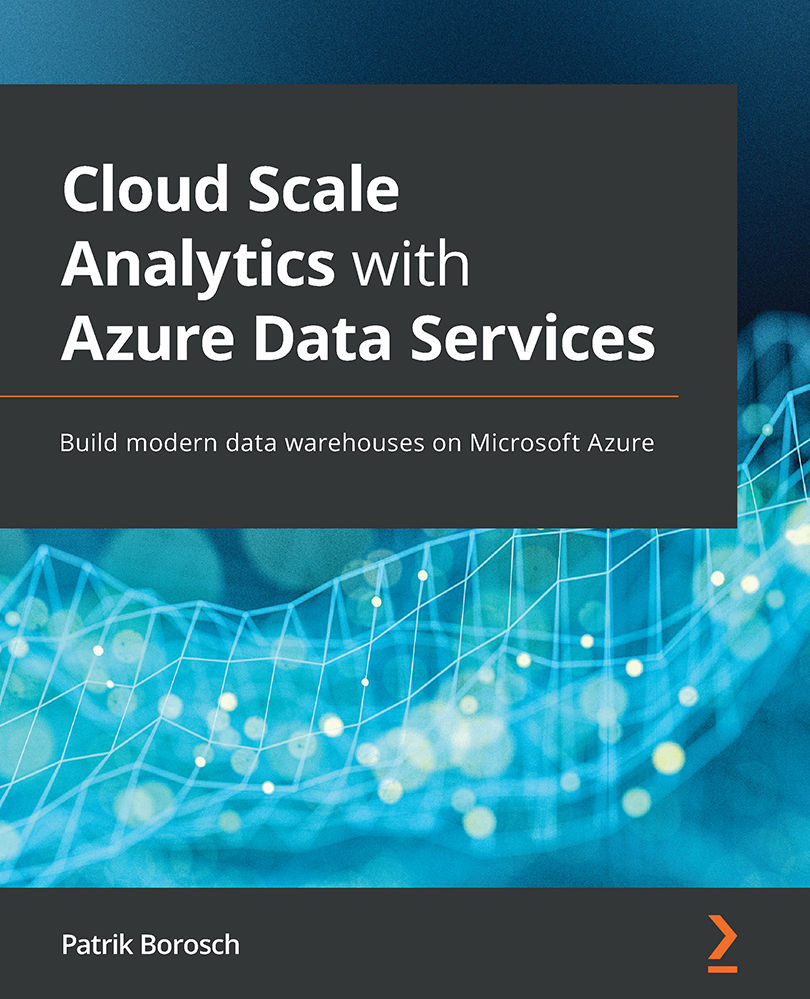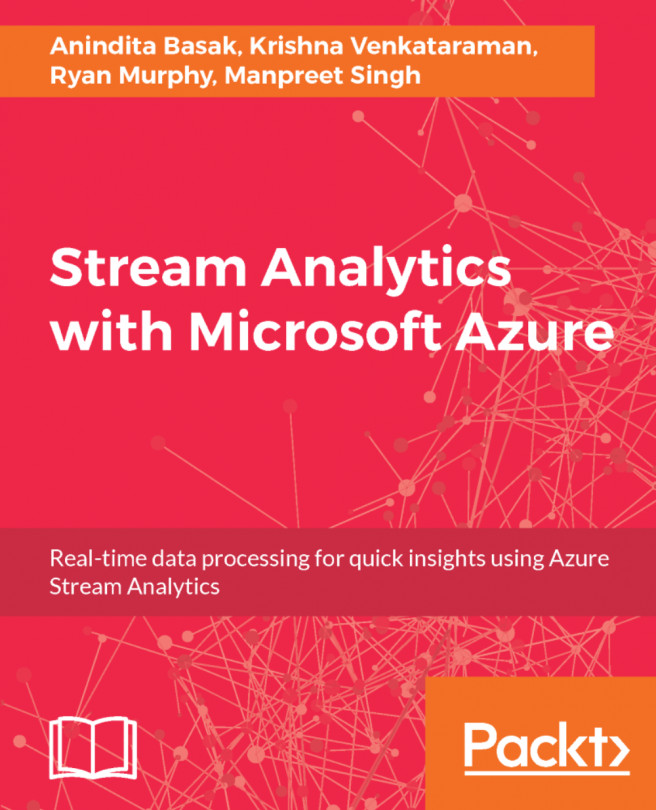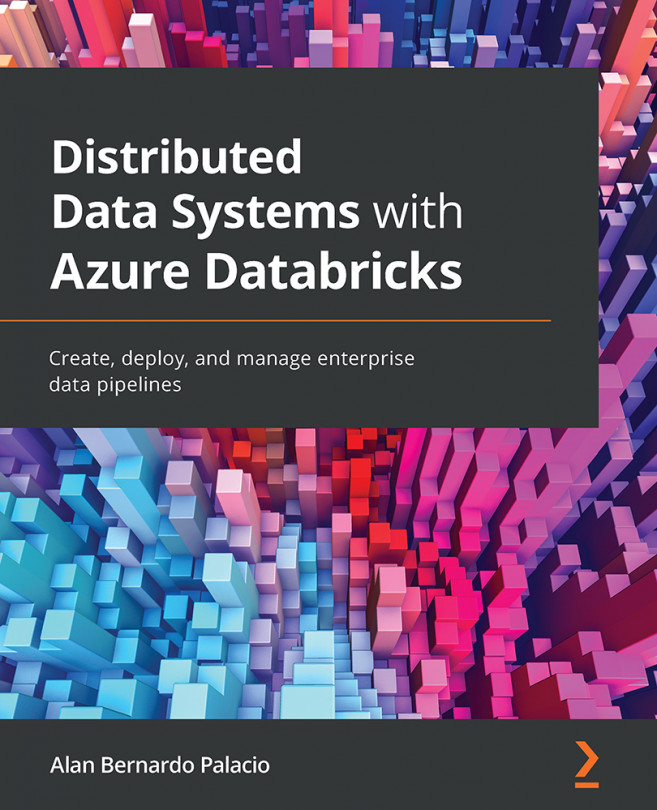Provisioning Databricks
Provisioning a Databricks workspace is as easy as the services in the previous chapters:
- First, navigate to the Azure portal and click Create a resource.
- In the search box, type
Databricksand select Azure Databricks from the quick results displayed beneath the search. The Databricks info is displayed. - Click Create and start the provisioning.
- In the Basics blade, fill in or select the values for the input fields. You will need to select the subscription to build your Azure Data Factory (ADF) and either select an existing resource group or create a new one. See Chapter 3, Understanding the Data Lake Storage Layer, for a description of resource groups. You want to name your workspace here and assign it to the most suitable region for you. As regards the Pricing Tier, please select the appropriate one. For a first test, you might select Trial (Premium - 14 Days Free DBUs) as this won't cost anything. You can then proceed with Next: Networking...