Upgrading the ACI software
Upgrades can be required to gain new features or to resolve an issue. Before we can upgrade the software, we need to create a source (similar to the way we created a remote location for backing up and restoring our configurations).
Getting ready
Before we can upgrade the ACI fabric, we need to tell it what to download (which ISO image) and where to download it from. We do this by creating a download task.
- Navigate to
Admin|Firmware|Download Tasks. - From the actions menu, select
Create Firmware Download Task.
- Enter the details for the image to be downloaded to the APIC.
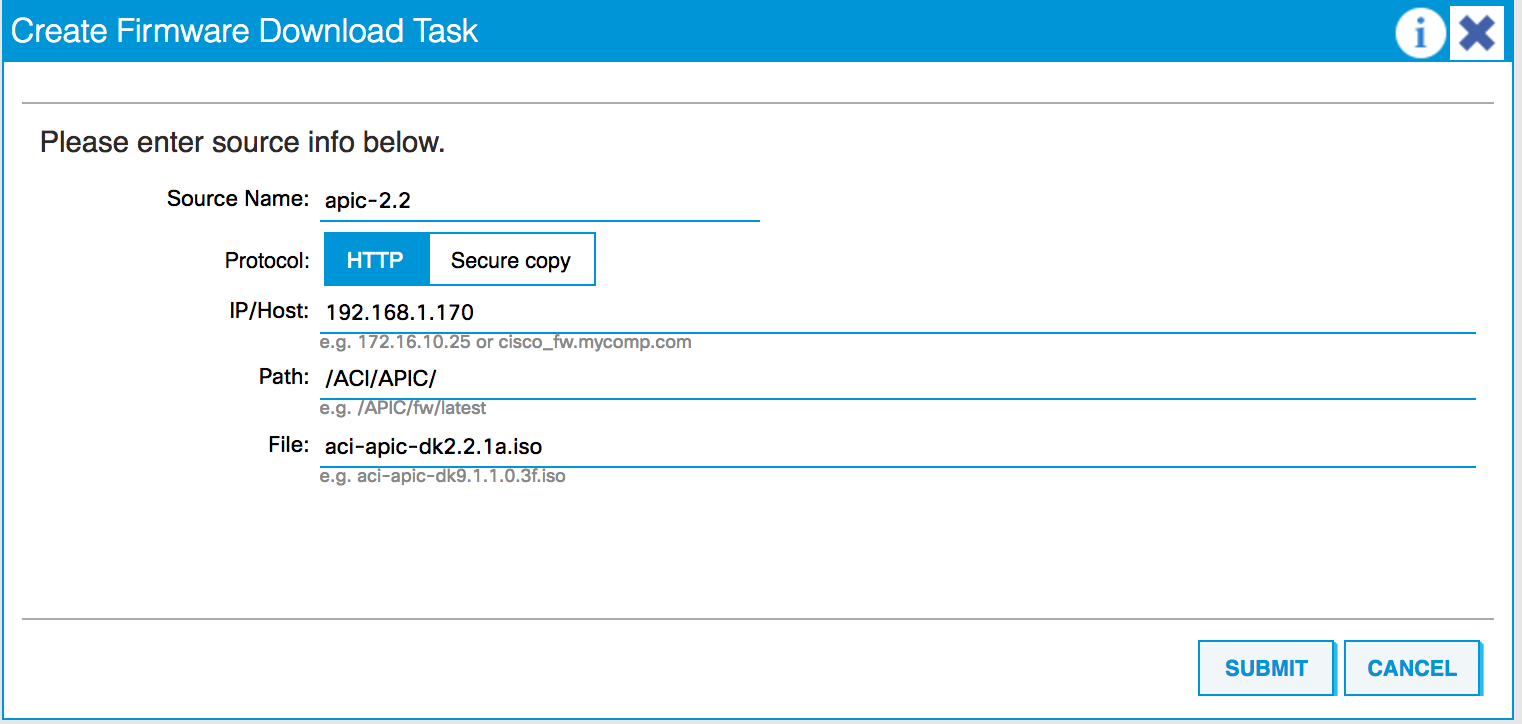
- Click on
Submit. - This creates a download task, and the APIC will attempt to download the software specified. To check the status, click on
Operational(on the right-hand side) and wait till the download percent reaches 100%.

- Navigate to
Firmware Repositoryto check that that the new firmware has been successfully added to the system.
From the Firmware Repository, you can also click on the Actions menu...








































































