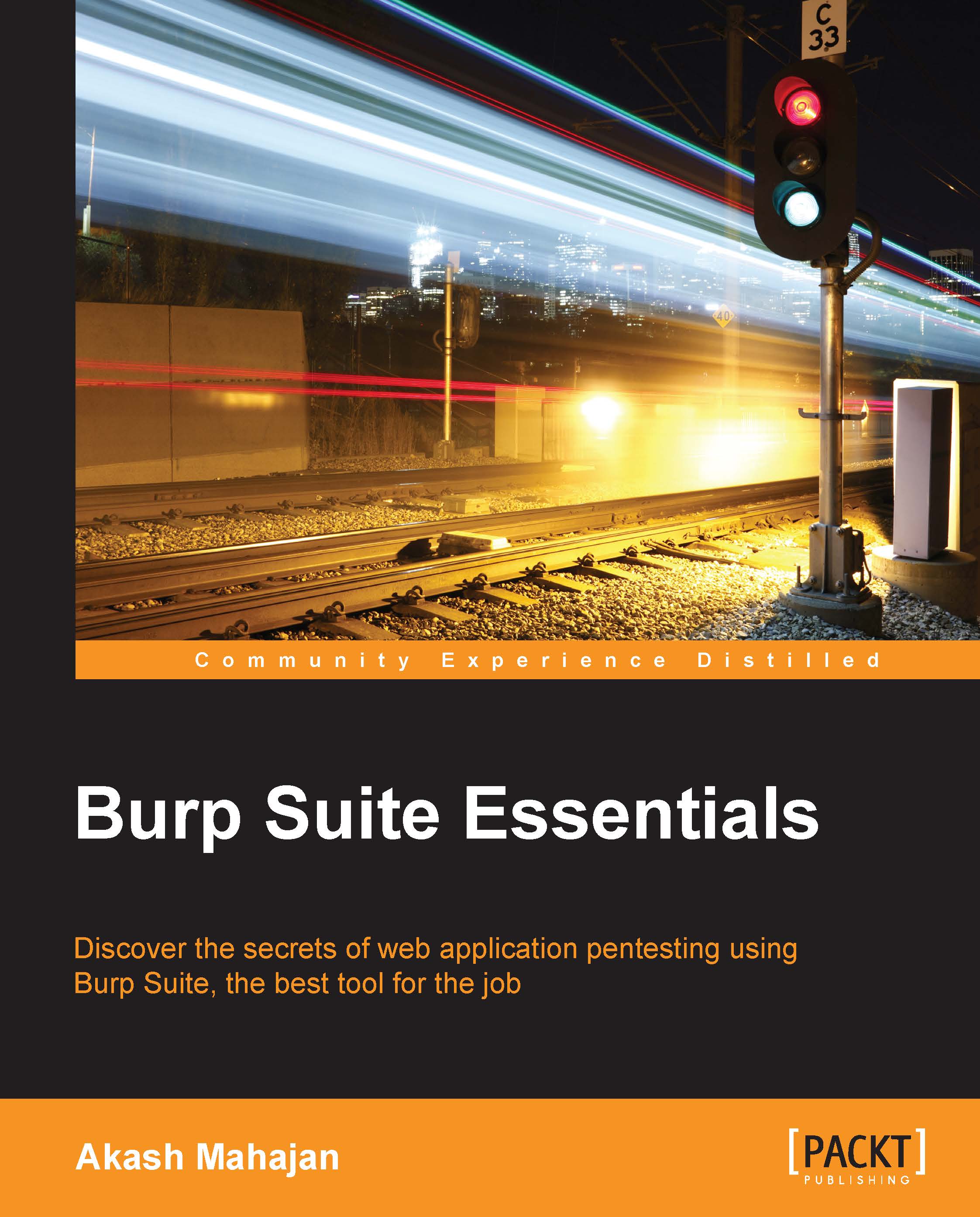Configuring widely used browsers to proxy through Burp Suite
In this section, you will see how to configure commonly used browsers to proxy through Burp Suite.
Microsoft Internet Explorer
The following simple steps allow us to configure Microsoft Internet Explorer ready to be used with Burp Suite:
- Start Microsoft Internet Explorer.
- Click on Tools in the main menu bar.
- Click on Internet Options and choose the Connections tab:

- Click on LAN settings, as shown in the following screenshot:

- Check Use a proxy server for your LAN.
- Add
localhostas the hostname and8080as the port number, as shown in the following screenshot:
- The address
localhostand the port8080are the default values Burp Suite uses once it is started. You will have an opportunity to change this to something else later. - At this point, once you click on OK, you have successfully configured Microsoft Internet Explorer to use Burp Suite as your interception proxy server.
- You can verify this by going to
http://burpin your newly configured...