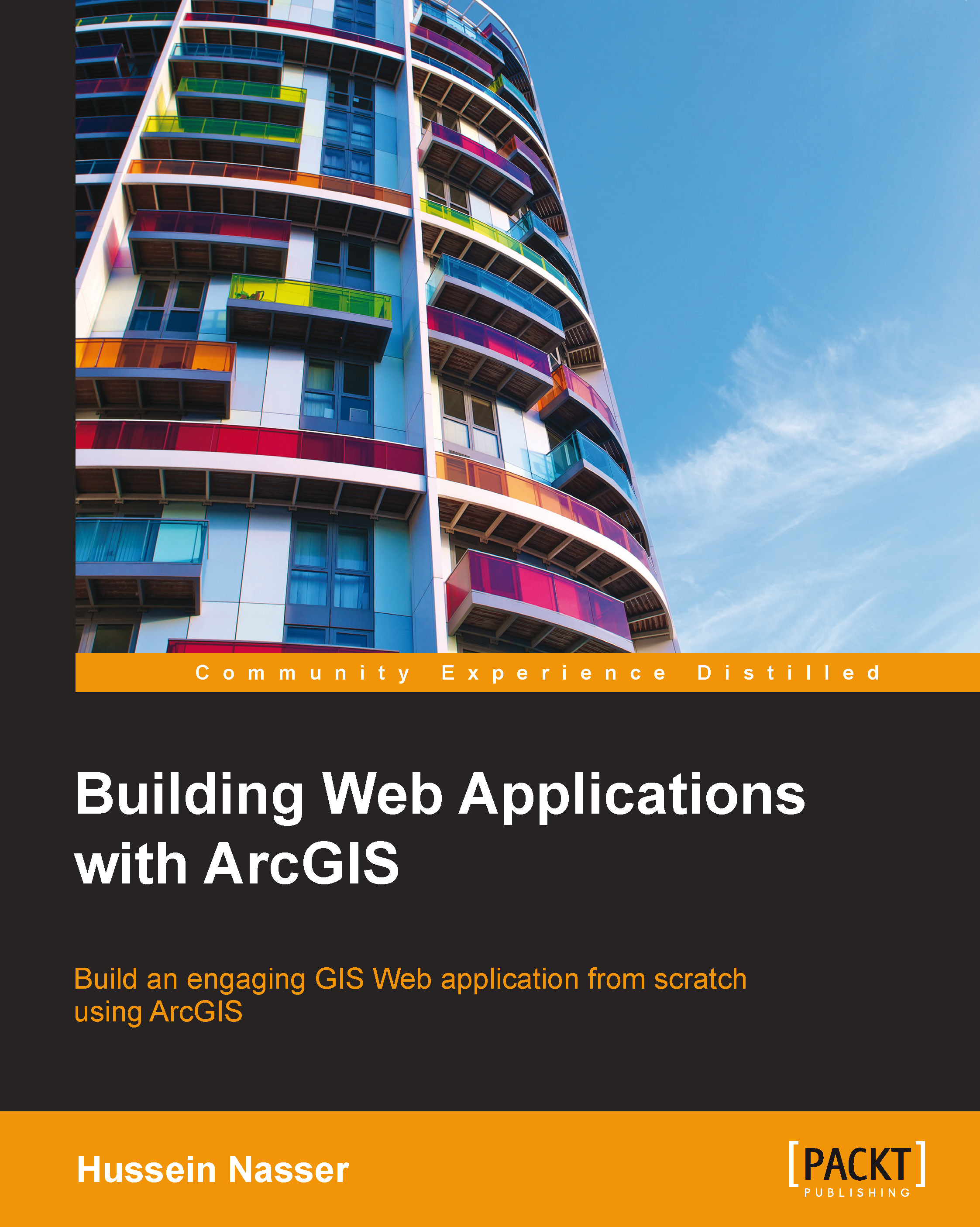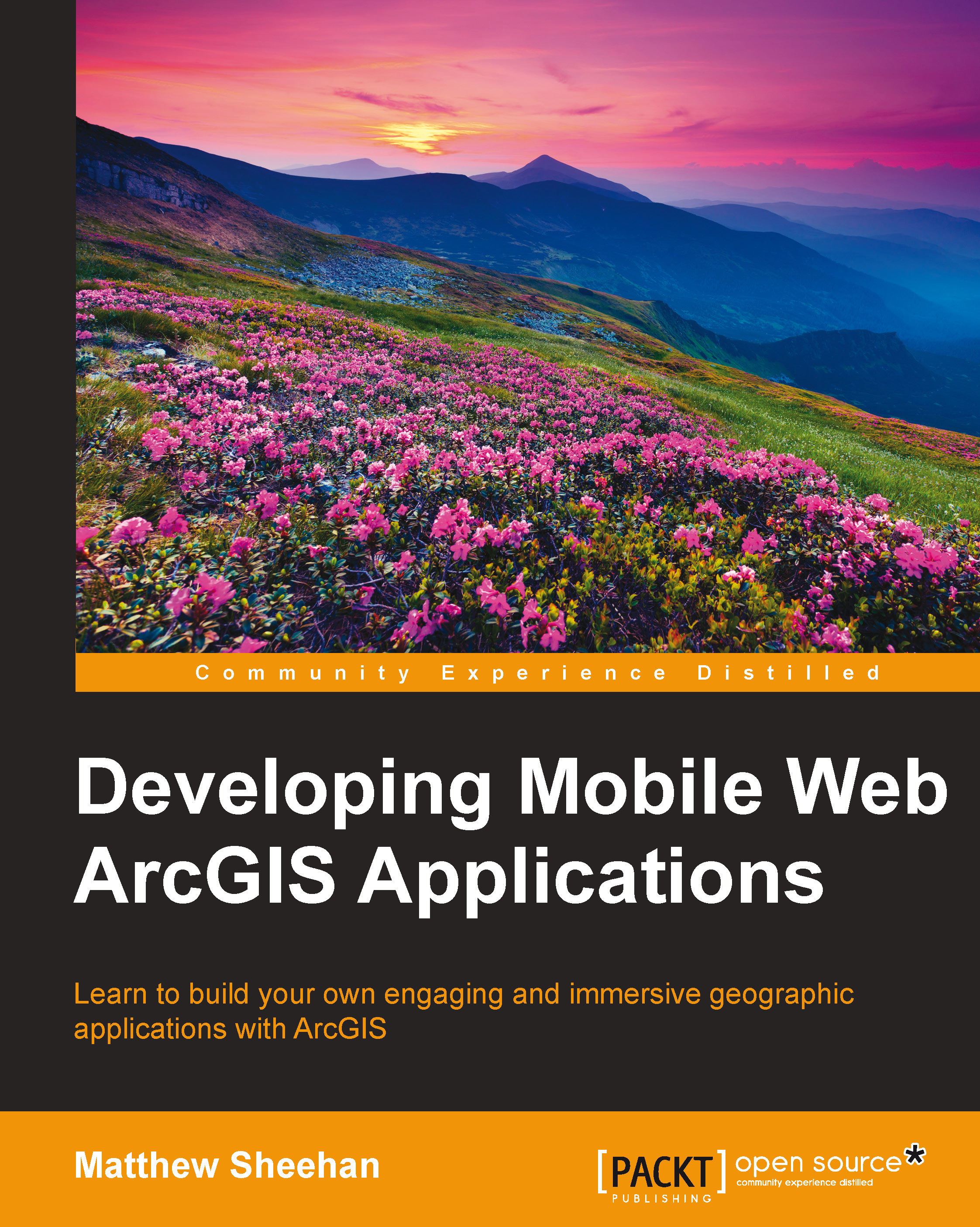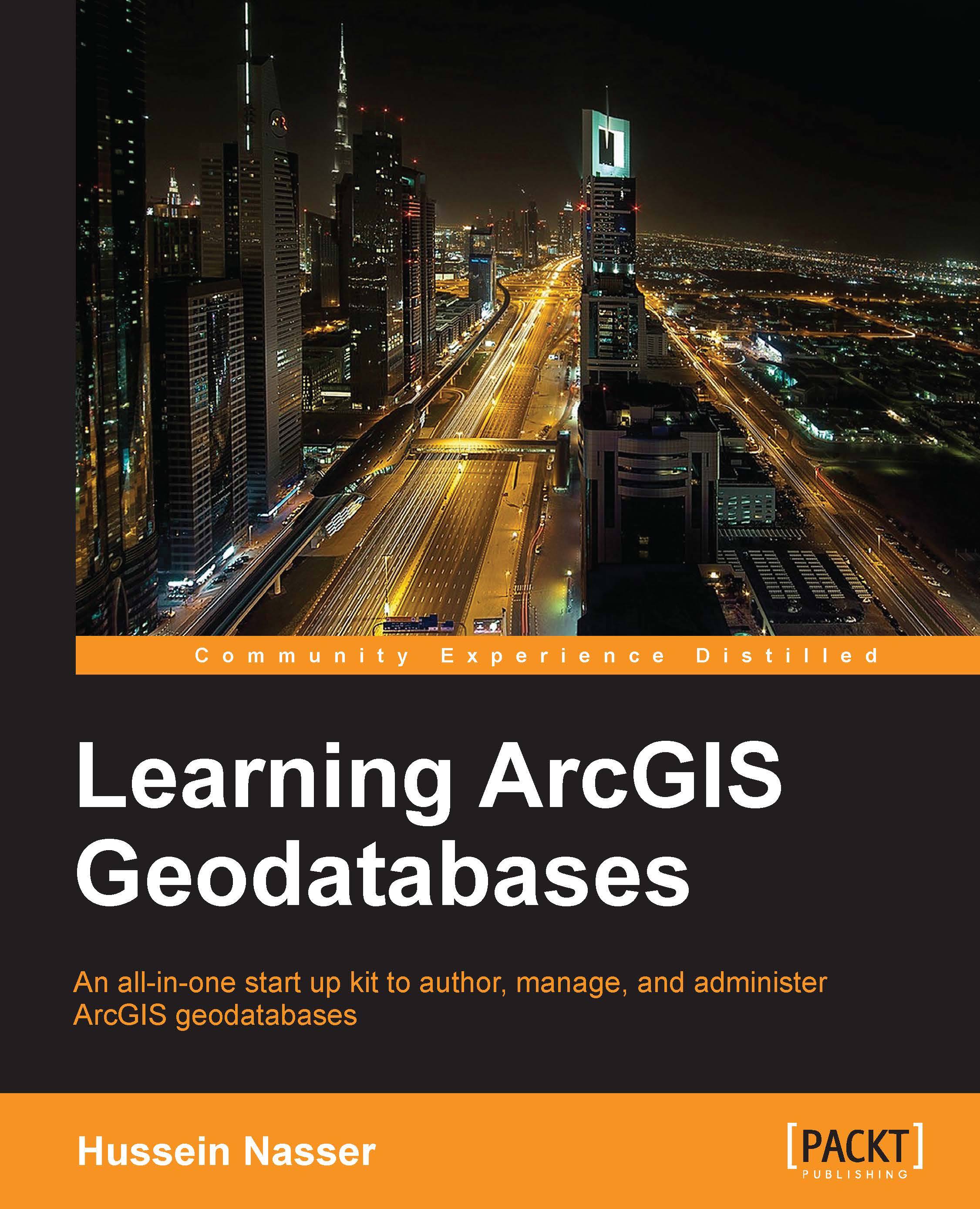Chapter 1. The Bestaurants Project
The Web has proved to be the most resilient technology ever since its invention. New technologies have risen and died down against the rapid pace of technology advancement and the user adaptation. However, the Web remains the most used technology due to its open standard and accessibility. The idea of having a thin browser that can consume content over a network from a remote server seems to be the most intelligent and intuitive design ever created. The client is completely isolated from the gimmicks of the server: what version, references, dependencies of the software, operating system, and so on. All the browser has to support is HTTP. Not only that, the web applications can also reflect on business budget, as it eliminates expensive hardware budget, software licenses, and it can even extend the number of users.
Note
Hypertext Transfer Protocol (HTTP) is a standard protocol for transferring structured text information between client and server.
Seeing its formidability, companies looking to reach a wider client base with the least cost started adopting the Web into their enterprises. Desktop applications started moving to the Web. I can still remember the days when I used to search for applications to convert an image to an icon file so that I can use it in my projects. I had to make sure that I had the right operating system to install the software and install any dependencies if needed. Now, with the ICO
converter website www.icoconverter.com, I simply upload my image, and the website returns the icon file. Similarly, to create a ringtone for my phone, I can edit and cut my favorite part of the mp3 music file by uploading it to www.mp3cut.net, then specifying where to cut, and then download the new mp3 file.
Among the companies that started to adopt the Web is Esri, the top geographic information system software provider with its ArcGIS flagship software. Esri's main successful software is
ArcGIS for Desktop, hereafter known as Desktop (uppercase). This rich software was built for Microsoft Windows and it has had a lot of success. However, to view the geographic data created by ArcGIS for Desktop, one should have this software installed on his or her PC. This takes resources, time, and more licenses, making users frown upon using it, especially those who don't use Windows as their primary operating system. Also, companies adopting the ArcGIS technology have to pay extra for licensing for each user on the desktop.
- ArcGIS: This is the proprietary technology, from Esri, that helps author, edit, publish, and view geographic content.
- ArcGIS for Desktop: This is a 32-bit desktop application running on Microsoft Windows that allows for creating, editing, viewing, and analyzing of geographic content.
That is why Esri designed a new solution which enables users to consume geographic and mapping data from a browser. This software is called ArcGIS for Server. It allows the user to publish geographic content as a web service that can be used from different terminals. It also enables mobile devices to consume GIS data, something that traditionally was limited to desktop application only. The Online Audio Cutter website, for instance, has a web service that is being called from the main page to execute the file cutting process and returns the new modified file.
ArcGIS for Server is an integrated solution, which is becoming the backbone for the ArcGIS technology. The solution is scalable, meaning that you can add more machines to increase the performance. The installation of ArcGIS for Server is outside the scope of this book. You can learn how to install, configure, tune, and administer ArcGIS for Server from my other book, Administering ArcGIS for Server, published by Packt Publishing.
In this book, you will work on a fictional business project named Bestaurants, where you will learn how to design and develop a completely functional ArcGIS web application that allows you to view Bestaurants's database of restaurants. This chapter will focus on setting up the basics and the fundamentals that will help you get started. We will read and understand the project mission requirements, design an interface and architecture, set up the Web server, and develop the template for our web application.
 United States
United States
 Great Britain
Great Britain
 India
India
 Germany
Germany
 France
France
 Canada
Canada
 Russia
Russia
 Spain
Spain
 Brazil
Brazil
 Australia
Australia
 Singapore
Singapore
 Hungary
Hungary
 Ukraine
Ukraine
 Luxembourg
Luxembourg
 Estonia
Estonia
 Lithuania
Lithuania
 South Korea
South Korea
 Turkey
Turkey
 Switzerland
Switzerland
 Colombia
Colombia
 Taiwan
Taiwan
 Chile
Chile
 Norway
Norway
 Ecuador
Ecuador
 Indonesia
Indonesia
 New Zealand
New Zealand
 Cyprus
Cyprus
 Denmark
Denmark
 Finland
Finland
 Poland
Poland
 Malta
Malta
 Czechia
Czechia
 Austria
Austria
 Sweden
Sweden
 Italy
Italy
 Egypt
Egypt
 Belgium
Belgium
 Portugal
Portugal
 Slovenia
Slovenia
 Ireland
Ireland
 Romania
Romania
 Greece
Greece
 Argentina
Argentina
 Netherlands
Netherlands
 Bulgaria
Bulgaria
 Latvia
Latvia
 South Africa
South Africa
 Malaysia
Malaysia
 Japan
Japan
 Slovakia
Slovakia
 Philippines
Philippines
 Mexico
Mexico
 Thailand
Thailand