Preparing the master node
During bootup, select the US or (whatever country you reside in) keyboard option located at the middle-bottom of the screen. After bootup completes, start with the following screenshot. Click on Menu, and then Preferences. Select Raspberry Pi configuration (see the following screenshot):
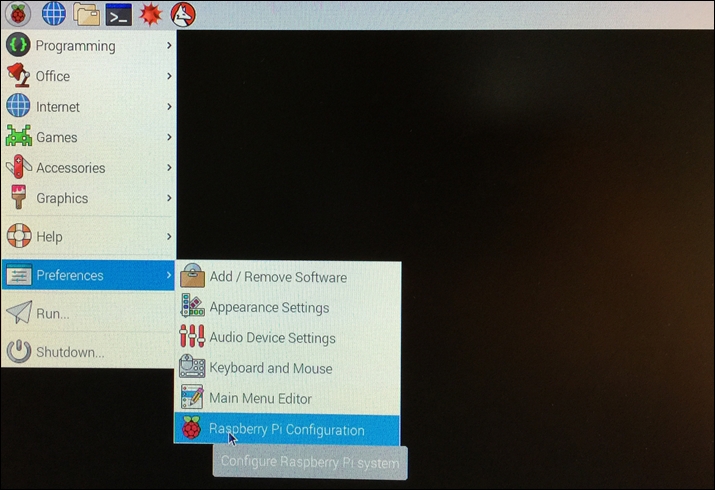
Menu options
The System tab appears (see the following screenshot). Type in a suitable Hostname for your master Pi. Auto login is already checked:
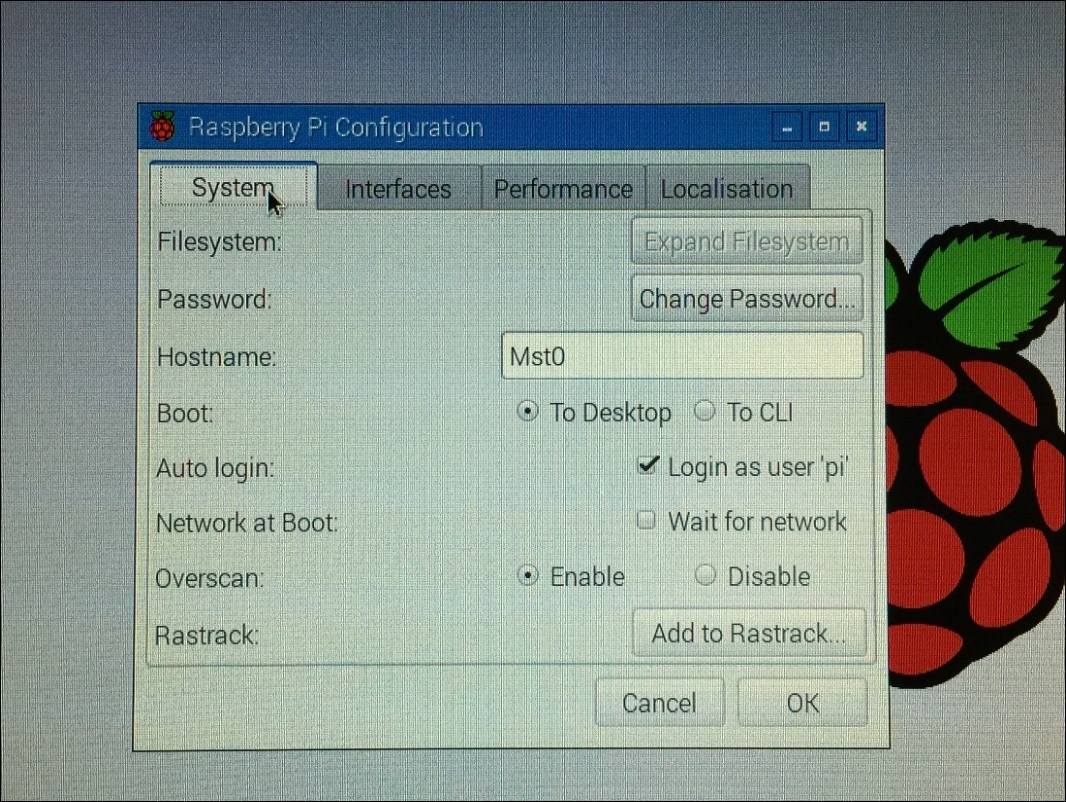
System tab
Go ahead and Change Password to your preference (see the following screenshot):
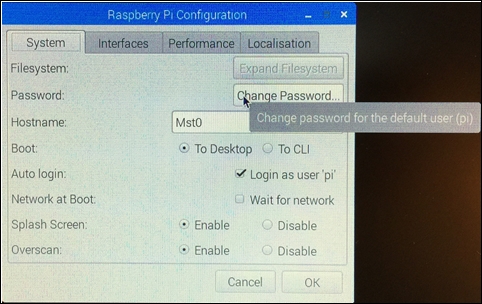
Change password
Select the Interfaces tab (see the following screenshot). Click Enable on all options, especially Secure Shell (SSH), as you will be remotely logging into the Pi2 or Pi3 from your main PC. The other options are enabled for convenience, as you may be using the Pi2 or Pi3 in other projects outside of supercomputing:
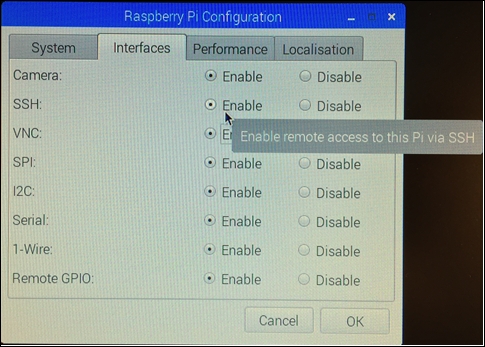
Interface options
The next important step is to boost the processing speed from 900MHz to 1000 MHz or 1 GHz (this option...


























































