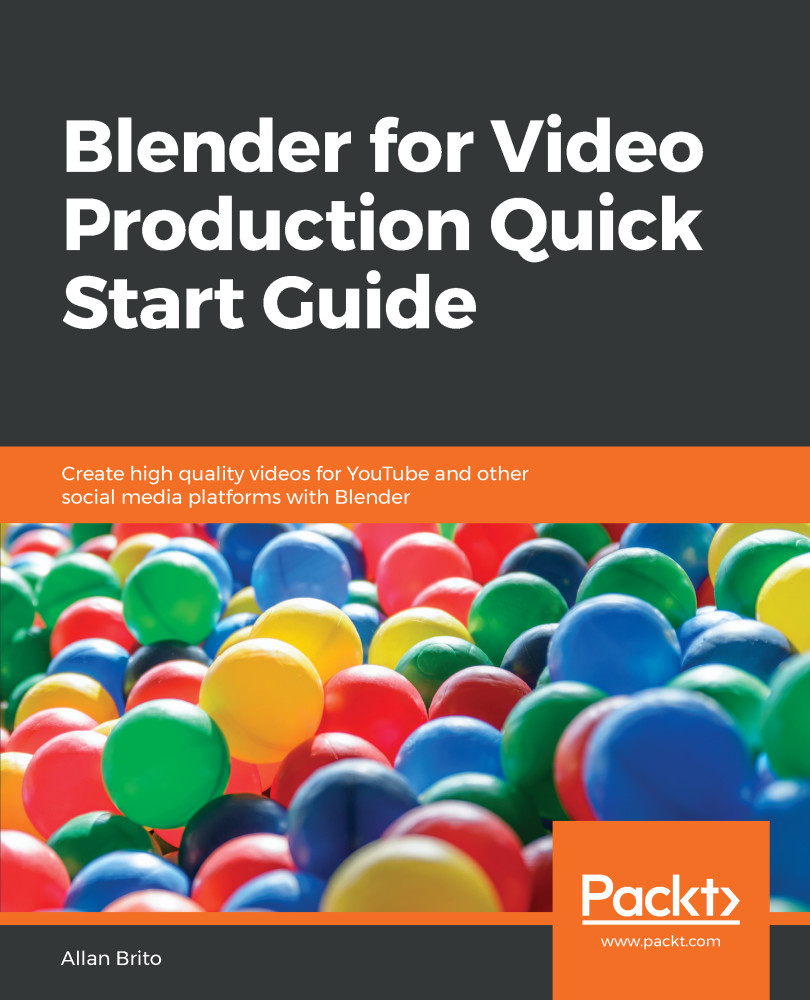Having four markers following the screen in our video will give us the opportunity to create objects and align them with the markers. For instance, we can add a plane that has all four corners attached to each one of the markers.
Using the Create Plane Track on the left sidebar, you will add a plane to the video. Make sure you do that with the current frame set to 1 and all four markers selected. After you add the plane to the video, click and drag each corner until it aligns with a marker (Figure 8.9):
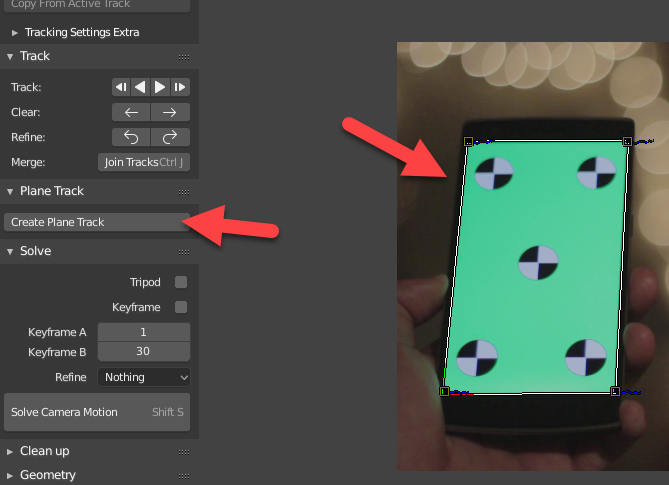
Figure 8.9: Plane Track
Try to cover all the area of the screen with the plane. Once you have the plane in place, just hit play to see it following all markers and deforming with them.