Smart Tool overview
At its most basic, the Smart Tool is a palette of tools that can be enabled/disabled individually, just like you're used to doing with the Red and Yellow Segment Mode Arrows. However, its real power is providing the ability to enable two or more individual tools simultaneously, which provides access to them in the Timeline simultaneously. What's nice is that with the addition of the Smart Tool, the engineers didn't remove the original methods from the software and simply gave us more options.
Following is a screenshot of the Smart Tool:
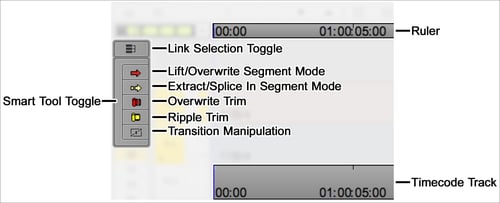
Enabling/disabling the Smart Tool
Individual Tools – each of the five tools can be enabled/disabled individually by:
Clicking on them in the Smart Tool
From their default locations on the keyboard:
Shift + A = Lift/Overwrite Segment Arrow (Red)
Shift + S = Extract/Splice In Segment Arrow (Yellow)
Shift + D = Overwrite Trim (Red)
Shift + F = Ripple Trim (Yellow)
Mapped to locations of your choice using the Command Palette. The Smart Tools have their own tab on the Command Palette.
Smart Tool – enabling one or more functions on the Smart Tool essentially tells Media Composer that those are the functions you like to use. Then you can enable/disable them all simultaneously by:
Clicking on the Left Edge of the Smart Tool (labeled above as Smart Tool Toggle).
Shift + Tab key
Mapping the Smart Tool Toggle button to a location(s) of your choice using the Command Palette.
After enabling the Smart Tool, you are provided access to multiple tools (of your choosing) based on where you place your cursor in the Timeline, allowing you to potentially work faster. The next sections discuss using both the Trim functions and the Segment Mode functions with the Smart Tool.
Link Selection and Smart Tool functions
Link Selection allows you to select one segment or transition and have those that are related become selected at the same time. By default, you can enable/disable Link Selection from the keyboard with Shift + L. Link Selection allows you to select multiple transitions and segments when:
The segments come from the same clip.
The related segments overlap by at least one frame.
The Link Selection Toggle is enabled.
Press the option/Alt key – if you'd prefer to work with Link Selection disabled, you may still get the Linking behavior whenever you want by using option/Alt + Clicking. The opposite is also true: if you've enabled Link Selection, and you want to select a segment or transition without also selecting all that are associated with it, then you can use option/Alt + Clicking.
Navigating the Timeline when using Smart Tool
When any of the functions within the Smart Tool are active, you can no longer click inside the Timeline in order to move the Position Indicator (the blue line) since the cursor is transformed into an active tool. Instead, Media Composer provides you with several places that you can click and/or drag to update your location:
Timecode track at the bottom of the Timeline (see the screenshot at the beginning of this section)
The Ruler (which also displays Timecode) that runs along the top of the Timeline Window, directly below all the buttons on the Timeline Toolbar (see the screenshot at the beginning of this section)
The position bar that is directly below the Record Monitor
Disabling the Smart Tool
There are several ways that you can disable (exit) the Smart Tool, which will then disable all the functions within it.
Clicking the left edge of the Smart Tool palette (labeled in the previous screenshot as Smart Tool Toggle).
By default you can enable/disable the Smart Tool by using Shift + Tab.
You can map the Smart Tool Toggle button from the Command Palette: Tools menu | Command Palette | Smart Tools tab.
You can instruct Media Composer to disable the Smart Tool whenever you click onto either the Timecode Track at the bottom of the Timeline or on the Ruler at the top of the Timeline Window (see the screenshot at the beginning of this section), which is a behavior that many long-time Media Composer editors have become accustomed to. To do this: Project Window | Settings tab | Timeline Settings | Edit tab, and select the option that states Clicking the TC Track or Ruler Disables Smart Tools.
































































