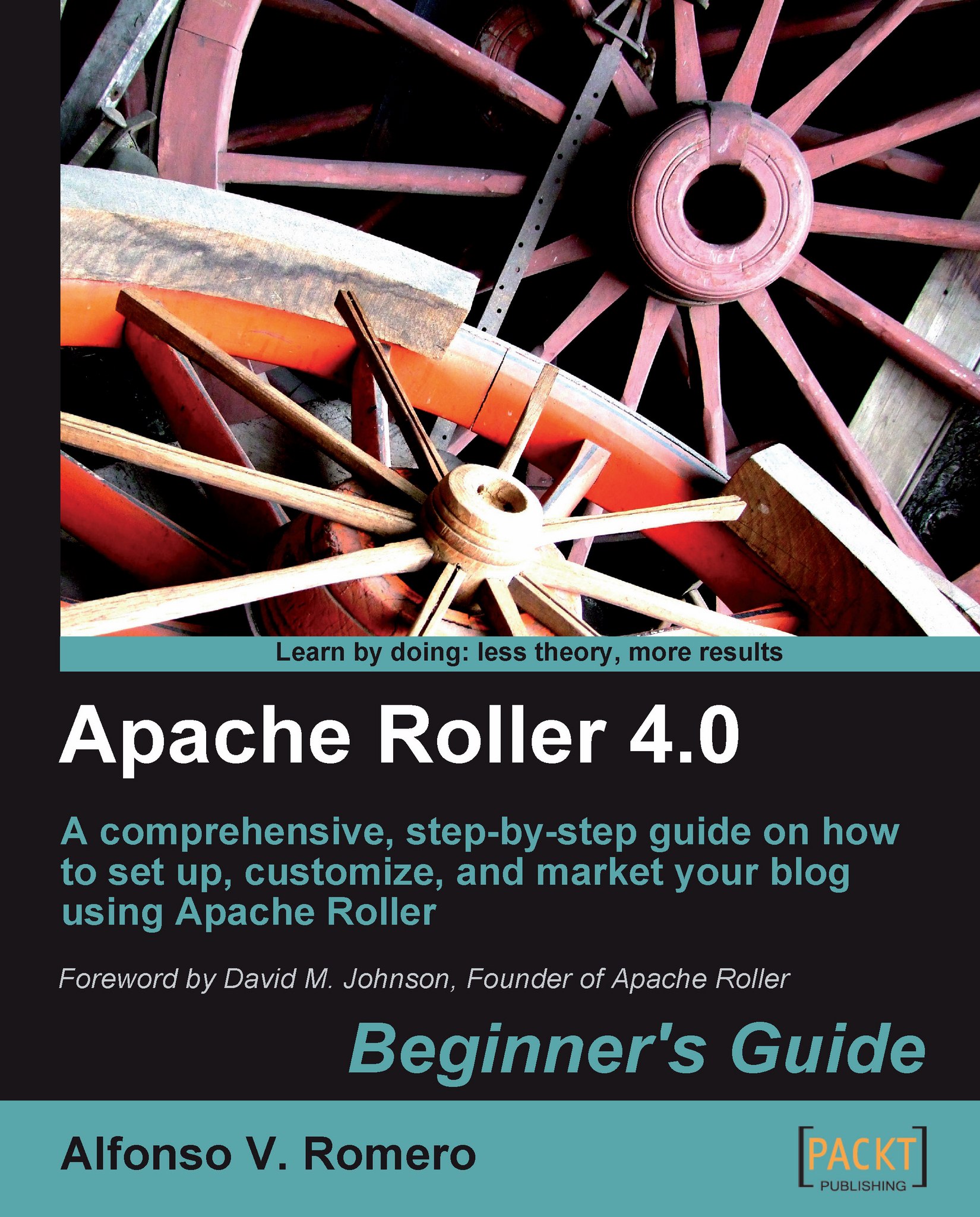Time for action — installing the Apache web server
In this exercise, I'll show you how to install the Apache web server (httpd) in a PC with Ubuntu Linux. On some distros such as Slackware, you can choose to install Apache when installing Linux on your PC. Other distros may have similar installation steps as follows, but I recommend you to check the official website for your Linux distro to be sure what to do exactly.
Note
If you want to be sure you're installing the most recent apache2 package on Ubuntu, you need to open a terminal window and type sudo apt-get update followed by sudo apt-get upgrade.
On your Ubuntu GNOME desktop, select System | Administration | Synaptic Package Manager. Scroll down the left panel below the toolbar of the manager dialog until you find the World Wide Web section. Click on that section to select it, and then look for the apache2 package on the right panel. Right-click on that package and select Mark for Installation:

The Mark additional required changes? dialog...