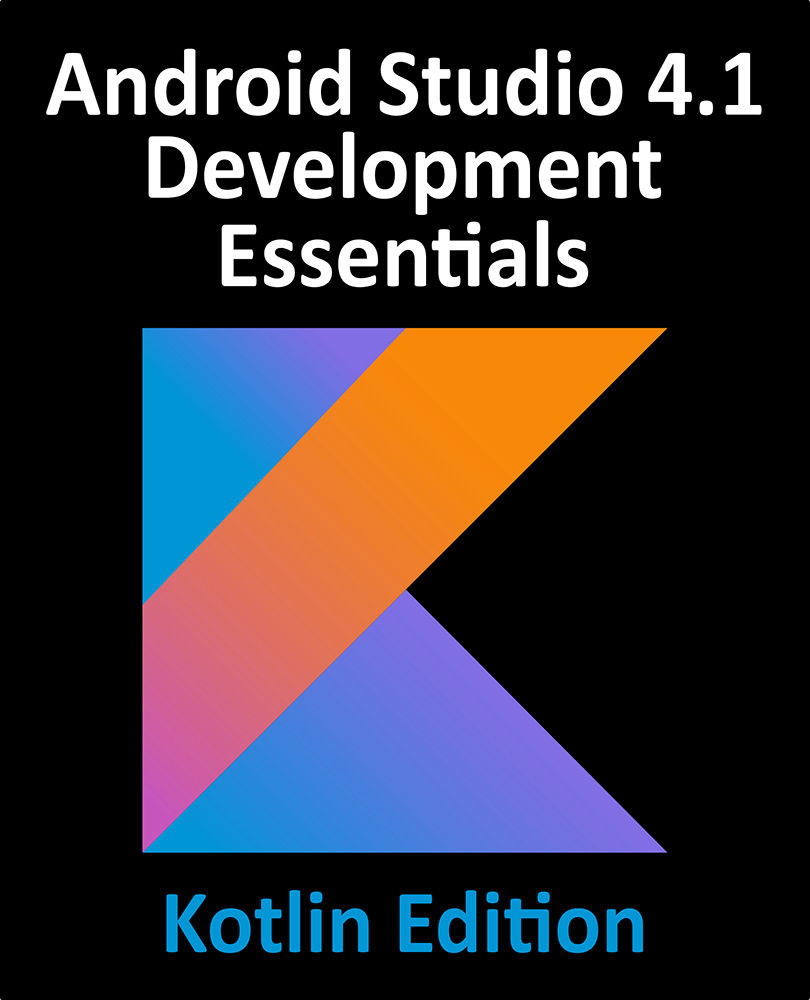60.3 Creating the Second Activity Class
When the “Send Text” button is touched by the user, an intent will be issued requesting that a second activity be launched into which a response can be entered by the user. The next step, therefore, is to create the second activity. Within the Project tool window, right-click on the com.ebookfrenzy.explicitintent package name located in app -> java and select the New -> Activity -> Empty Activity menu option to display the New Android Activity dialog as shown in Figure 60-3:

Figure 60-3
Enter ActivityB into the Activity Name and Title fields and name the layout file activity_b and change the Language menu to Kotlin. Since this activity will not be started when the application is launched (it will instead be launched via an intent by MainActivity when the button is pressed), it is important to make sure that the Launcher Activity option is disabled before clicking on the Finish button.