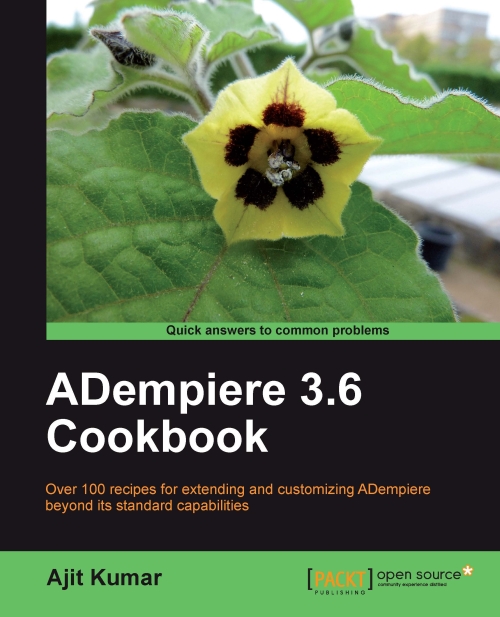Slicing and dicing
The query, by default, returns a data set on which the analysis is carried out. During the analysis, if you want to limit the data set to a smaller set and base your analysis on top of it, then you can create a slice of the data and use it. This is achieved using the filters in JPivot. This recipe describes the steps required to define and apply a filter and how to remove it.
For the recipe, we have taken the use case where the user only wants to look at the sales and purchase details pertaining to a particular product—Patio Table.
How to do it...
1. Click on the
 toolbar button. The following section appears:
toolbar button. The following section appears:
2. Click on the
 icon appearing before the Product under Rows. This will add the Product to the Filter.
icon appearing before the Product under Rows. This will add the Product to the Filter.
3. Click on the Product link and click on the red colored
 icon appearing before All Products and click again on the
icon appearing before All Products and click again on the  icon appearing before Patio Table...
icon appearing before Patio Table...4. Select Patio Table.

5. Click on the OK button. You shall see that the filter detail has been mentioned as...