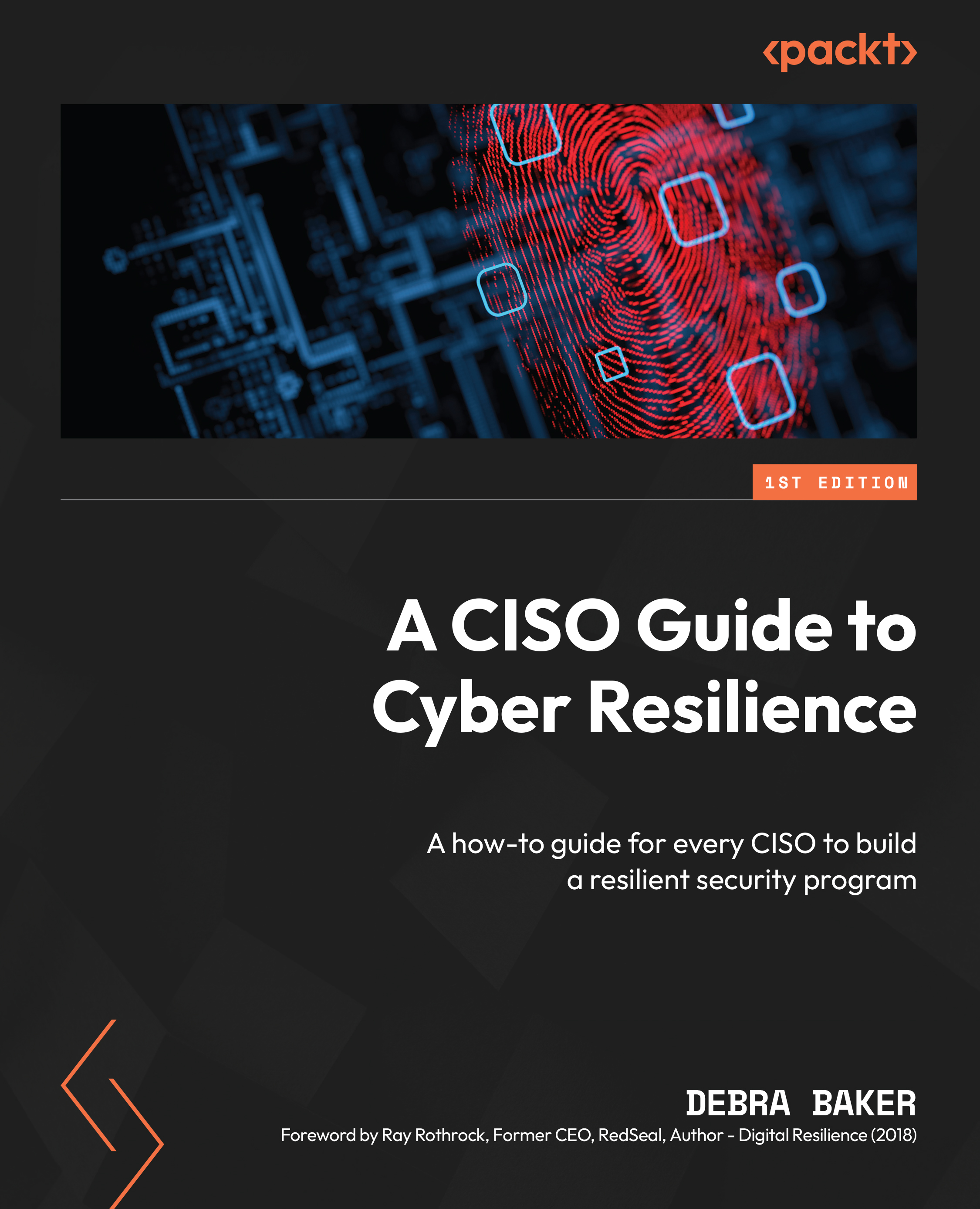Turning on your application firewall
Traditional firewalls are devices, but there are also software firewalls. A firewall is typically a device that sits between your internal network and external network (internet). The network firewall filters the network traffic. Software firewalls are applications you install such as in the cloud, in VLANs, or residing on your OS that filter traffic going into and out of the device that could be virtual. By default, you want to deny/deny traffic versus allow/allow.
Ensure the application firewall on your OS is enabled. macOS does not enable the application firewall by default. Go into your Mac’s System Settings | Network | Firewall and enable the firewall. By default, on Windows OS, the firewall is enabled. Open the Control Panel, then select Windows Security | Firewall and Network Protection | Firewall on.