Creating landscapes using the A.N.T add-on
To add landscapes, let’s press Shift + A, choose Mesh, and on the bottom, you’ll find Landscape; click on it and voila – you have a landscape in your scene:
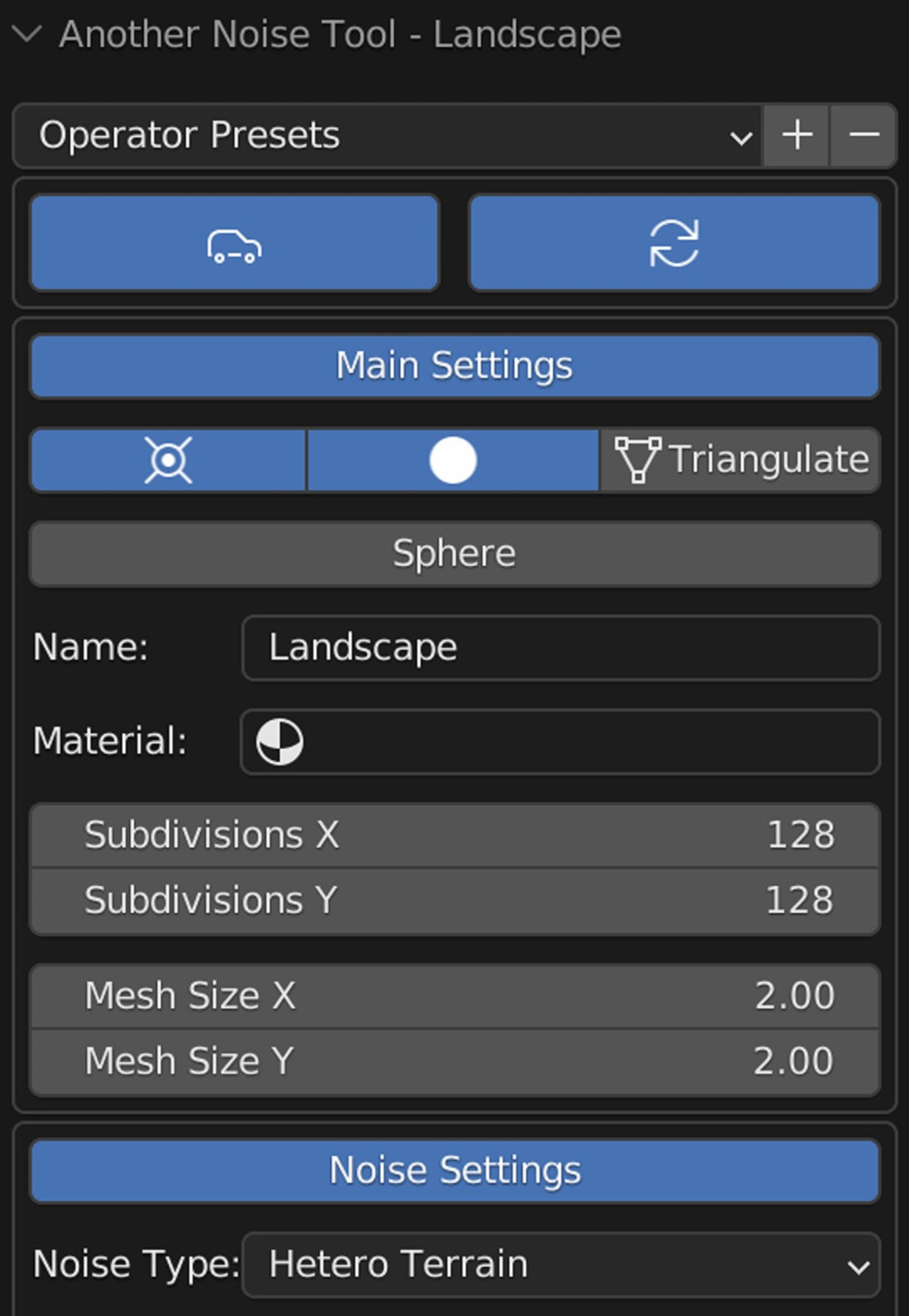
Figure 6.4 – Adding a Landscape 3D object
Adding a landscape using A.N.T. should open a menu on the left-hand side of the 3D Viewport – you can press F9 to maximize it. We will use this menu to customize the landscape shape.
Note
Make sure not to click – otherwise, if you click away, you will lose your settings. Be careful to only click once you’re satisfied with the shape of the landscape you’re building.
Tweaking the shape of the landscape
Let’s look at the steps to do this:
- The first setting to change is Mesh Size to
5.00on both the X- and Y-axes:
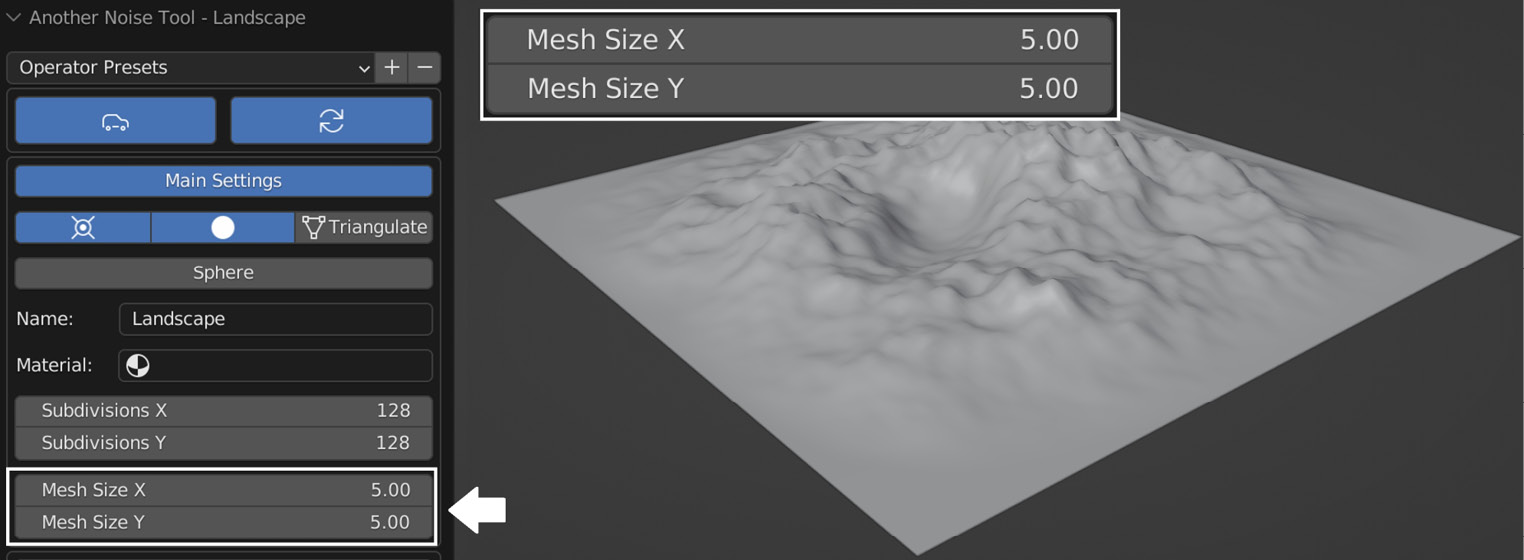
Figure 6.5 – Tweaking the landscape mesh size
- Next, Noise Type: let’s change...































































