Understanding collision objects
If you want a soft body object to collide with another mesh, you need to add collision to that mesh. Otherwise, the soft body will just pass right through that object, and it will not interact with the simulation.
You can enable collision by going over to the Modifier panel and adding the Collision modifier or by selecting Collision in the Physics panel. These collision objects are used quite often when working with soft bodies, clothes, or even particle systems! You can even add collision to a soft body object itself; this way, the soft body will interact with other soft bodies as well (we will talk more about this at the end of the chapter). To disable the Collision setting, you can either click X to get rid of it or you can disable it in the viewport by toggling the eye icon, as illustrated in the following screenshot:
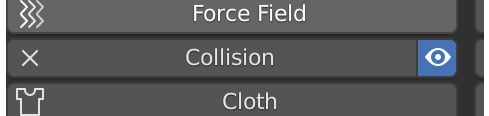
Figure 6.4 – Enabling and disabling collisions
When you first add collision to an object,...























































