Rendering animations
Everything is now set up, and we are now ready to render the waterfall animation! Whenever you render any type of animation in Blender, you should always export it as an image sequence and not a movie file.
The reason for this is that if you are rendering the animation into an MP4 file and for some reason Blender crashes or something happens, the file could get corrupted, and you would have to re-render the entire thing. Rendering as an image sequence allows you to stop the render at any point without having to worry about restarting or something getting corrupted.
Once the animation has finished rendering, you can then import all those images and turn them into a movie file. Let’s get started, as follows:
- Head over to the Output panel and choose a folder where you want the image sequence to render. View the following screenshot:
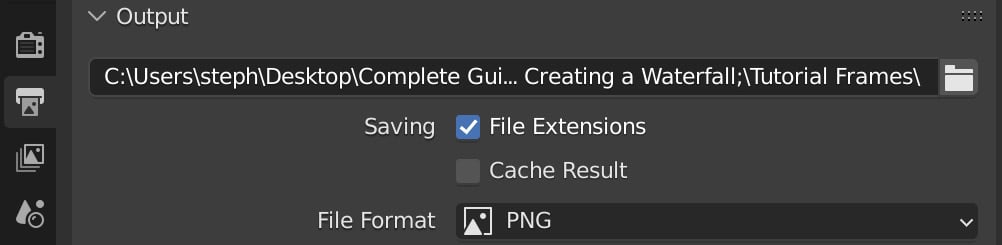
Figure 4.26 – Output
- Once a folder has been set, head up to Render...































































